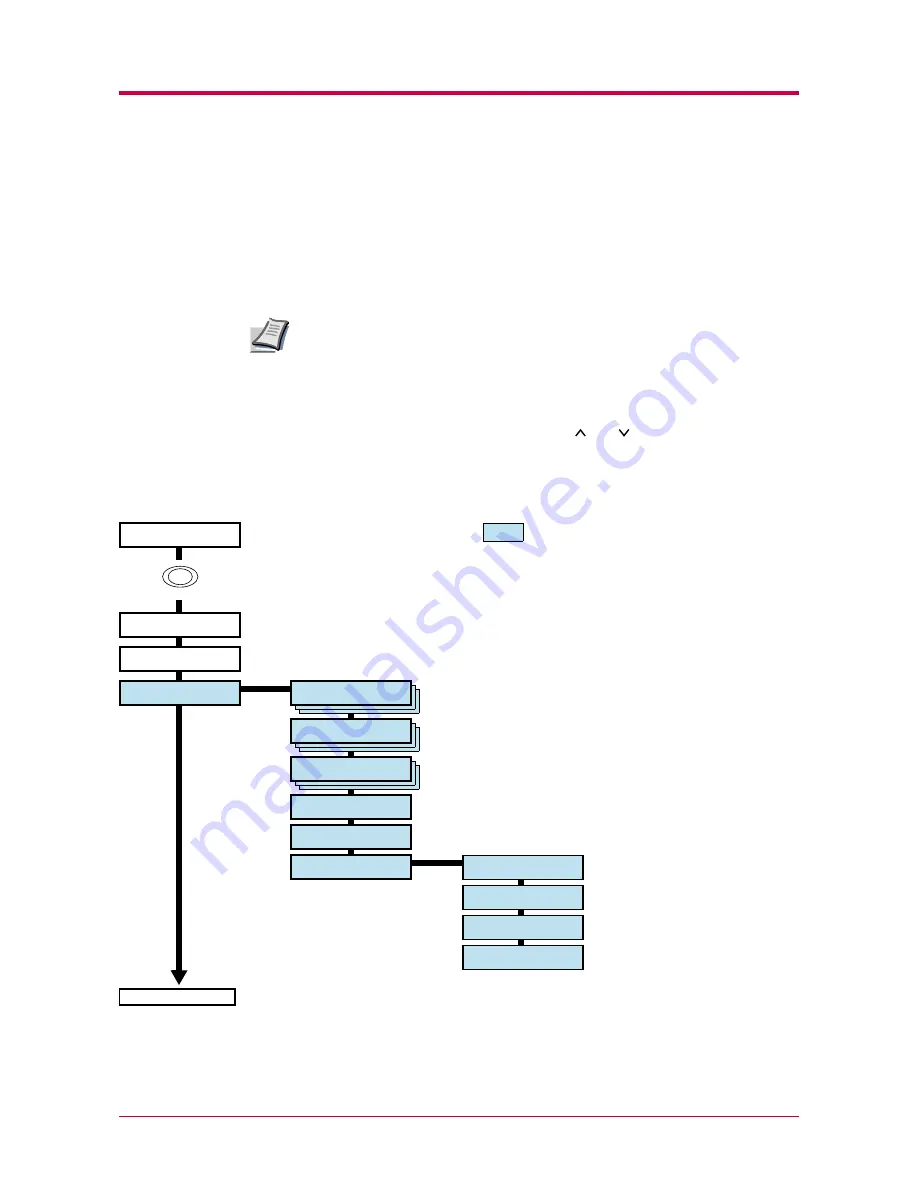
Understanding the Operator Panel
1-6
Menu System Road Map
This section explains how to use the menu selection system. The
MENU
key
on the operator panel allows you to use the menu to set or change the
printer environment such as the number of copies to make, emulation, etc.,
to your specific needs. Settings can be made when
Ready
is indicated on
the printer message display.
The printer obeys the most recently received printer settings sent from
the application software, or from the printer driver, which take priority
over operator panel settings.
The following is the hierarchy diagram of the menu selection system of the
printer.
The vertical transition is made with the and keys and horizontal
transition is made with the
>
and
<
keys. To change or finalize
configuration on an item, use the
ENTER
key.
Note
Ready
PAR A4 PLAIN
These items will not appear unless the printer
is installed with the applicable option unit.
Status Page
>List of VMB
>Quick Copy
>Private/Stored
>Print VMB Data
Menu Map
>List of
Code JOB
>e-MPS >
Configuration
>>Quick Copy
>>Temp.Code JOB
Size
>>Perm.Code JOB
Size
>>VMB Size
Continued on next page
e-MPS >
MENU
Summary of Contents for DISCOVER FS-3830N
Page 1: ...FS 1920 Page Printer Operation Guide ...
Page 29: ...Printing Test Pages 1 13 MENU MAP FS 1920 Page Printer Sample MENU MAP ...
Page 172: ...List of Fonts 5 4 Font number Font samples 68 69 70 71 72 73 74 75 76 77 78 79 80 ...
Page 173: ...List of Fonts 5 5 KPDL Fonts 1 ...
Page 174: ...List of Fonts 5 6 KPDL Fonts 2 ...
Page 218: ...C 1 Appendix C Specifications C ...
Page 221: ...Glossary 1 Glossary C ...
Page 224: ...Index 1 Index ...
Page 227: ...2004 1 2003 2004 is a trademark of Kyocera Corporation ...
















































