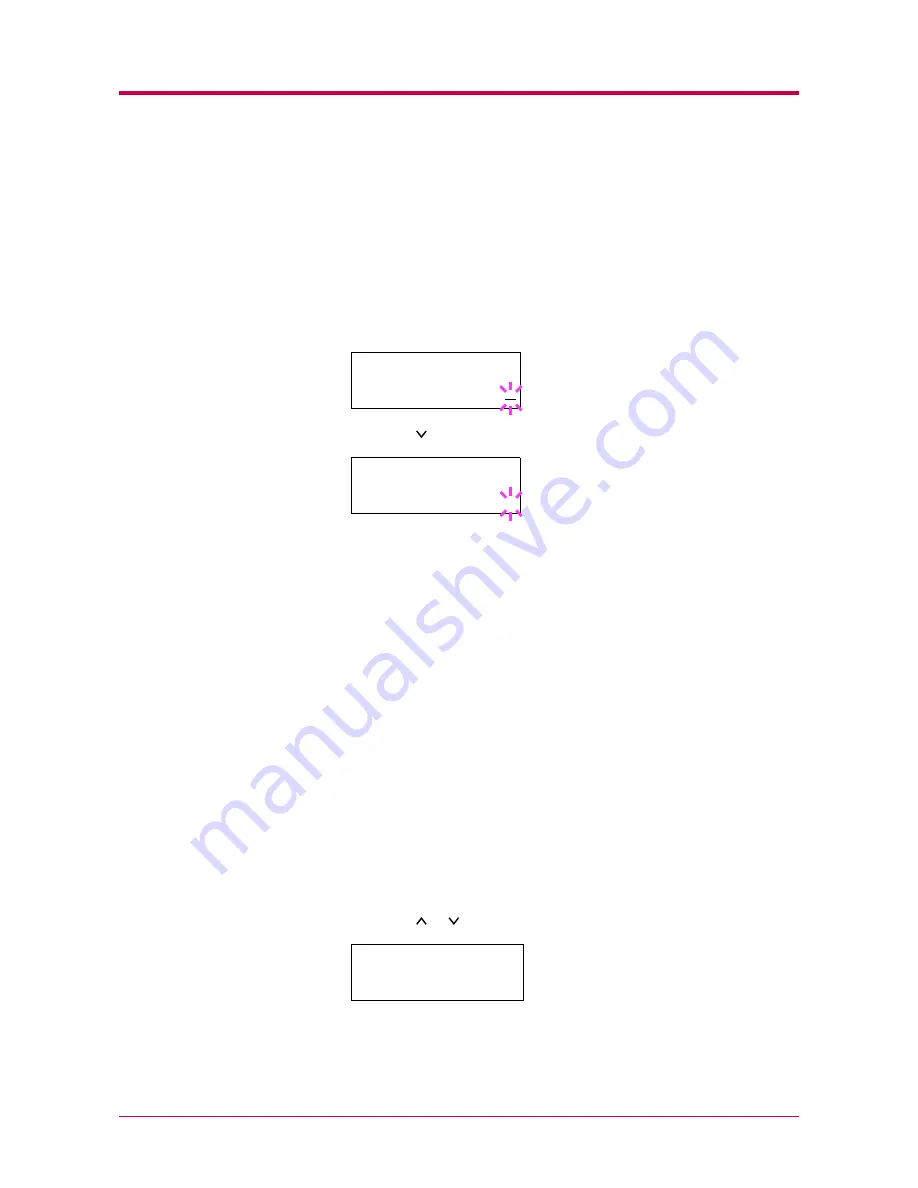
e-MPS
1-59
Deleting a Quick Copy Job
All quick copy jobs are automatically deleted when the printer is turned off.
If you desire to explicitly delete a stored quick copy job, proceed as follows:
1
Follow steps 1 through 8 in the above section to let the title of the job
displayed.
2
When the title of the job is displayed, e.g.
Report
, below, press the
ENTER
key. The cursor below the copy count starts to blink.
3
Press the key repeatedly until
Delete
appears below the title.
4
Press the
ENTER
key. The stored quick copy job is deleted.
Proof and Hold
When you print multiple copies, this mode first prints one copy so that you
can proof it before continuing to print the remaining copies. Since you can
proof the printouts before printing the remaining copies, wastage of paper
can be reduced.
The printer prints one copy and, at the same time, saves the print job on
the Microdrive. You can also change the number of copies when resuming
printing from the operator panel.
When the printer is turned off, all stored jobs will be deleted.
Printing Remaining Copies of a Proof and Hold Job
Printing a Proof and Hold job on the operator panel is similar to printing a
quick copy job. To print remaining copies of a job held in the printer:
1
Press the
MENU
key.
2
Press the or key repeatedly until
e-MPS >
appears.
3
Press the
>
key.
>Report
Copies
001
>Report
Delete
_
e-MPS
>
Summary of Contents for DISCOVER FS-3830N
Page 1: ...FS 1920 Page Printer Operation Guide ...
Page 29: ...Printing Test Pages 1 13 MENU MAP FS 1920 Page Printer Sample MENU MAP ...
Page 172: ...List of Fonts 5 4 Font number Font samples 68 69 70 71 72 73 74 75 76 77 78 79 80 ...
Page 173: ...List of Fonts 5 5 KPDL Fonts 1 ...
Page 174: ...List of Fonts 5 6 KPDL Fonts 2 ...
Page 218: ...C 1 Appendix C Specifications C ...
Page 221: ...Glossary 1 Glossary C ...
Page 224: ...Index 1 Index ...
Page 227: ...2004 1 2003 2004 is a trademark of Kyocera Corporation ...






























