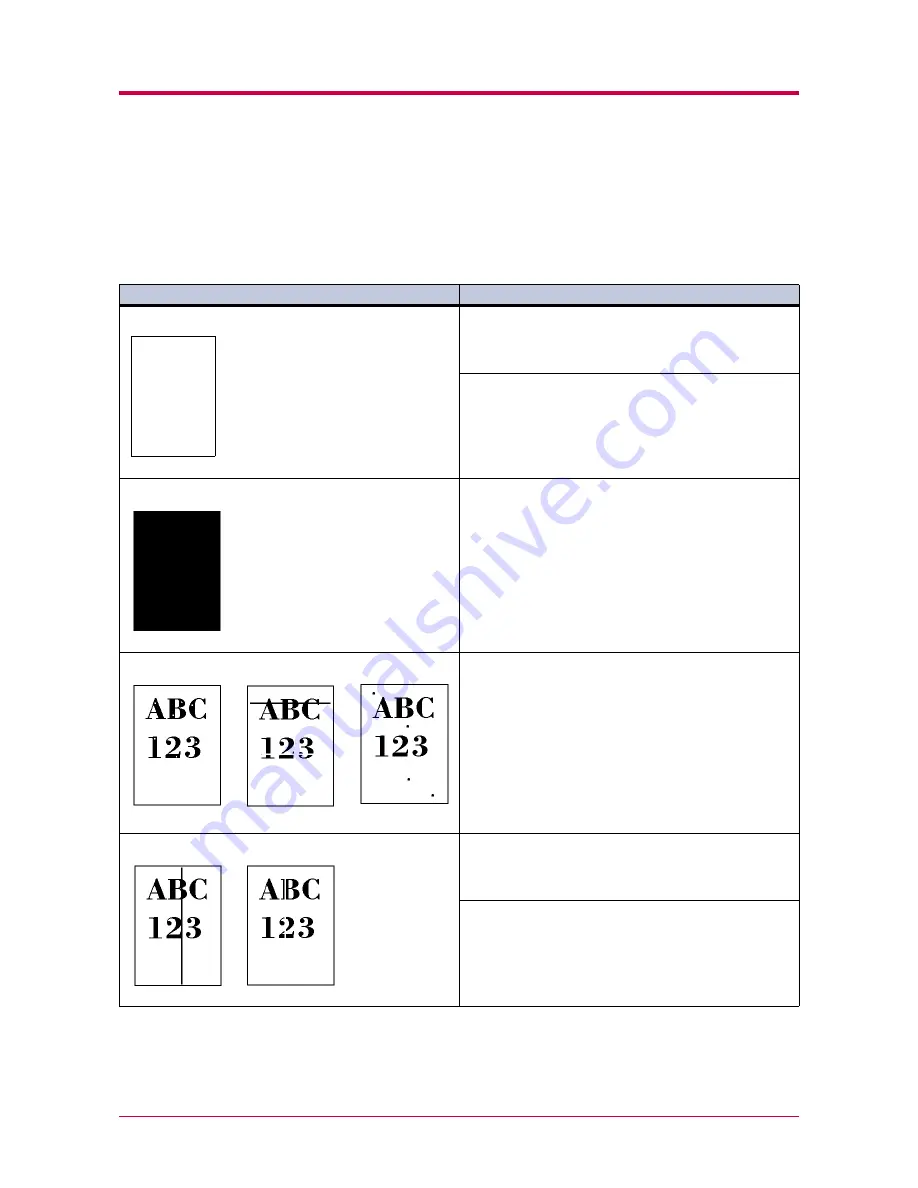
Print Quality Problems
4-3
Print Quality Problems
As the following table shows, there are many possible causes of print quality problems, such as blank
output as. The troubleshooting procedure for each type of problem is explained below. If you still can not
solve the problem, contact your Kyocera Mita dealer.
Printed Results
Corrective Action
Completely blank printout
Check the developer unit.
Open the printer top cover and check that the developer
unit is inserted correctly and check that the developer’s
connector is connected properly.
Check the toner container.
Open the printer top cover and check that the toner
container is correctly installed in the printer. See
Toner
Container Replacement
on page
3-2
.
All-black printout
Check the charger unit.
Open the printer left cover and check that the charger
unit is correctly installed.
Dropouts, horizontal streaks, stray dots
Clean the charger wire.
Open the printer left cover. Pull the cleaning knob (green
colored) slowly in and out a few times. See
Cleaning
on
page
3-9
.
Black or white vertical streaks
Check the operator panel.
If the
Toner low
message is displayed and the
ATTENTION
indicator is flashing, install a new toner kit.
See
Toner Container Replacement
on page
3-2
.
Clean the charger wire.
Open the printer left cover. Pull the cleaning knob (green
colored) slowly in and out a few times. See
Cleaning
on
page
3-9
.
Table 4-2
Summary of Contents for DISCOVER FS-3830N
Page 1: ...FS 1920 Page Printer Operation Guide ...
Page 29: ...Printing Test Pages 1 13 MENU MAP FS 1920 Page Printer Sample MENU MAP ...
Page 172: ...List of Fonts 5 4 Font number Font samples 68 69 70 71 72 73 74 75 76 77 78 79 80 ...
Page 173: ...List of Fonts 5 5 KPDL Fonts 1 ...
Page 174: ...List of Fonts 5 6 KPDL Fonts 2 ...
Page 218: ...C 1 Appendix C Specifications C ...
Page 221: ...Glossary 1 Glossary C ...
Page 224: ...Index 1 Index ...
Page 227: ...2004 1 2003 2004 is a trademark of Kyocera Corporation ...
















































