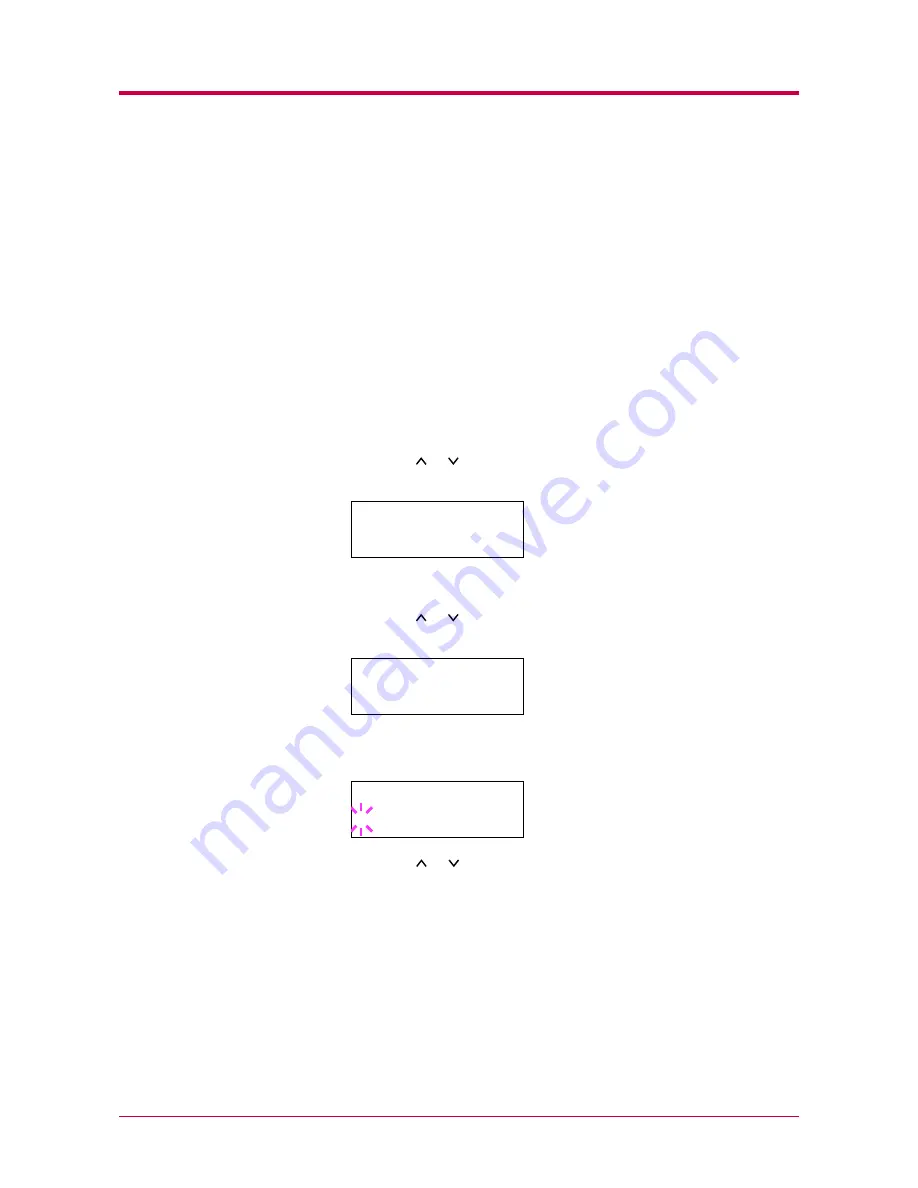
Operating the Storage Device
1-86
9
Repeat above steps until you have transferred all data (files) that
you want to write to the CompactFlash card. Each time you finish
writing data, a CompactFlash card write information page is printed
from the printer showing the information explained in step 4 above,
but pertaining only to the data just written. To see all data contained
in the CompactFlash card at once, print a list of data names as
explained on page
1-89
,
Printing a List of Data Names
.
Deleting Data
You can use the printer’s operator panel to delete data from a
CompactFlash card, the Microdrive or the RAM disk.
1
Press the
MENU
key.
2
Press the or key repeatedly until
Memory Card >
,
Hard Disk
>
or
RAM Disk Mode >
appears.
3
Press the
>
key.
4
Press the or key repeatedly until
> Delete Data
appears. The
data name also appears.
5
Press the
ENTER
key. A blinking question mark (
?
) appears before
the data name.
6
Press the or key to display the desired data name.
7
Press the
ENTER
key.
Processing
appears and the data is deleted
from the CompactFlash card.
Memory Card >
>Delete Data
data name
>Delete Data
?data name
Summary of Contents for DISCOVER FS-3830N
Page 1: ...FS 1920 Page Printer Operation Guide ...
Page 29: ...Printing Test Pages 1 13 MENU MAP FS 1920 Page Printer Sample MENU MAP ...
Page 172: ...List of Fonts 5 4 Font number Font samples 68 69 70 71 72 73 74 75 76 77 78 79 80 ...
Page 173: ...List of Fonts 5 5 KPDL Fonts 1 ...
Page 174: ...List of Fonts 5 6 KPDL Fonts 2 ...
Page 218: ...C 1 Appendix C Specifications C ...
Page 221: ...Glossary 1 Glossary C ...
Page 224: ...Index 1 Index ...
Page 227: ...2004 1 2003 2004 is a trademark of Kyocera Corporation ...
















































