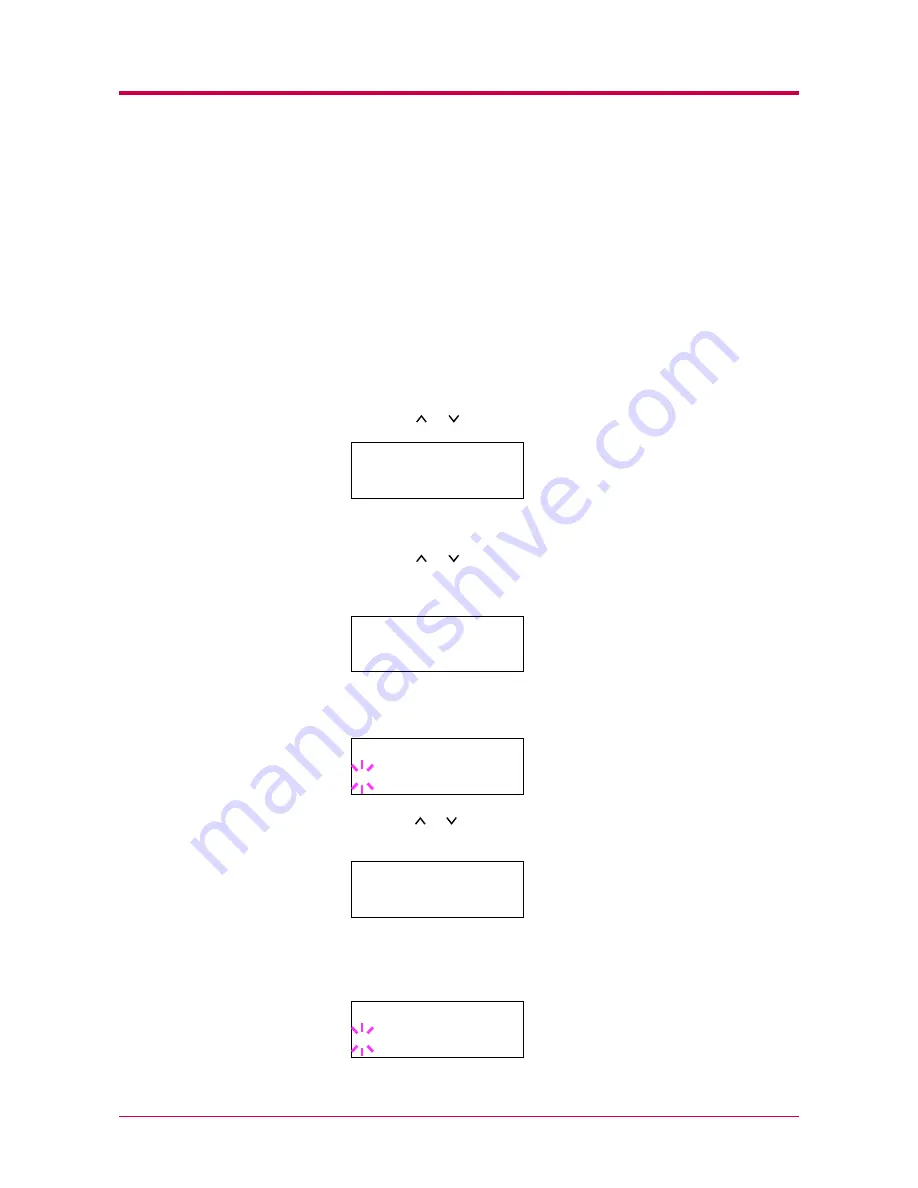
e-MPS
1-63
Printing a Stored Job
The procedure below allows you to store print jobs to the Microdrive that
are frequently needed such as fax cover pages, check lists, and order forms,
for printing at any later time using the operator panel.
The print jobs will not be deleted when the printer is turned off.
Releasing a Stored Job
To print a stored job through the operator panel:
1
Press the
MENU
key.
2
Press the or key repeatedly until
e-MPS >
appears.
3
Press the
>
key.
4
Press the or key repeatedly until
>Private/Stored
appears.
The name entered in the printer driver (
Harold
, in this example)
also appears.
5
Press the
ENTER
key. A blinking question mark (
?
) before a user
name appears.
6
Press the or key to display the desired user name (
Arlen
, in this
example).
7
Press the
ENTER
key. The user name and the job name (
Agenda
, in
this example) entered in the printer driver appear with a blinking
question mark (
?
).
e-MPS
>
>Private/Stored
Harold
>Private/Stored
?Harold
>Private/Stored
?Arlen
>Arlen
?Agenda
Summary of Contents for DISCOVER FS-3830N
Page 1: ...FS 1920 Page Printer Operation Guide ...
Page 29: ...Printing Test Pages 1 13 MENU MAP FS 1920 Page Printer Sample MENU MAP ...
Page 172: ...List of Fonts 5 4 Font number Font samples 68 69 70 71 72 73 74 75 76 77 78 79 80 ...
Page 173: ...List of Fonts 5 5 KPDL Fonts 1 ...
Page 174: ...List of Fonts 5 6 KPDL Fonts 2 ...
Page 218: ...C 1 Appendix C Specifications C ...
Page 221: ...Glossary 1 Glossary C ...
Page 224: ...Index 1 Index ...
Page 227: ...2004 1 2003 2004 is a trademark of Kyocera Corporation ...
















































