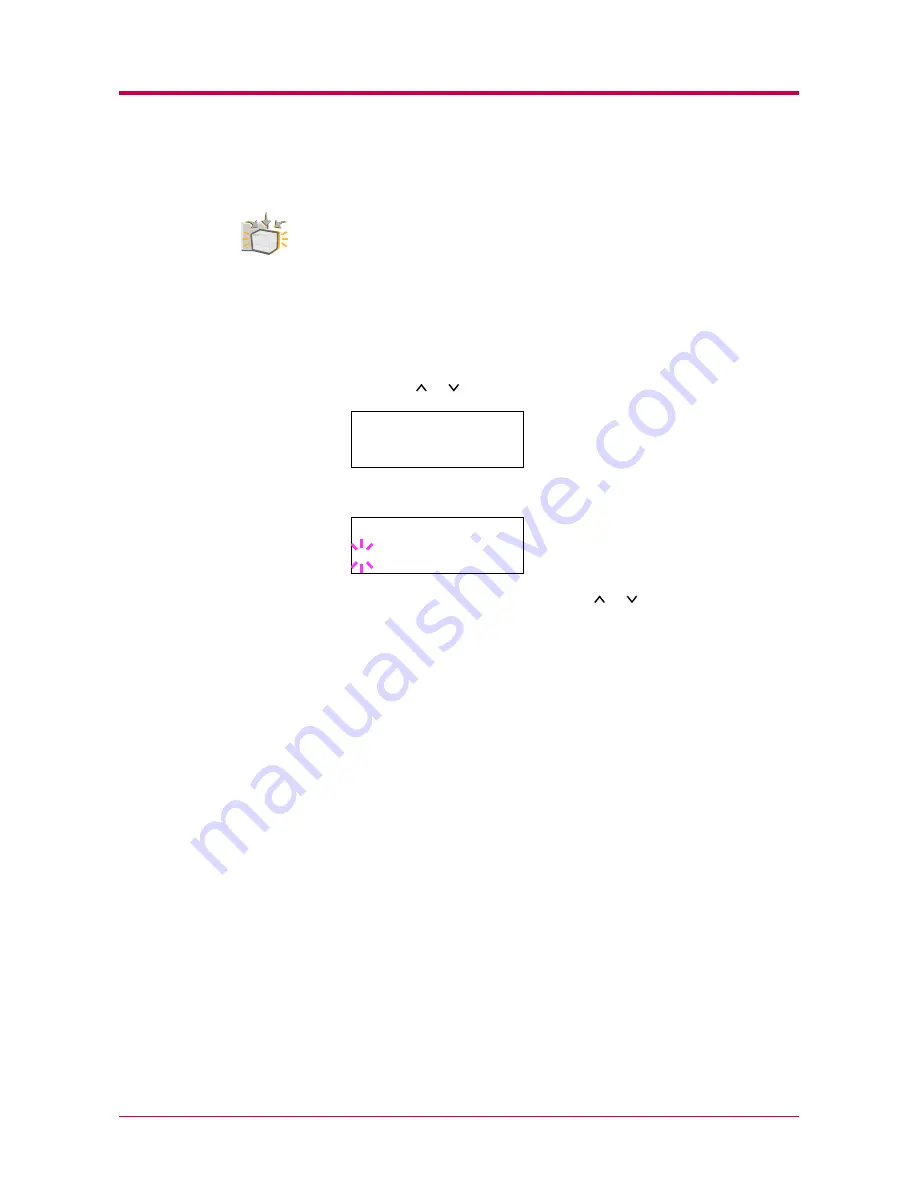
Paper Handling
1-35
Setting the Duplex Path
To use this function, the duplexer must be installed on the printer.
If the paper type is set to
Custom
and the option duplexer is installed on
the printer, you can set whether or not to enable duplex printing as follows.
The default setting is
Enable
.
1
Display the custom paper type (see
Creating Custom Paper Type
on page
1-32
) and press the
>
key.
2
Press the or key repeatedly until
>>Duplex path
appears.
3
Press the
ENTER
key. A blinking question mark (
?
) appears.
4
Select
Enable
or
Disable
using the or key. For details of the
default setting for each paper type, see
Paper Type
on page
2-12
.
5
Press the
ENTER
key.
6
Press the
MENU
key. The message display returns to
Ready
.
The custom paper type setting is completed.
Option
>>Duplex path
Enable
>>Duplex path
? Enable
Summary of Contents for DISCOVER FS-3830N
Page 1: ...FS 1920 Page Printer Operation Guide ...
Page 29: ...Printing Test Pages 1 13 MENU MAP FS 1920 Page Printer Sample MENU MAP ...
Page 172: ...List of Fonts 5 4 Font number Font samples 68 69 70 71 72 73 74 75 76 77 78 79 80 ...
Page 173: ...List of Fonts 5 5 KPDL Fonts 1 ...
Page 174: ...List of Fonts 5 6 KPDL Fonts 2 ...
Page 218: ...C 1 Appendix C Specifications C ...
Page 221: ...Glossary 1 Glossary C ...
Page 224: ...Index 1 Index ...
Page 227: ...2004 1 2003 2004 is a trademark of Kyocera Corporation ...






























