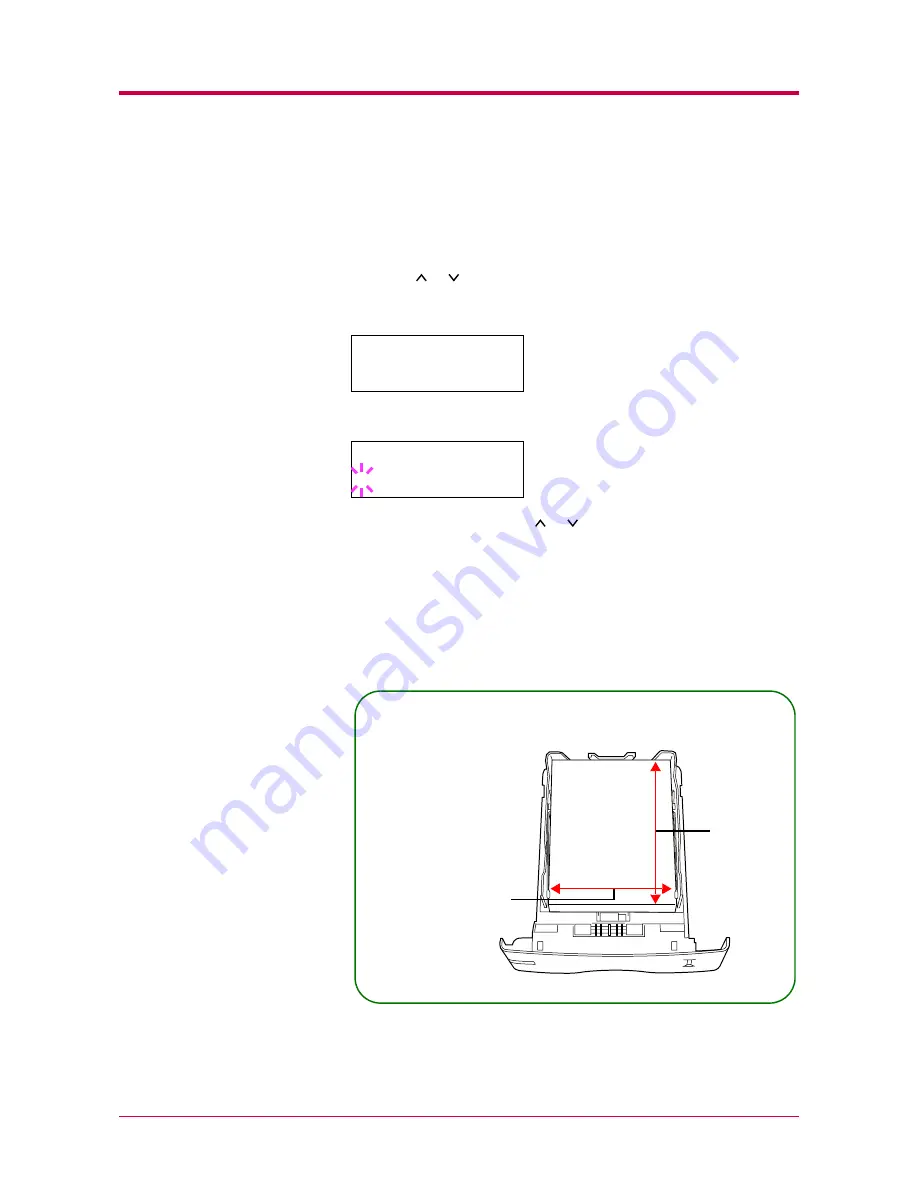
Paper Handling
1-27
Selecting the Unit of Measurement
Then, use the following procedure to set the unit of measurement.
1
Press the
>
key.
2
Press the or key repeatedly until
>>Unit
appears. The unit of
measurement can be selected between millimeters and inches. The
current unit of measurement is displayed (the default setting is
mm
).
3
Press the
ENTER
key. A blinking question mark (
?
) appears.
4
Select
mm
or
inch
using the or key.
5
Press the
ENTER
key.
Set the dimensions of paper as described in the next section.
Entering the Width and Length
Then, use the following procedure to set the paper size.
>>Unit
mm
>>Unit
? mm
Enter the paper size for
X Dimension
and
Y Dimension
as
shown in the figure.
X Dimension
Y Dime
nsion
148 to 216 mm
(5.83 to 8.5 inches)
210
to
356
mm
(8.27 to
1
4.02 inch
es)
Summary of Contents for DISCOVER FS-3830N
Page 1: ...FS 1920 Page Printer Operation Guide ...
Page 29: ...Printing Test Pages 1 13 MENU MAP FS 1920 Page Printer Sample MENU MAP ...
Page 172: ...List of Fonts 5 4 Font number Font samples 68 69 70 71 72 73 74 75 76 77 78 79 80 ...
Page 173: ...List of Fonts 5 5 KPDL Fonts 1 ...
Page 174: ...List of Fonts 5 6 KPDL Fonts 2 ...
Page 218: ...C 1 Appendix C Specifications C ...
Page 221: ...Glossary 1 Glossary C ...
Page 224: ...Index 1 Index ...
Page 227: ...2004 1 2003 2004 is a trademark of Kyocera Corporation ...
















































