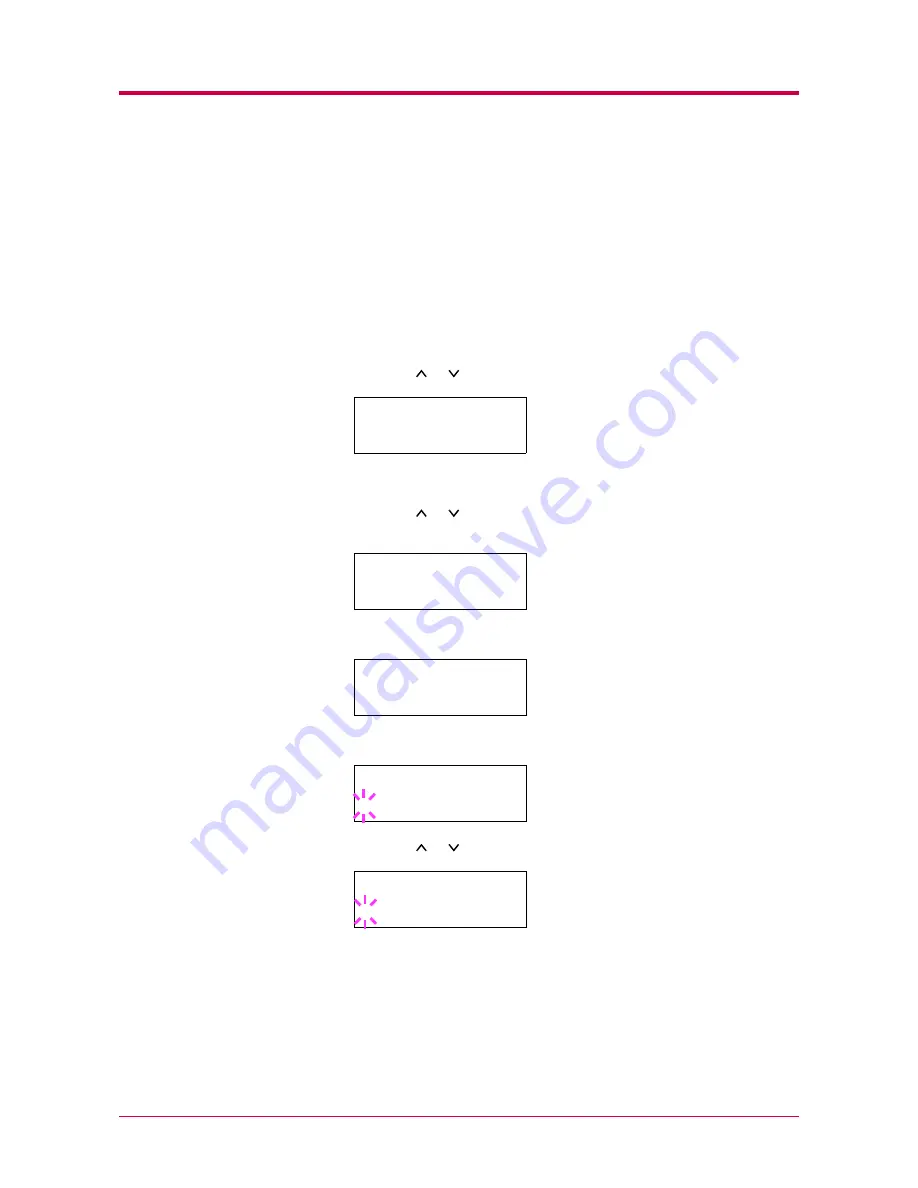
Configuration
1-107
Duplex Printing Error Detection Setting
If the error detection setting for duplex printing has been turned
On
, and
you attempt to print onto a paper size and paper type that cannot be used
for duplex printing, the
Duplex disabled Press GO
error message will
be displayed and printing will stop. To print onto one-side of the paper only
when this message is displayed, press the
GO
key. The default setting is
Off
.
1
Press the
MENU
key.
2
Press the or key repeatedly until
Others >
appears.
3
Press the
>
key.
4
Press the or key repeatedly until
>Finishing Error >
appears.
5
Press the
>
key and display
>>Duplex
.
6
Press the
ENTER
key. A blinking question mark (
?
) appears.
7
Press the or key to change
Off
to
On
.
8
Press the
ENTER
key.
9
Press the
MENU
key. The message display returns to
Ready
.
Others
>
>Finishing
>
Error
>>Duplex
Off
>>Duplex
? Off
>>Duplex
? On
Summary of Contents for DISCOVER FS-3830N
Page 1: ...FS 1920 Page Printer Operation Guide ...
Page 29: ...Printing Test Pages 1 13 MENU MAP FS 1920 Page Printer Sample MENU MAP ...
Page 172: ...List of Fonts 5 4 Font number Font samples 68 69 70 71 72 73 74 75 76 77 78 79 80 ...
Page 173: ...List of Fonts 5 5 KPDL Fonts 1 ...
Page 174: ...List of Fonts 5 6 KPDL Fonts 2 ...
Page 218: ...C 1 Appendix C Specifications C ...
Page 221: ...Glossary 1 Glossary C ...
Page 224: ...Index 1 Index ...
Page 227: ...2004 1 2003 2004 is a trademark of Kyocera Corporation ...






























