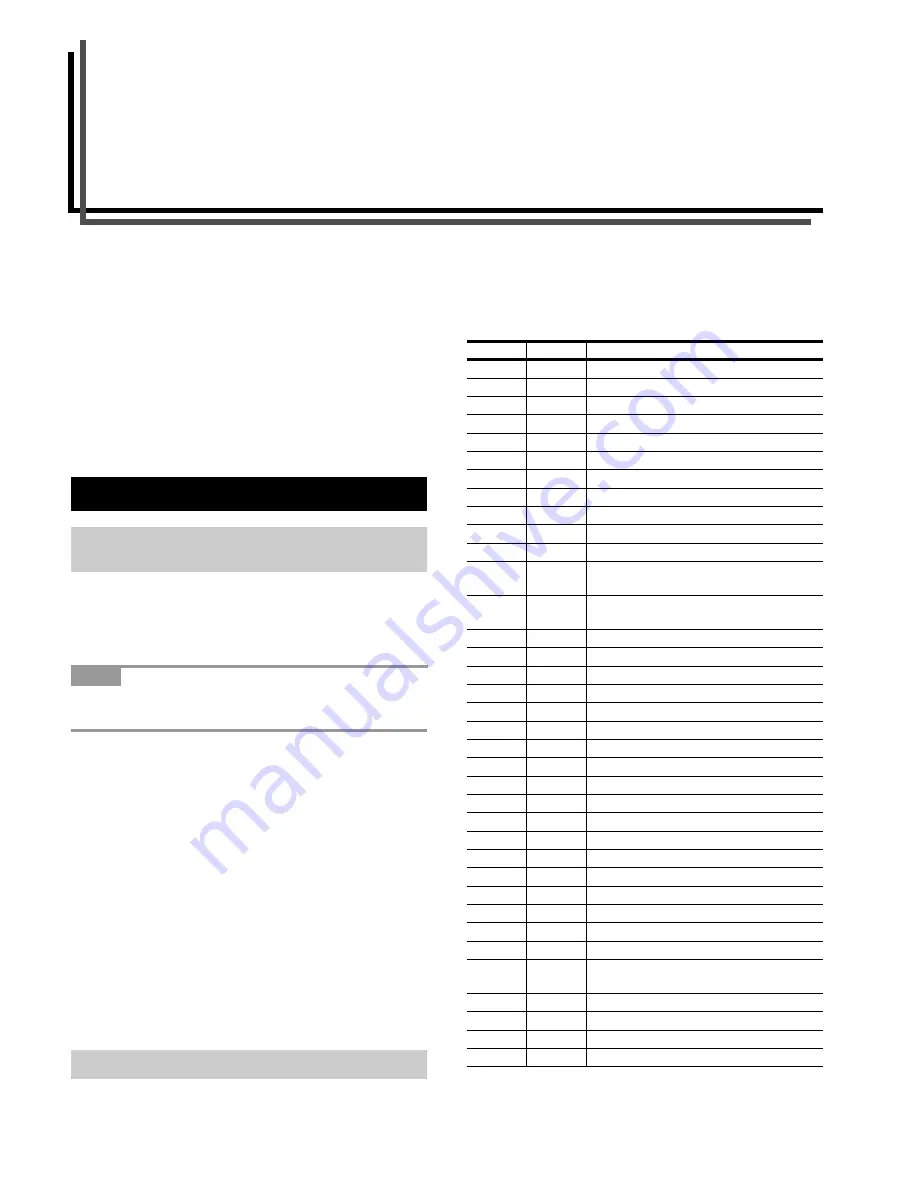
C-1
Appendix C
Host Computer Interface
This appendix explains the signals used in the printer’s parallel
and RS-232C interfaces. It also lists pin assignments, signal
functions, timings, connector specifications, and voltage levels.
The RS-232C protocols are also covered. Finally, it explains how
to use the printer in a multi-computer environment.
This appendix explains the following topics:
• Parallel Interface
• Serial Interface
• RS-232C Protocol
• RS-232C Cable Connection
The printer features fast data transmission with the parallel inter-
face. The parallel interface mode can be activated from the op-
erator panel.
See
Changing Parallel Interface Modes on page 3-18
.
Use a parallel printer cable that complies with the IEEE1284
standard.
Nibble (high) [default]
High speed data communication is used in compliance with the
IEEE1284 standard. Ordinarily, you should leave this setting un-
changed.
Auto
The printer automatically changes its communication mode to
the one the host computer is currently using.
Normal
The printer uses the standard communication method pre-
scribed for Centronics interfaces.
High-speed
This mode enables faster data transmission between the printer
and the host computer. (Select this mode if printing problems oc-
cur when the printer is connected to a workstation.)
The pins of the parallel interface connector carry the signals list-
ed in the table in
Parallel Connector Pin Assignment
. Asterisks
in the table indicate signals that are active low. The table also in-
dicates whether each signal is incoming or outgoing with respect
to the printer.
Parallel Connector Pin Assignment
[ ]: Signal names in the Auto mode and Nibble (high) mode (IEEE1284).
In the Auto mode and Nibble (high) mode, these signals are bi-
directional.
1. Parallel Interface
1.1 Parallel Interface Communication
Modes
NOTE
1.2 Interface Signals
Pin
In/out
Description
1
In
Strobe* [nStrobe]
2
In/Out
Data 0 [Data 1]
3
In/Out
Data 1 [Data 2]
4
In/Out
Data 2 [Data 3]
5
In/Out
Data 3 [Data 4]
6
In/Out
Data 4 [Data 5]
7
In/Out
Data 5 [Data 6]
8
In/Out
Data 6 [Data 7]
9
In/Out
Data 7 [Data 8]
10
Out
Acknowledge* [nAck]
11
Out
Busy [Busy]
12
Out
Paper Empty [PError], returns paper
empty status if FRPO O2=2
13
Out
Online (Select) [nSelect], returns off-line
status if FRPO O2=2
14
In
Auto-feed [nAutoFd]
15
-
Not connected
16
-
0 V DC
17
-
Chassis GND
18
-
+5 V DC
19
-
Ground
20
-
Ground
21
-
Ground
22
-
Ground
23
-
Ground
24
-
Ground
25
-
Ground
26
-
Ground
27
-
Ground
28
-
Ground
29
-
Ground
30
-
Ground
31
In
Ignored [nInit]
32
Out
Error*, returns error status if FRPO
O2=2 [nFault]
33
-
Not connected
34
-
Not connected
35
Out
Power Ready
36
In
Ignored [nSelectIn]
Summary of Contents for FS-9100DN
Page 12: ...1 1 Chapter 1 Name of Parts A B C D E F 2 3 4 1 0 9 8 7 6 5 H I J K M L G...
Page 90: ...Appendix A Fonts A 2 PCL Scalable and Bitmap Fonts 1...
Page 91: ...Appendix A Fonts A 3 PCL Scalable and Bitmap Fonts 2...
Page 92: ...Appendix A Fonts A 4 KPDL Fonts 1...
Page 93: ...Appendix A Fonts A 5 KPDL Fonts 2...
Page 94: ...Appendix A Fonts A 6 KPDL Fonts 3...
Page 95: ...Appendix A Fonts A 7 KPDL Fonts 4...
Page 96: ...Appendix A Fonts A 8 KPDL Fonts 5...
Page 115: ...Printer Driver Guide Printer Driver Guide Printer Driver Guide Printer Driver Guide for for...






























