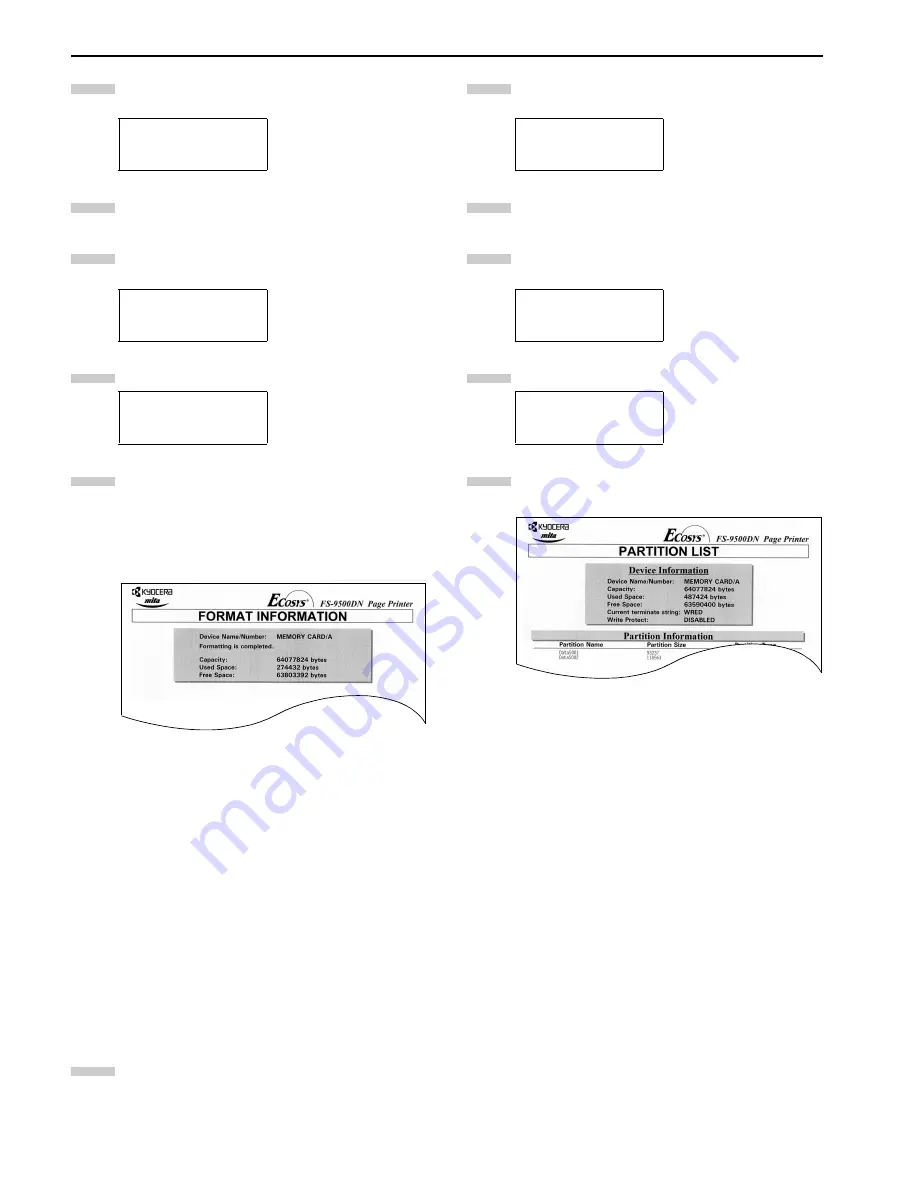
Chapter 3 Using the Operator Panel
3-39
Press the
3
or
4
key repeatedly until
Memory Card >
appears.
Press the
2
key.
Press the
3
or
4
key repeatedly until
>Format
ap-
pears.
Press the
ENTER
key. A question mark (
?
) appears.
Press the
ENTER
key.
Processing
appears and for-
matting of the memory card starts.
When the formatting is successfully completed, the
printer automatically prints out a format information
page.
Format information page includes the following items;
Capacity:
The total size of the memory card.
Used Space:
The size the printer uses for its sys-
tem.
Free Space:
The size remaining in the memory
card for storing data.
When the memory card format information is printed,
the message display returns to
Ready
.
Printing a List of Data Names
The printer prints a list of all data names (referred to as parti-
tions) stored in a memory card for reference. (Printing a list is
also available for a font card.) To print a list of data names for the
memory card, proceed as follows.
Press the
MENU
key.
Press the
3
or
4
key repeatedly until
Memory Card >
appears.
Press the
2
key.
Press the
3
or
4
key repeatedly until
>List of Par-
titions
appears.
Press the
ENTER
key. A question mark (
?
) appears.
Press the
ENTER
key.
Processing
appears and the
printing of the list starts.
The printout (example above) includes the following
information.
Device Name/Number: CARD/A is indicated for the
memory card.
Capacity:
The total capacity of the memory card
in bytes.
Used Space:
The total size of the data stored in the
memory card in bytes.
Free Space:
The size of the capacity remaining in
the memory card for storing further
data, including the amount of
memory that the printer uses for its
system.
Partition
Name: The name of the written data
assigned automatically by the printer.
Partition Size:
The size of the written data in bytes.
Partition Type:
The type of the written data i.e.,
whether it is host data (Data) or font
data (Font).
When the list of file names (partition list) for the
memory card is printed, the message display returns to
Ready
.
Memory Card >
>Format
>Format ?
2
3
4
5
6
1
Memory Card >
>List of
Partitions
>List of
Partitions ?
2
3
4
5
6
Summary of Contents for FS-9100DN
Page 12: ...1 1 Chapter 1 Name of Parts A B C D E F 2 3 4 1 0 9 8 7 6 5 H I J K M L G...
Page 90: ...Appendix A Fonts A 2 PCL Scalable and Bitmap Fonts 1...
Page 91: ...Appendix A Fonts A 3 PCL Scalable and Bitmap Fonts 2...
Page 92: ...Appendix A Fonts A 4 KPDL Fonts 1...
Page 93: ...Appendix A Fonts A 5 KPDL Fonts 2...
Page 94: ...Appendix A Fonts A 6 KPDL Fonts 3...
Page 95: ...Appendix A Fonts A 7 KPDL Fonts 4...
Page 96: ...Appendix A Fonts A 8 KPDL Fonts 5...
Page 115: ...Printer Driver Guide Printer Driver Guide Printer Driver Guide Printer Driver Guide for for...






























