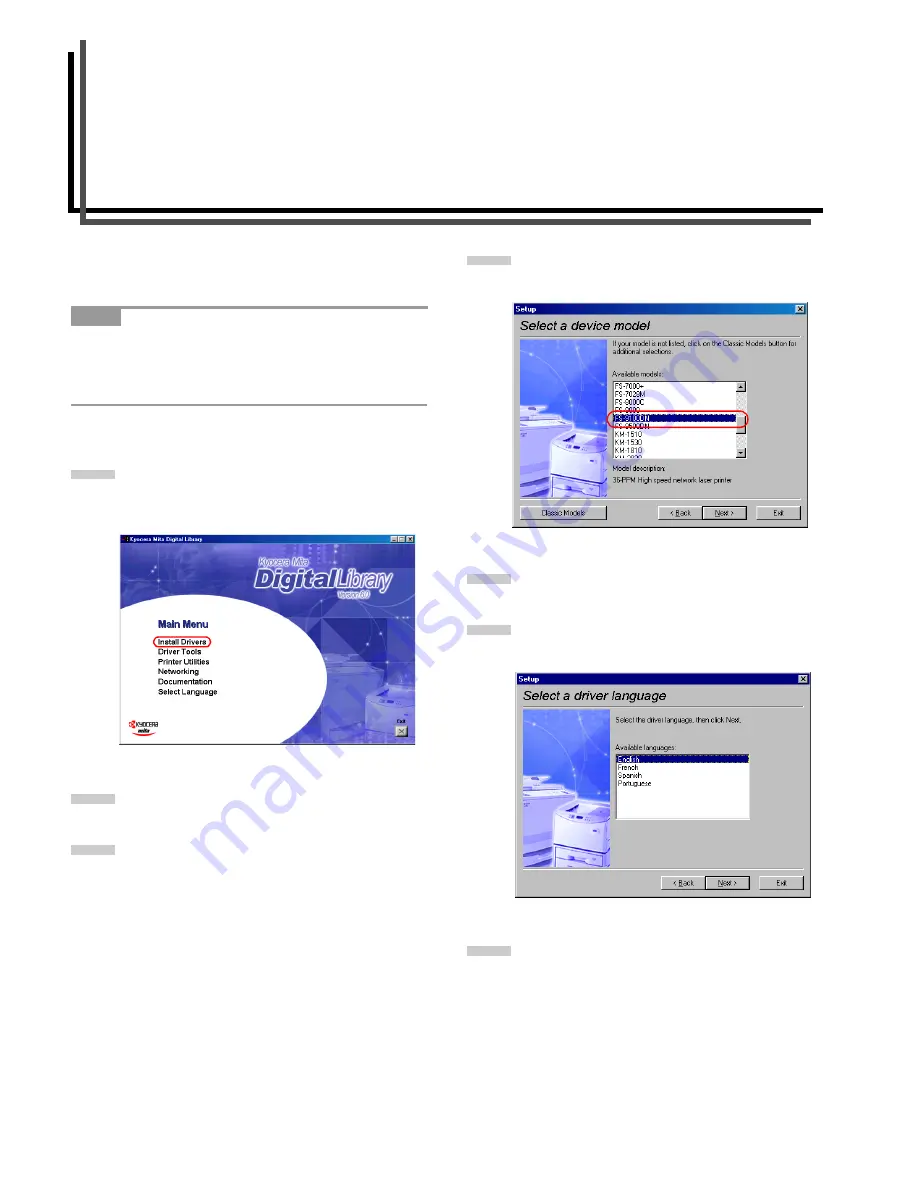
1-1
Chapter 1
Installing the Printer Driver
Kyocera Mita Digital Library CD-ROM will automatically starts to
play its installation menu which guides you through the installa-
tion of the printer driver.
To make CD-ROMs play automatically when inserted in the CD-
ROM drive, the Auto insert notification for the CD-ROM drive
must be activated. This feature is activated by default for all
Windows platforms. For details, refer to Windows Help.
To install, proceed as follows:
Set the Kyocera Mita Digital Library CD-ROM in your
PC’s CD-ROM drive. After a while, the
Kyocera Mita
Digital Library
splash screen appears.
Click
Install Drivers
. The
Kyocera Mita Setup Wizard
window begins.
Click
Next
.
In the
Select a device model
window, click
FS-
9100DN
or
FS-9500DN
.
Click
Next
.
In the
Select a driver language
window, click on the
desired language.
Click
Next
.
NOTE
1
2
3
4
5
6
7
Summary of Contents for FS-9100DN
Page 12: ...1 1 Chapter 1 Name of Parts A B C D E F 2 3 4 1 0 9 8 7 6 5 H I J K M L G...
Page 90: ...Appendix A Fonts A 2 PCL Scalable and Bitmap Fonts 1...
Page 91: ...Appendix A Fonts A 3 PCL Scalable and Bitmap Fonts 2...
Page 92: ...Appendix A Fonts A 4 KPDL Fonts 1...
Page 93: ...Appendix A Fonts A 5 KPDL Fonts 2...
Page 94: ...Appendix A Fonts A 6 KPDL Fonts 3...
Page 95: ...Appendix A Fonts A 7 KPDL Fonts 4...
Page 96: ...Appendix A Fonts A 8 KPDL Fonts 5...
Page 115: ...Printer Driver Guide Printer Driver Guide Printer Driver Guide Printer Driver Guide for for...






























