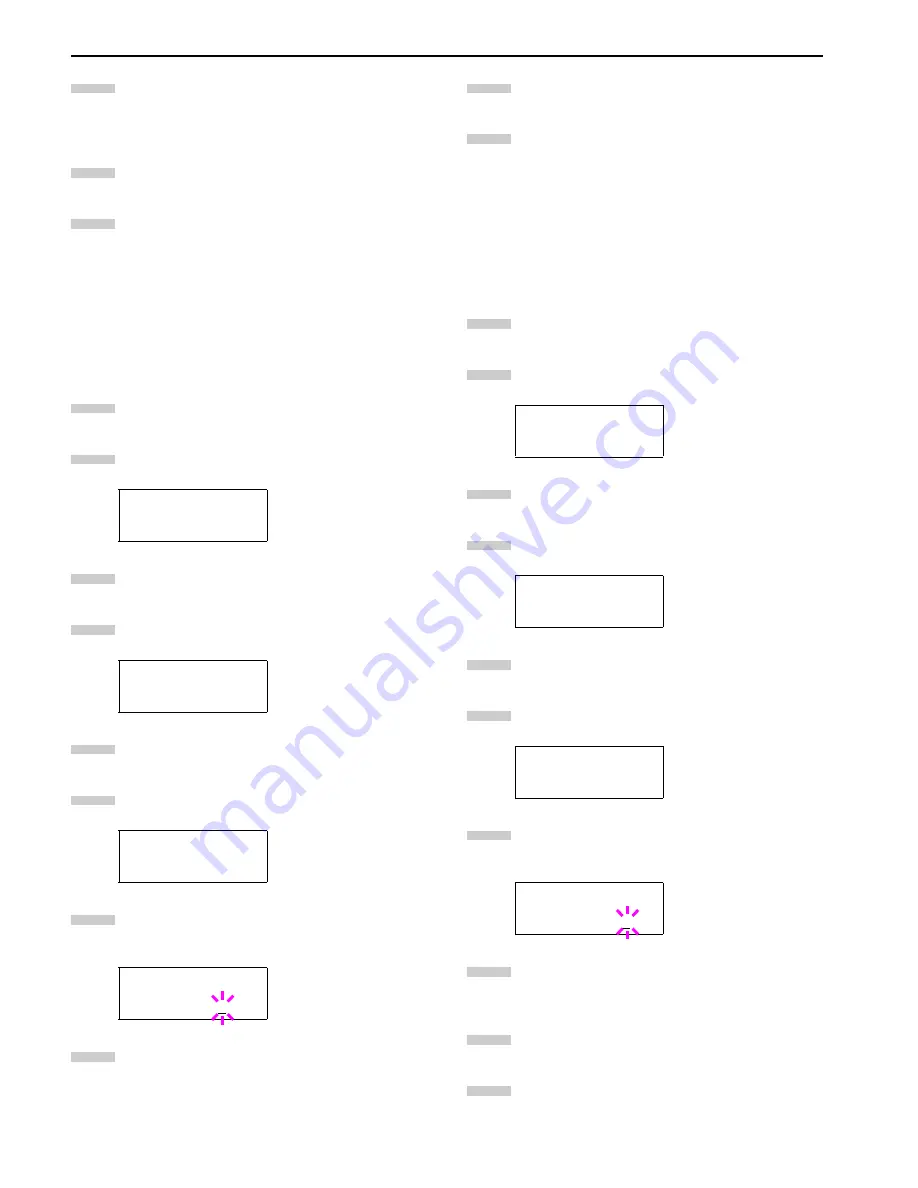
Chapter 3 Using the Operator Panel
3-17
Press the
3
or
4
key to increase or decrease the value
at the blinking cursor. The value can be set between 0
and 50. Use the
2
and
1
keys to move the cursor
right and left.
When the desired maximum number of jobs is set,
press the
ENTER
key.
Press the
MENU
key. The display returns to
Ready
.
Maximum Space Assigned to Temporary Code Jobs
This changes the hard disk space that holds temporary code
jobs. You can change the maximum space from 0 to 9999
(megabytes). The actual maximum size depends on the size of
free hard disk space, however. The default size is 1/6 of the to-
tal hard disk space, rounded off in unit of 50 MB. For example, if
the total hard disk space is 3.2 GB, the default size is 500 MB.
Press the
MENU
key.
Press the
3
or
4
key repeatedly until
e-MPS >
ap-
pears.
Press the
2
key.
Press the
3
or
4
key repeatedly until
>e-MPS Con-
figuration >
appears.
Press the
2
key.
Press the
3
or
4
key repeatedly until
>>Temp
.
Code
JOB Size
appears.
To change the maximum disk space, press the
ENTER
key. A blinking cursor (
_
) appears.
Press the
3
or
4
key to increase or decrease, respec-
tively, the value at the blinking cursor. Use the
2
and
1
keys to move the cursor right and left.
When the desired size is displayed, press the
ENTER
key.
Press the
MENU
key. The display returns to
Ready
.
Maximum Space Assigned to Permanent Code Jobs
This changes the hard disk space that holds permanent code
jobs. You can change the maximum space from 0 to 9999
(megabytes). The actual maximum size depends on the size of
free hard disk space, however. The default size is 1/6 of the to-
tal hard disk space, rounded off in unit of 50 MB. For example, if
the total hard disk space is 3.2 GB, the default size is 500 MB.
Press the
MENU
key.
Press the
3
or
4
key and select
e-MPS >
.
Press the
2
key.
Press the
3
or
4
key repeatedly until
>e-MPS Con-
figuration >
appears.
Press the
2
key.
Press the
3
or
4
key and select
>>Perm. Code JOB
Size
.
Press the
ENTER
key, the message display shows a
blinking cursor (
_
).
Press the
3
or
4
key to increase or decrease, respec-
tively, the value at the blinking cursor. Use the
2
and
1
keys to move the cursor right and left.
When the desired size is displayed, press the
ENTER
key.
Press the
MENU
key and the message display returns
to
Ready
.
e-MPS >
>e-MPS >
Configuration
>>Temp. Code JOB
Size 0500MB
>>Temp. Code JOB
Size 0500MB
8
9
10
1
2
3
4
5
6
7
8
e-MPS >
>e-MPS >
Configuration
>>Perm. Code JOB
Size 0500MB
>>Perm. Code JOB
Size 0500MB
9
10
1
2
3
4
5
6
7
8
9
10
Summary of Contents for FS-9100DN
Page 12: ...1 1 Chapter 1 Name of Parts A B C D E F 2 3 4 1 0 9 8 7 6 5 H I J K M L G...
Page 90: ...Appendix A Fonts A 2 PCL Scalable and Bitmap Fonts 1...
Page 91: ...Appendix A Fonts A 3 PCL Scalable and Bitmap Fonts 2...
Page 92: ...Appendix A Fonts A 4 KPDL Fonts 1...
Page 93: ...Appendix A Fonts A 5 KPDL Fonts 2...
Page 94: ...Appendix A Fonts A 6 KPDL Fonts 3...
Page 95: ...Appendix A Fonts A 7 KPDL Fonts 4...
Page 96: ...Appendix A Fonts A 8 KPDL Fonts 5...
Page 115: ...Printer Driver Guide Printer Driver Guide Printer Driver Guide Printer Driver Guide for for...






























