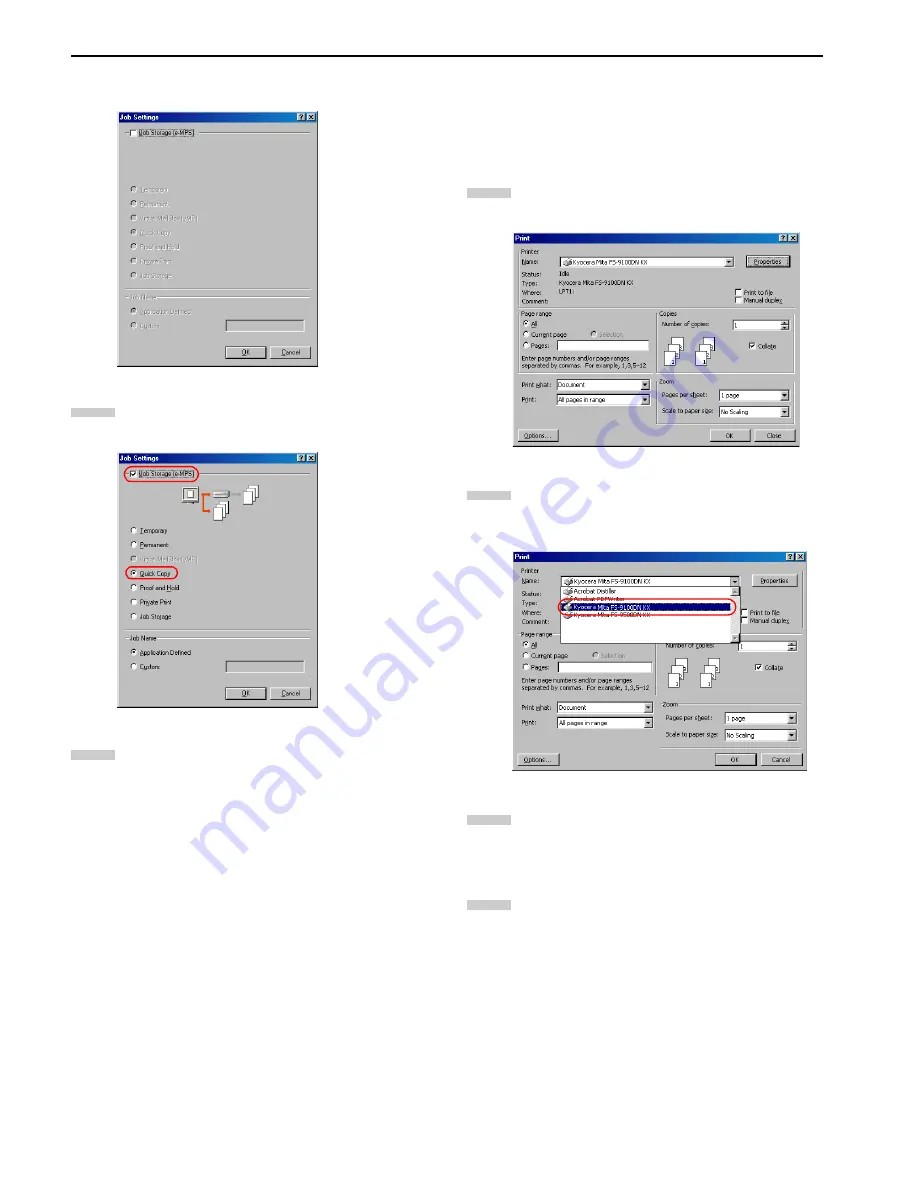
Chapter 3 Printing Through Application Software
3-11
The
Job Settings
dialog box will appear.
Check the
Job Storage
checkbox and then check the
Quick Copy
.
Click the
OK
button. The
dialog box is displayed
again. Click the
OK
button to start printing. The print
job will be saved to the hard disk as it is printed.
If additional copies are required, print using the
Quick
Copy
sub menu in the
e-MPS
menu at the printer oper-
ator panel. For details, see
Chapter 3 in the Operation
Guide
.
Proof and Hold Printing
You can check the first copy before printing the remaining cop-
ies, paper wastage can be avoided. The print jobs will be deleted
when the printer is turned off.
To print, proceed as follows.
Browse
File
>
. The
dialog box will be dis-
played.
Click on the
Name
drop down list, all the printers in-
stalled under Windows are listed. Select
Kyocera Mita
FS-9100DN KX
or
Kyocera Mita FS-9500DN KX
.
Select the range of the pages you want to print in the
document,
All
or
Current page
in
Page range
. To print
part of the document, check
Pages
, then enter page
numbers separated by commas.
Specify the number of copies you want to print in the
Number of copies
combo box in
Copies
.
6
7
1
2
3
4
Summary of Contents for FS-9100DN
Page 12: ...1 1 Chapter 1 Name of Parts A B C D E F 2 3 4 1 0 9 8 7 6 5 H I J K M L G...
Page 90: ...Appendix A Fonts A 2 PCL Scalable and Bitmap Fonts 1...
Page 91: ...Appendix A Fonts A 3 PCL Scalable and Bitmap Fonts 2...
Page 92: ...Appendix A Fonts A 4 KPDL Fonts 1...
Page 93: ...Appendix A Fonts A 5 KPDL Fonts 2...
Page 94: ...Appendix A Fonts A 6 KPDL Fonts 3...
Page 95: ...Appendix A Fonts A 7 KPDL Fonts 4...
Page 96: ...Appendix A Fonts A 8 KPDL Fonts 5...
Page 115: ...Printer Driver Guide Printer Driver Guide Printer Driver Guide Printer Driver Guide for for...
























