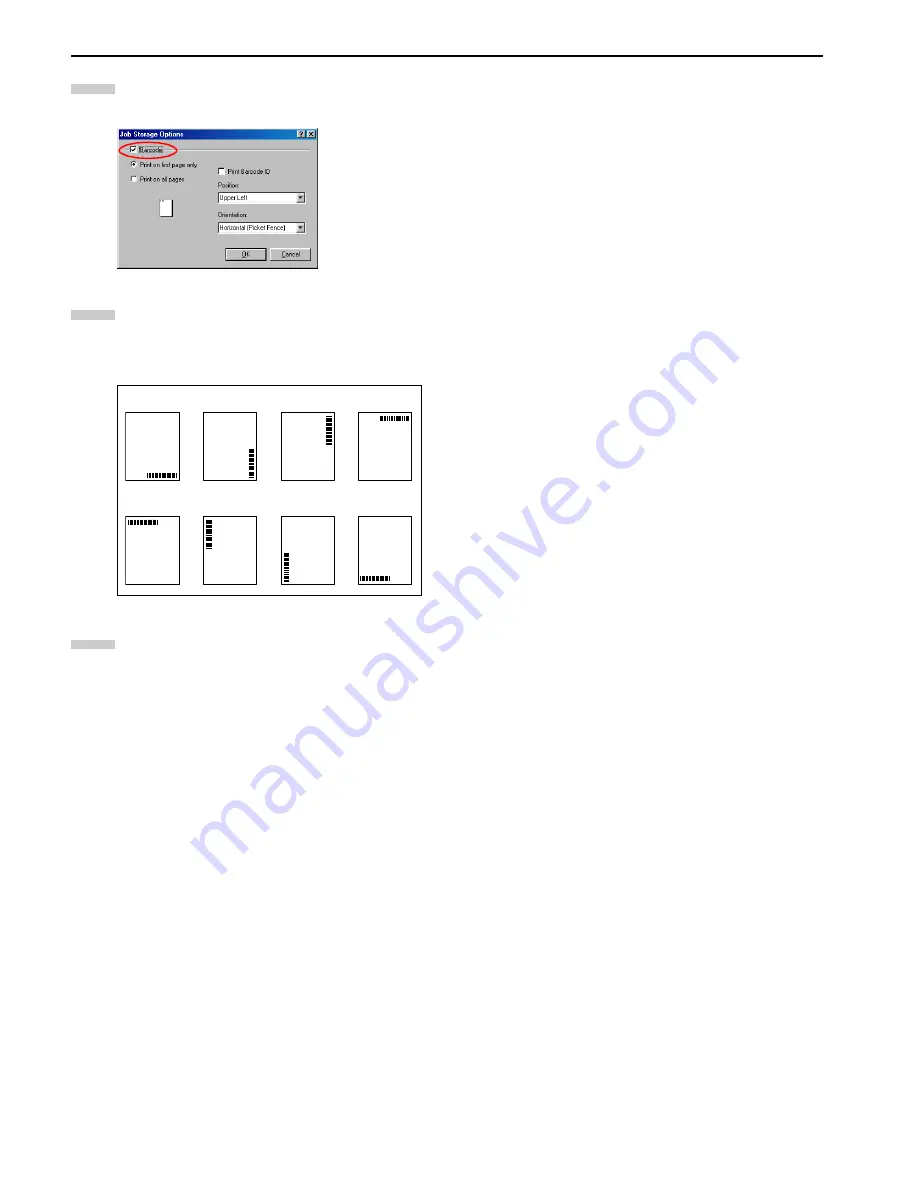
Chapter 3 Printing Through Application Software
3-19
Check the
Barcode
checkbox, and then do the set-
tings.
Set whether or not to print the barcode on the printouts.
The barcode can also be printed in various positions on
the page, with or without its code number as shown
here by selecting its position in the printer driver.
Click the
OK
button. The
dialog box is displayed
again. Click the
OK
button to start printing. The print
job will be stored to the hard disk as it is printed.
The option barcode reader can be used to reprint the
document by reading the barcode from the Job List or
from the original document.
8
9
1
2
3
4
5
6
7
8
Lower right
(horizontal)
Lower right
(vertical)
Upper right
(vertical)
Upper right
(horizontal)
Upper left
(horizontal)
Upper left
(vertical)
Lower left
(vertical)
Lower left
(horizontal)
10
Summary of Contents for FS-9100DN
Page 12: ...1 1 Chapter 1 Name of Parts A B C D E F 2 3 4 1 0 9 8 7 6 5 H I J K M L G...
Page 90: ...Appendix A Fonts A 2 PCL Scalable and Bitmap Fonts 1...
Page 91: ...Appendix A Fonts A 3 PCL Scalable and Bitmap Fonts 2...
Page 92: ...Appendix A Fonts A 4 KPDL Fonts 1...
Page 93: ...Appendix A Fonts A 5 KPDL Fonts 2...
Page 94: ...Appendix A Fonts A 6 KPDL Fonts 3...
Page 95: ...Appendix A Fonts A 7 KPDL Fonts 4...
Page 96: ...Appendix A Fonts A 8 KPDL Fonts 5...
Page 115: ...Printer Driver Guide Printer Driver Guide Printer Driver Guide Printer Driver Guide for for...
















