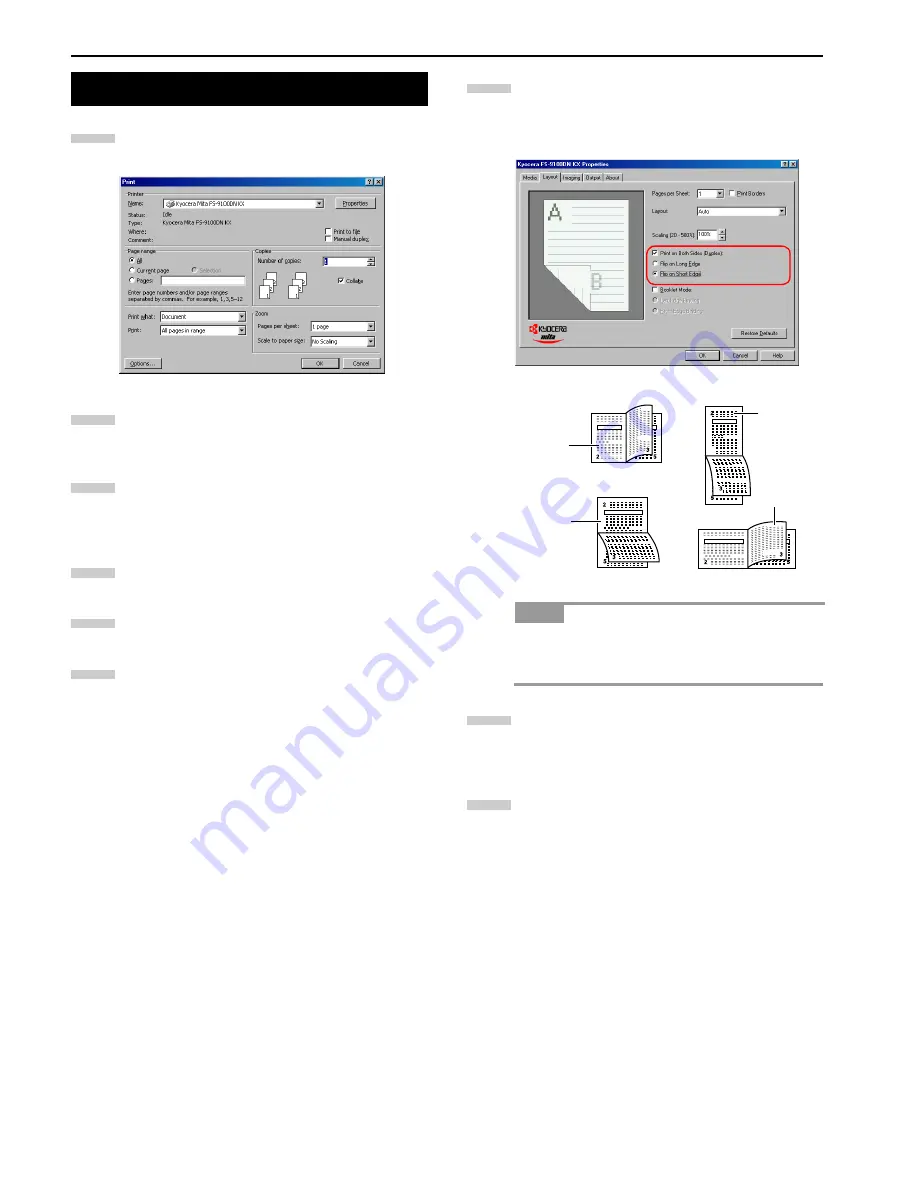
Chapter 3 Printing Through Application Software
3-5
Browse
File
>
. The
dialog box will be dis-
played.
Click on the
Name
drop down list, all the printers in-
stalled under Windows are listed. Select
Kyocera Mita
FS-9100DN KX
or
Kyocera Mita FS-9500DN KX
.
Select the range of the pages you want to print in the
document,
All
or
Current page
in
Page range
. To print
part of the document, Check
Pages
, then enter page
numbers separated by commas.
Specify the number of copies you want to print in the
Number of copies
combo box in
Copies
.
Click the
Properties
button in the
dialog box. The
Properties
dialog box is displayed.
Click the
Layout
tab.
Click
Print on Both Sides (Duplex)
and then check
the
Flip on Long Edge or Flip on Short Edge
radio
button. The graphic icon will change to illustrate your
selection.
When you select
Booklet Mode
, double-sided pages
will be outputted as aligned in the stitching mode. See
Using the Booklet Mode on page 3-6
.
Click the
OK
button.
To change the default setting to duplex printing, make
this setting from Windows.
The
dialog box is displayed again. Click the
OK
button to start printing.
3.2 Setting the Duplex Printing
1
2
3
4
5
6
NOTE
7
Portrait,
short-edge
Binding
Landscape,
short-edge
Binding
Portrait,
long-edge
Binding
Landscape,
long-edge
Binding
8
9
Summary of Contents for FS-9100DN
Page 12: ...1 1 Chapter 1 Name of Parts A B C D E F 2 3 4 1 0 9 8 7 6 5 H I J K M L G...
Page 90: ...Appendix A Fonts A 2 PCL Scalable and Bitmap Fonts 1...
Page 91: ...Appendix A Fonts A 3 PCL Scalable and Bitmap Fonts 2...
Page 92: ...Appendix A Fonts A 4 KPDL Fonts 1...
Page 93: ...Appendix A Fonts A 5 KPDL Fonts 2...
Page 94: ...Appendix A Fonts A 6 KPDL Fonts 3...
Page 95: ...Appendix A Fonts A 7 KPDL Fonts 4...
Page 96: ...Appendix A Fonts A 8 KPDL Fonts 5...
Page 115: ...Printer Driver Guide Printer Driver Guide Printer Driver Guide Printer Driver Guide for for...






























