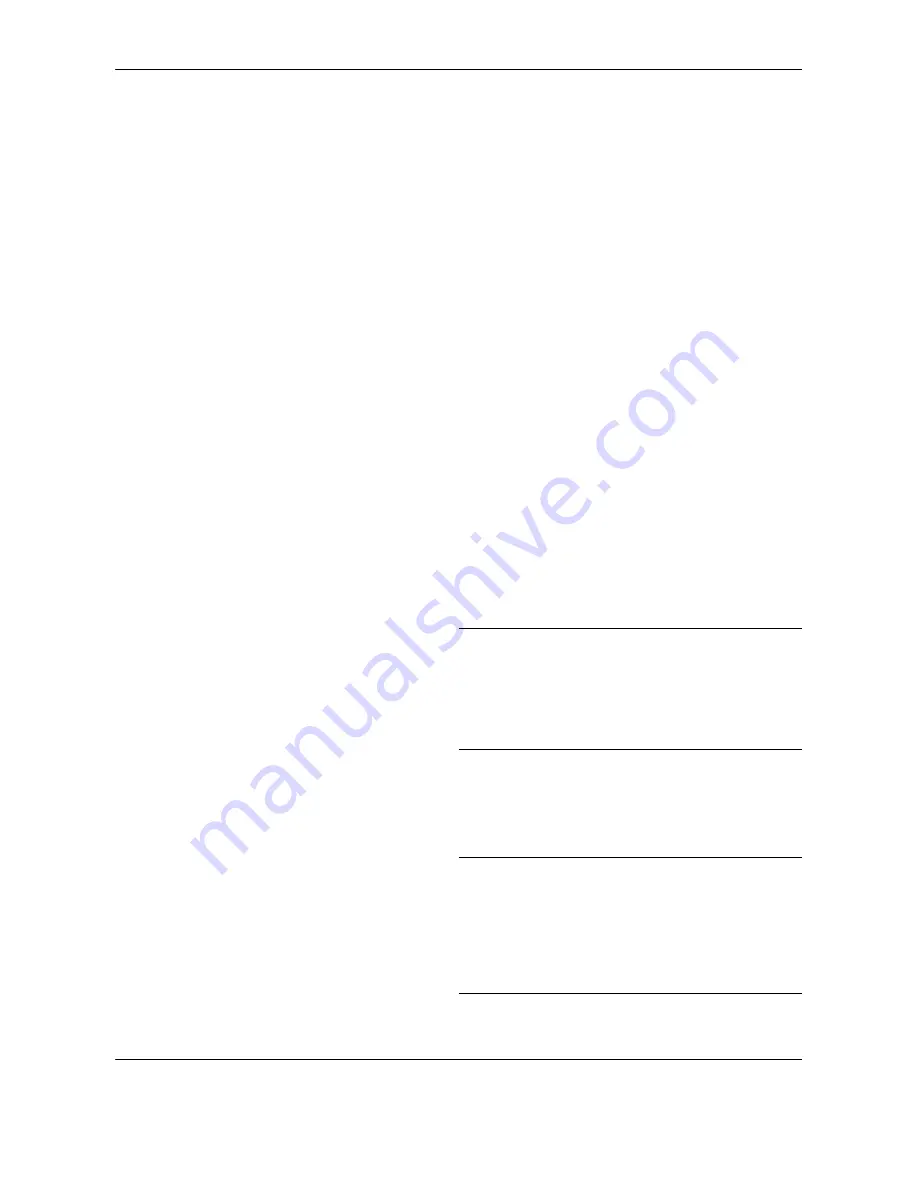
FAX Operation (Advanced)
4-28
OPERATION GUIDE
Repeat the step 4 and 5 for the other items.
Deleting Sub Address Box
1
Follow steps 1 to 4 of
Registering a Sub Address
Box on page 4-27
.
2
Select the box to be deleted.
3
Press [Menu] (the
Right Select
key).
4
Press the
U
or
V
key to select [Delete].
5
When the deletion confirmation screen appears,
press [Yes] (the
Left Select
key).
Printing Originals from a Sub Address Box
To print the originals that have been sent to a Sub Address Box, use the following operation.
1
Press the
Document Box
key.
2
Press the
U
or
V
key to select [Sub Address Box],
and press the
OK
key.
3
Press the
U
or
V
key to select the Sub Address
Box.
4
Press [Menu] (the
Right Select
key).
5
Press the
U
or
V
key to select [Open].
NOTE:
You must enter a box password in the
following situations:
• If user login is disabled
• If user login is enabled but the Sub Address Box
has been selected by another user when you login
with user privileges
6
Press the
U
or
V
key to select the document form
the list, press [Menu] (the
Right Select
key).
The selected originals are check-marked.
NOTE:
To cancel the selection, press the checkbox
and delete the checkmark.
When pressing [Menu] (the
Right Select
key) and
press the
U
or
V
key to select [Select All], all the
documents are selected.
From a Sub Address Box, only printing is available.
Sending cannot be done.
Summary of Contents for FS-1128MFP
Page 2: ......
Page 18: ...xvi OPERATION GUIDE...
Page 24: ...Part Names and Functions 1 6 OPERATION GUIDE...
Page 32: ...Preparation Before Use 2 8 OPERATION GUIDE...
Page 60: ...FAX Operation Basic 3 28 OPERATION GUIDE...
Page 69: ...FAX Operation Advanced OPERATION GUIDE 4 9 4 6 Press the Start key Transmission begins...
Page 108: ...FAX Operation Advanced 4 48 OPERATION GUIDE...
Page 120: ...Checking Transmission Results and Registration Status 5 12 OPERATION GUIDE...
Page 156: ...Setup and Registration 6 36 OPERATION GUIDE 15 Press the OK key...
Page 188: ...Index 4 OPERATION GUIDE...
Page 189: ......
Page 190: ...E1...
Page 191: ...2009 is a trademark of Kyocera Corporation...
Page 192: ...First edition 2009 5 Printed in China 302JN56010...






























