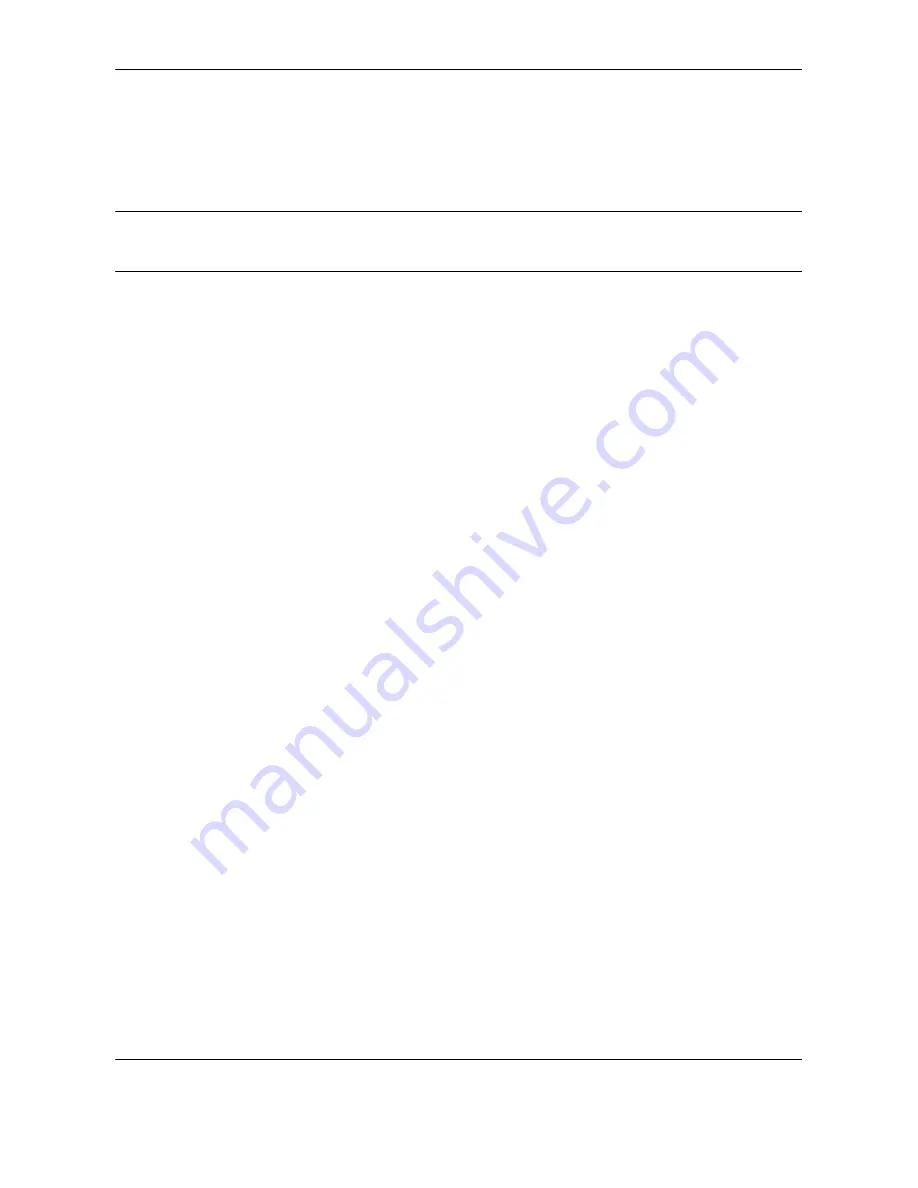
Setup and Registration
6-34
OPERATION GUIDE
Remote Diagnostics
If a problem arises with this machine and you contact our service representative, this feature enables our
Service Center computer to access the machine over the phone and check the machine’s status or look for
problems.
NOTE:
To use Remote Diagnostics, you must first sign an agreement with our service representative and
register a Predetermined ID on the machine. For more information, contact your Service Representative or
Authorized Service Center.
1
Press the
System Menu/Counter
key.
2
Press the
U
or
V
key to select [Adjust/Maint.].
3
Press the
OK
key.
4
Press the
U
or
V
key to select [Service Setting].
5
Press the
OK
key.
6
Press the
U
or
V
key to select [Remote Diag.Set.].
7
Press the
OK
key.
8
Press the
U
or
V
key to select [On].
9
Press the
OK
key.
10
Press the
U
or
V
key to select [Remote Diag. ID].
11
Use the numeric keys to enter the prespecified
remote diagnostics ID number (0000 to 9999).
12
Press the
OK
key.
Summary of Contents for FS-1128MFP
Page 2: ......
Page 18: ...xvi OPERATION GUIDE...
Page 24: ...Part Names and Functions 1 6 OPERATION GUIDE...
Page 32: ...Preparation Before Use 2 8 OPERATION GUIDE...
Page 60: ...FAX Operation Basic 3 28 OPERATION GUIDE...
Page 69: ...FAX Operation Advanced OPERATION GUIDE 4 9 4 6 Press the Start key Transmission begins...
Page 108: ...FAX Operation Advanced 4 48 OPERATION GUIDE...
Page 120: ...Checking Transmission Results and Registration Status 5 12 OPERATION GUIDE...
Page 156: ...Setup and Registration 6 36 OPERATION GUIDE 15 Press the OK key...
Page 188: ...Index 4 OPERATION GUIDE...
Page 189: ......
Page 190: ...E1...
Page 191: ...2009 is a trademark of Kyocera Corporation...
Page 192: ...First edition 2009 5 Printed in China 302JN56010...
















































