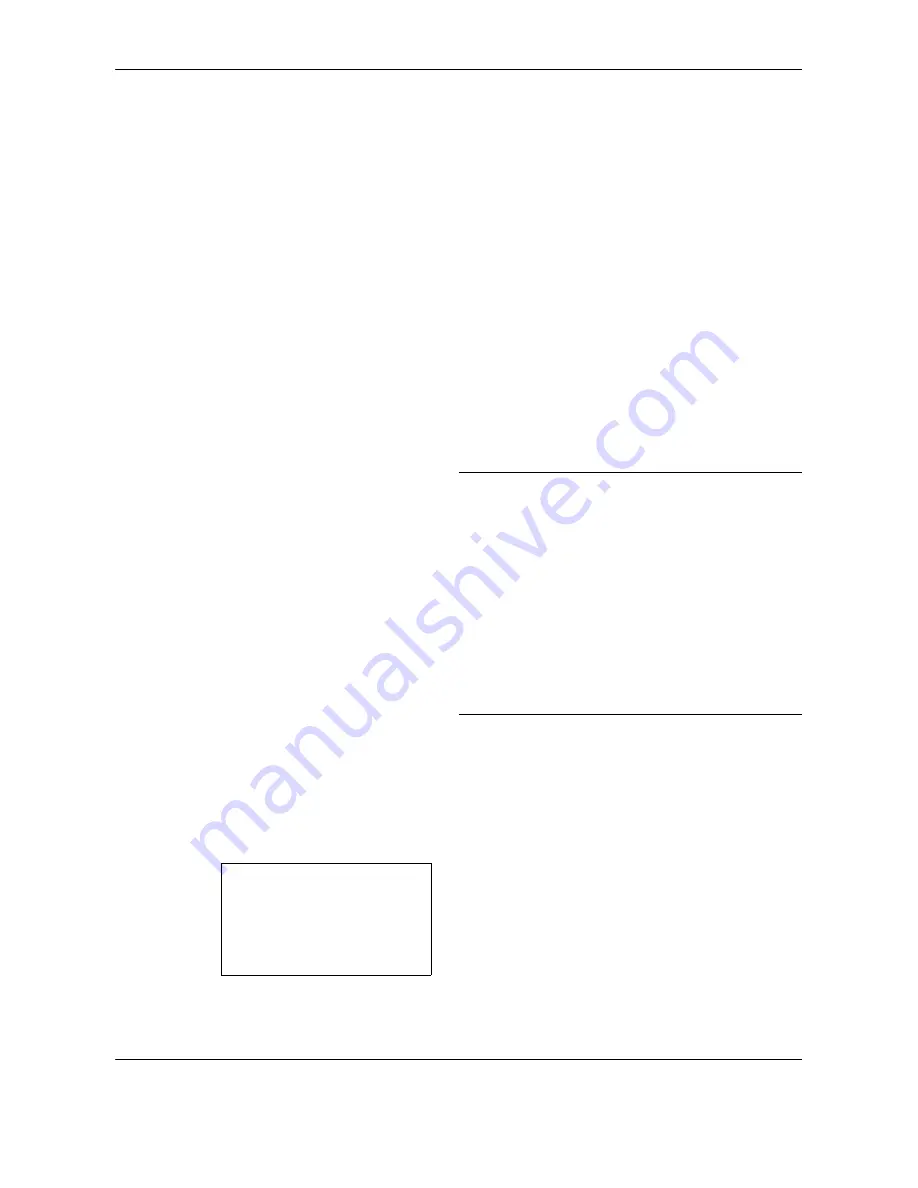
FAX Operation (Basic)
3-6
OPERATION GUIDE
Selecting the Resolution
5
Select the resolution suitable for sending originals.
•200 × 100 dpi (Normal): when sending originals
with standard size characters
Typical character size: 10.5 point (example:
Resolution
Resolution)
•200 × 200 dpi (Fine): when sending originals with
relatively small characters and thin lines
Typical character size: 8 point (example:
Resolution
Resolution
)
•200 × 400 dpi (Super Fine): when sending
originals with minute characters and lines
Typical character size: 6 point (example:
Resolution
Resolution
)
•400 × 400 dpi (Ultra Fine): when sending originals
with minute characters and lines more finely
Typical character size: 6 point (example:
Resolution
Resolution
)
NOTE:
The default setting is 200 × 100 dpi (Normal).
The higher the resolution, the clearer the image.
However, higher resolution also means longer send
times. Normally, up to 400 × 400 dpi (Ultra Fine) is
recommended.
The machine does not support resolution of 300 × 300
dpi when sending faxes. If you have selected 300 × 300
dpi, the machine sends faxes after lowering the
resolution to 200 × 200 dpi (Fine).
The scan resolution should be equal to or higher than
the fax resolution. If the selected resolutions are not in
this condition, the machine automatically adjusts the
resolution and changes the selection.
1
Press the
Function Menu
key.
2
Press the
U
or
V
key to select [FAX
Resolution].
3
Press the
OK
key.
4
Press the
U
or
V
key to select the desired
resolution.
5
Press the
OK
key.
FAX Resolution:
a
b
*********************
2
200x200dpi Fine
3
200x400dpi S.Fin
1
*200x100dpi Norm.
Summary of Contents for FS-1128MFP
Page 2: ......
Page 18: ...xvi OPERATION GUIDE...
Page 24: ...Part Names and Functions 1 6 OPERATION GUIDE...
Page 32: ...Preparation Before Use 2 8 OPERATION GUIDE...
Page 60: ...FAX Operation Basic 3 28 OPERATION GUIDE...
Page 69: ...FAX Operation Advanced OPERATION GUIDE 4 9 4 6 Press the Start key Transmission begins...
Page 108: ...FAX Operation Advanced 4 48 OPERATION GUIDE...
Page 120: ...Checking Transmission Results and Registration Status 5 12 OPERATION GUIDE...
Page 156: ...Setup and Registration 6 36 OPERATION GUIDE 15 Press the OK key...
Page 188: ...Index 4 OPERATION GUIDE...
Page 189: ......
Page 190: ...E1...
Page 191: ...2009 is a trademark of Kyocera Corporation...
Page 192: ...First edition 2009 5 Printed in China 302JN56010...






























