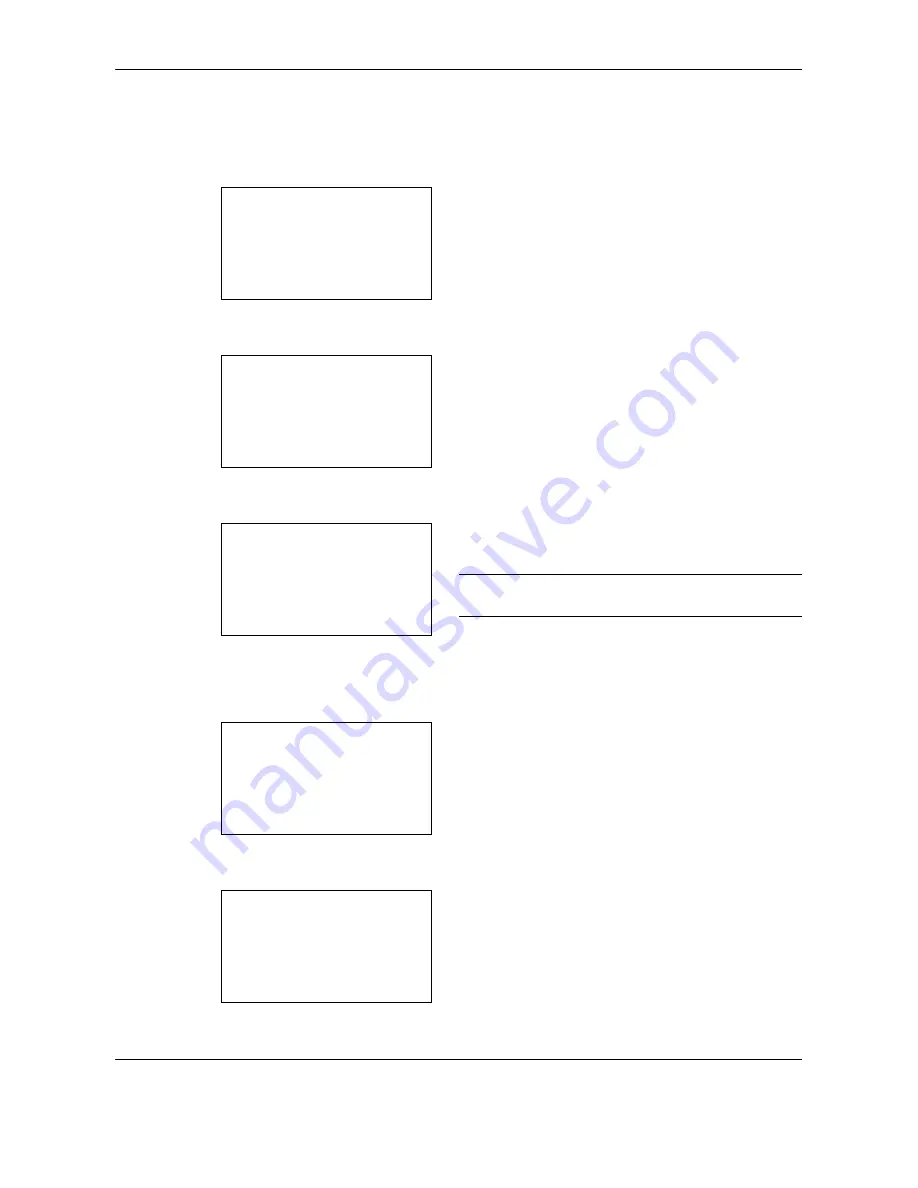
Setup and Registration
6-22
OPERATION GUIDE
Changing and Deleting Permit ID No.
1
Follow steps 1 to 7 of
Registering Permit ID No. on
page 6-21
.
2
Press the
U
or
V
key to selec the Permit ID No. to
be changed or deleted.
To change Permit ID No., go to step 3, and to delete
Permit ID No., go to step 8.
3
Press [Menu] (the
Right Select
key).
4
Press the
U
or
V
key to select [Detail/Edit].
5
Press the
OK
key.
6
Use the numeric keys to reenter a Permit ID
number (0000 to 9999).
NOTE:
Press the
Clear
key to display the previous
number.
7
Press the
OK
key. Proceed to step 12.
8
Press [Menu] (the
Right Select
key).
9
Press the
U
or
V
key to select [Delete].
10
Press the
OK
key.
11
Press [Yes] (the
Left Select
key). This deletes the
Permit ID number.
Permit ID List:
a
b
*********************
b
0007
[ Menu
]
b
0004
Menu:
a
b
*********************
2
Delete
3
Add FAX ID
1
Detail/Edit
Permit ID:
D
b
(0000 - 9999)
****0004*
Menu:
a
b
1
Detail/Edit
*********************
3
Add FAX ID
2
Delete
Delete.
Are you sure?
z
b
0004
[ Yes ]
[ No ]
Summary of Contents for FS-1128MFP
Page 2: ......
Page 18: ...xvi OPERATION GUIDE...
Page 24: ...Part Names and Functions 1 6 OPERATION GUIDE...
Page 32: ...Preparation Before Use 2 8 OPERATION GUIDE...
Page 60: ...FAX Operation Basic 3 28 OPERATION GUIDE...
Page 69: ...FAX Operation Advanced OPERATION GUIDE 4 9 4 6 Press the Start key Transmission begins...
Page 108: ...FAX Operation Advanced 4 48 OPERATION GUIDE...
Page 120: ...Checking Transmission Results and Registration Status 5 12 OPERATION GUIDE...
Page 156: ...Setup and Registration 6 36 OPERATION GUIDE 15 Press the OK key...
Page 188: ...Index 4 OPERATION GUIDE...
Page 189: ......
Page 190: ...E1...
Page 191: ...2009 is a trademark of Kyocera Corporation...
Page 192: ...First edition 2009 5 Printed in China 302JN56010...






























