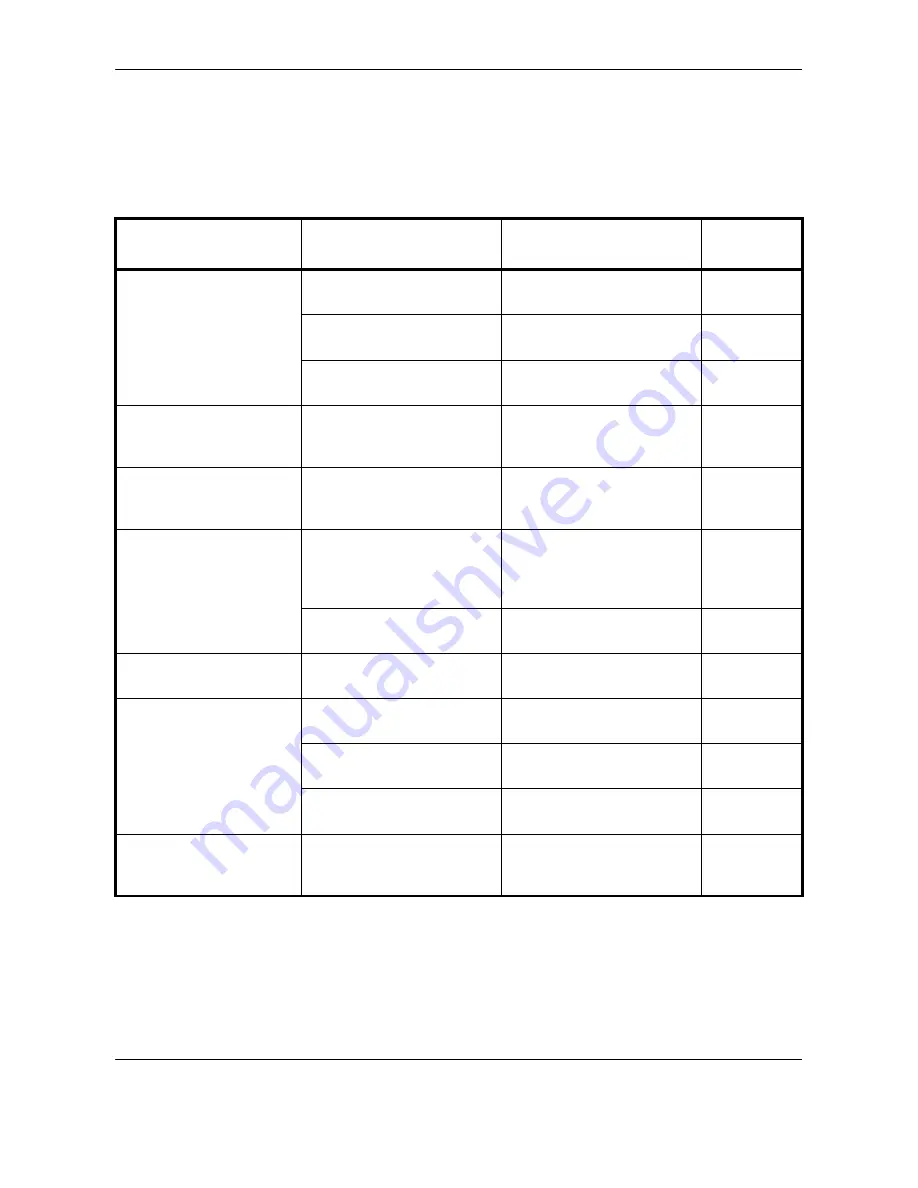
Troubleshooting
8-6
OPERATION GUIDE
Troubleshooting
When a problem occurs, first check the following. If the problem persists, contact your dealer or service
representative.
Symptom
Checkpoint
Corrective Action
Reference
Page
Cannot send document.
Is the modular cord
connected correctly?
Connect the modular cord
correctly.
–
Is
Communication error
displayed?
Remedy the cause of error
and send again.
Appendix-13
Is TX (transmission)
restriction activated?
Cancel the TX restriction.
6-15
Cannot perform broadcast
transmission.
Is free space available in the
memory?
Send after the memory has
free space, or create free
space in the memory.
4-4
Cannot perform encrypted
communication.
Are the registrations correct
both at sender and recipient?
Double-check the
registrations both at sender
and recipient.
6-25
Cannot use the remote
switching function.
Is a pulse line used?
Some phones may transmit
tone signals using buttons.
Refer to the operation
manual of your phone set.
–
Is the remote switching
number correct?
Check the registration.
(Default: 55)
4-14
No print output after
reception.
Is memory forwarding
activated?
Check the forwarding
destination.
–
Cannot receive document.
Is the modular cord
connected correctly?
Connect the modular cord
correctly.
–
Is
Communication error
displayed?
Remedy the cause of error
and ask the sender to retry.
Appendix-13
Is RX (reception) restriction
activated?
Cancel the RX restriction.
6-23
Cannot perform memory
reception.
Is free space available in the
memory?
Receive after the memory
has free space, or create free
space in the memory.
3-10
Summary of Contents for FS-1128MFP
Page 2: ......
Page 18: ...xvi OPERATION GUIDE...
Page 24: ...Part Names and Functions 1 6 OPERATION GUIDE...
Page 32: ...Preparation Before Use 2 8 OPERATION GUIDE...
Page 60: ...FAX Operation Basic 3 28 OPERATION GUIDE...
Page 69: ...FAX Operation Advanced OPERATION GUIDE 4 9 4 6 Press the Start key Transmission begins...
Page 108: ...FAX Operation Advanced 4 48 OPERATION GUIDE...
Page 120: ...Checking Transmission Results and Registration Status 5 12 OPERATION GUIDE...
Page 156: ...Setup and Registration 6 36 OPERATION GUIDE 15 Press the OK key...
Page 188: ...Index 4 OPERATION GUIDE...
Page 189: ......
Page 190: ...E1...
Page 191: ...2009 is a trademark of Kyocera Corporation...
Page 192: ...First edition 2009 5 Printed in China 302JN56010...






























