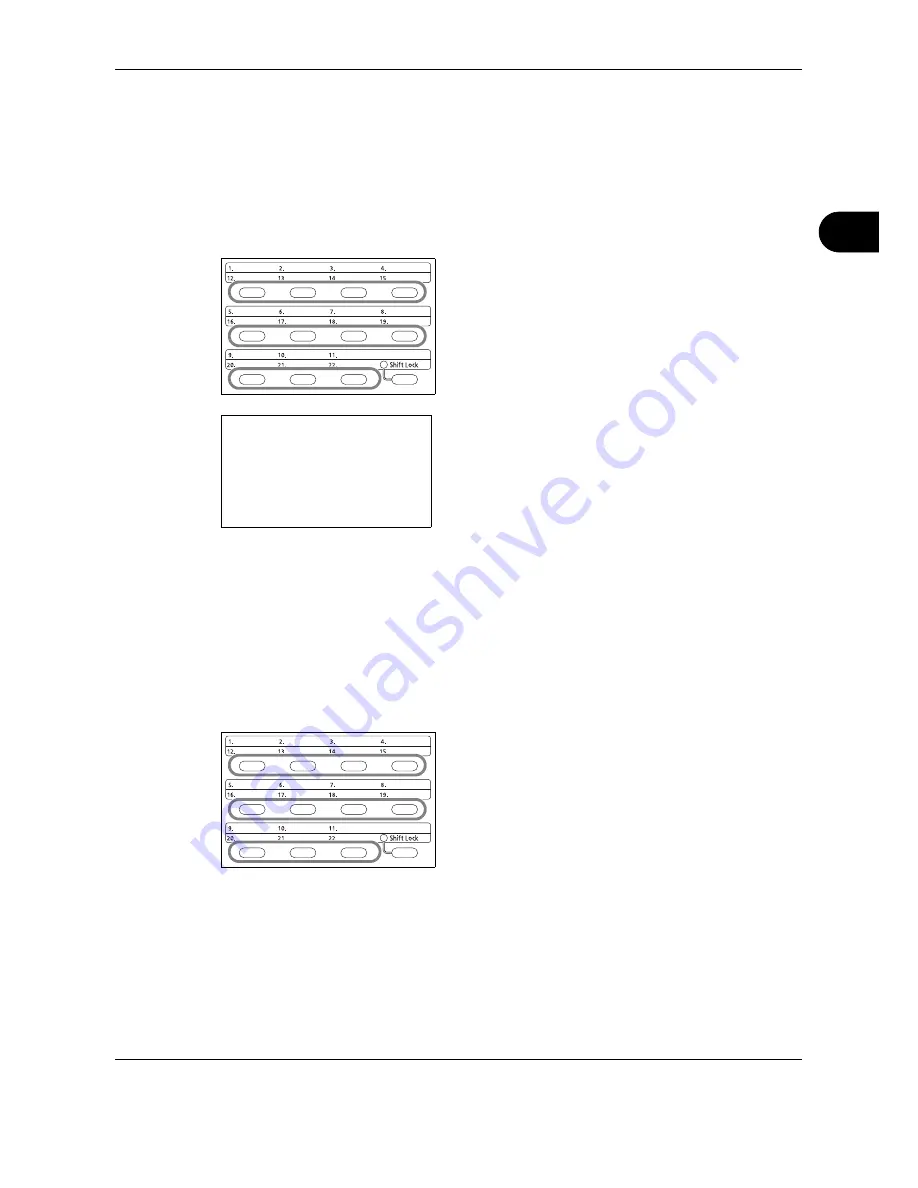
FAX Operation (Basic)
OPERATION GUIDE
3-25
3
Using One-touch Keys
With
One-touch
keys on the operation panel, you can invoke the Address Book.
Registering a New One-touch Key
You can register the destination (contact or group) in the Address Book to a
One-touch
key. Up to 22
destinations can be registered.
1
Press the
One-touch
key that you want to register
and hold it (2 seconds).
2
Press the
U
or
V
key to select the number to which
you want to register the destination.
Numbers 12 to 22 are the
One-touch
key numbers
when the
Shift Lock
key is pressed.
3
Press the
OK
key.
4
Press the
U
or
V
key to select the destination
(individual or group) you want to register to the
One-touch
key from the Address Book.
5
Press the
OK
key. The destination is added to the
One-touch
key.
Selecting a Destination by One-touch Key
In the destination entry screen, press the
One-touch
key where the destination is registered.
When recalling from
One-touch
keys 12 to 22, press
the
Shift Lock
key to turn on the lamp next to the keys,
and then press the
One-touch
key where the
destination is registered.
Select Key No.:
a
b
*********************
2
No. 12
[ Exit ]
1
No. 1
Summary of Contents for FS-1128MFP
Page 2: ......
Page 18: ...xvi OPERATION GUIDE...
Page 24: ...Part Names and Functions 1 6 OPERATION GUIDE...
Page 32: ...Preparation Before Use 2 8 OPERATION GUIDE...
Page 60: ...FAX Operation Basic 3 28 OPERATION GUIDE...
Page 69: ...FAX Operation Advanced OPERATION GUIDE 4 9 4 6 Press the Start key Transmission begins...
Page 108: ...FAX Operation Advanced 4 48 OPERATION GUIDE...
Page 120: ...Checking Transmission Results and Registration Status 5 12 OPERATION GUIDE...
Page 156: ...Setup and Registration 6 36 OPERATION GUIDE 15 Press the OK key...
Page 188: ...Index 4 OPERATION GUIDE...
Page 189: ......
Page 190: ...E1...
Page 191: ...2009 is a trademark of Kyocera Corporation...
Page 192: ...First edition 2009 5 Printed in China 302JN56010...






























