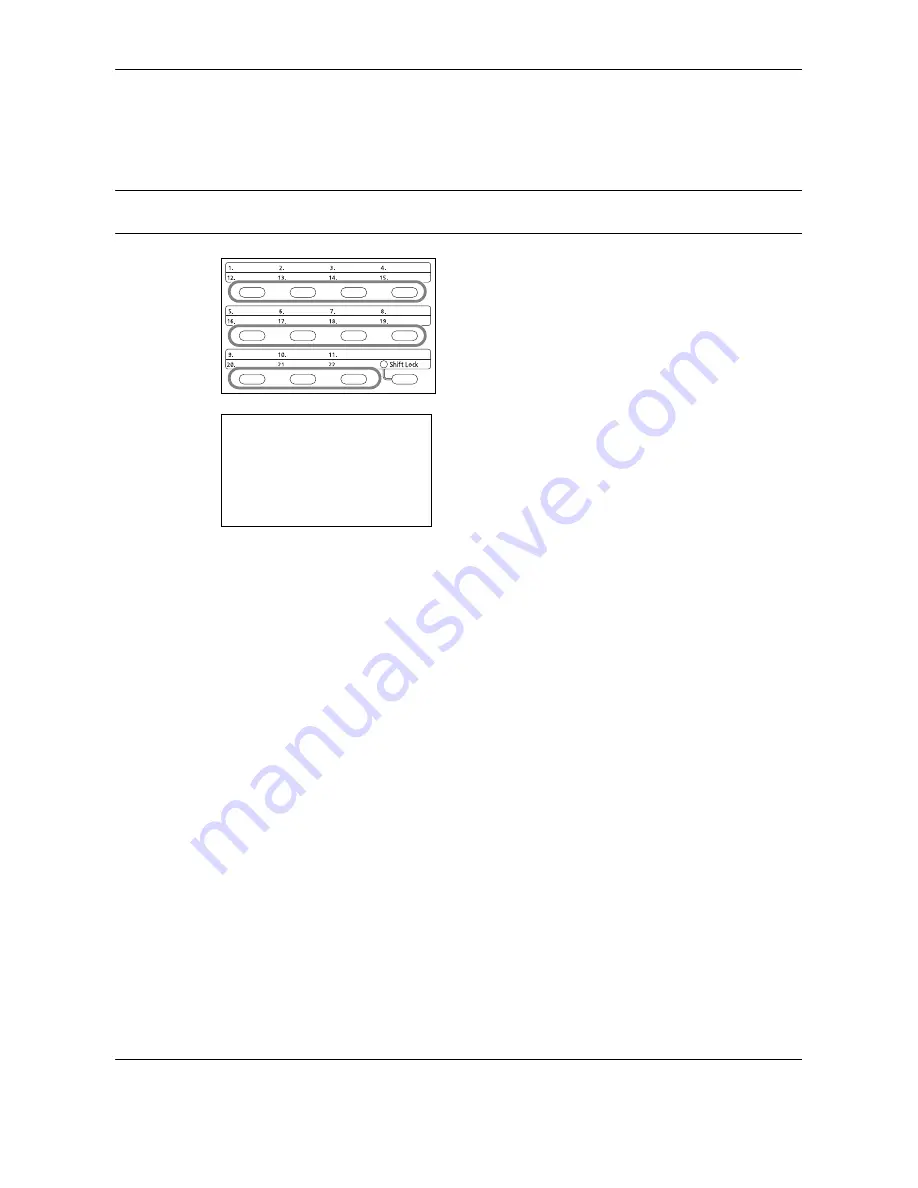
FAX Operation (Basic)
3-26
OPERATION GUIDE
Changing/Deleting Registration Contents
You can change the destination registered to a
One-touch
key to another destination, or delete the registration
contents of the
One-touch
key.
NOTE:
When changing the destination information in the Address Book, the information registered to the
One-touch
key is updated.
1
Press the
One-touch
key that you want to change
and hold it (2 seconds).
2
Press the
U
or
V
key to select the number you
want to edit.
Numbers 12 to 22 are the
One-touch
key numbers
when the
Shift Lock
key is pressed.
3
Press the
OK
key.
4
When changing the destination to another
destination
1
Press the
U
or
V
key to select [Edit].
2
Press the
OK
key.
3
Press the
U
or
V
key to select the new
destination (individual or group).
4
Press the
OK
key.
5
Press [Yes] (the
Left Select
key). The
destination is registered to the
One-touch
key.
When deleting registration contents
1
Press the
U
or
V
key to select [Delete].
2
Press the
OK
key.
3
Press [Yes] (the
Left Select
key). This deletes
the content registered to the
One-touch
key.
5
Press [Exit] (the
Right Select
key).
Select Key No.:
a
b
*********************
2
No. 12
[ Exit ]
1
No. 1
Summary of Contents for FS-1128MFP
Page 2: ......
Page 18: ...xvi OPERATION GUIDE...
Page 24: ...Part Names and Functions 1 6 OPERATION GUIDE...
Page 32: ...Preparation Before Use 2 8 OPERATION GUIDE...
Page 60: ...FAX Operation Basic 3 28 OPERATION GUIDE...
Page 69: ...FAX Operation Advanced OPERATION GUIDE 4 9 4 6 Press the Start key Transmission begins...
Page 108: ...FAX Operation Advanced 4 48 OPERATION GUIDE...
Page 120: ...Checking Transmission Results and Registration Status 5 12 OPERATION GUIDE...
Page 156: ...Setup and Registration 6 36 OPERATION GUIDE 15 Press the OK key...
Page 188: ...Index 4 OPERATION GUIDE...
Page 189: ......
Page 190: ...E1...
Page 191: ...2009 is a trademark of Kyocera Corporation...
Page 192: ...First edition 2009 5 Printed in China 302JN56010...






























