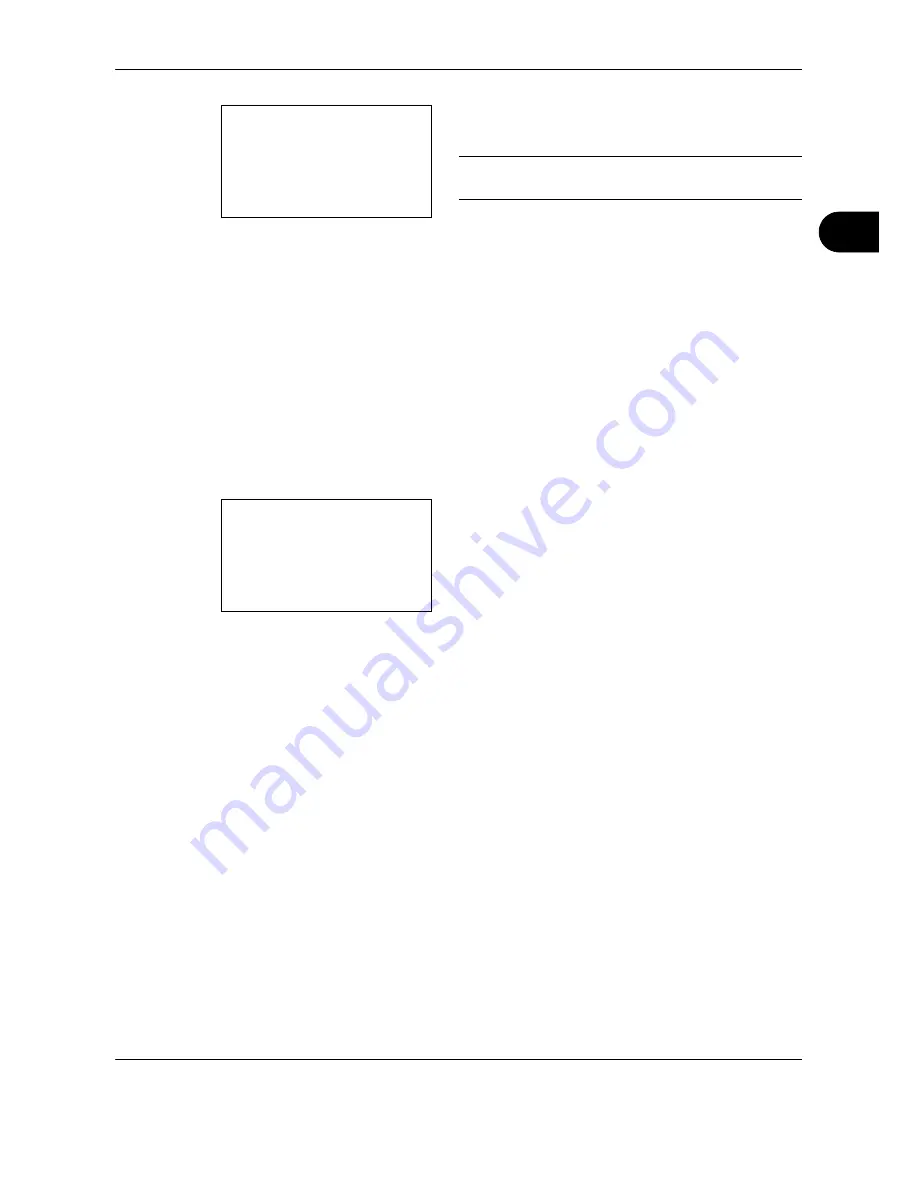
FAX Operation (Basic)
OPERATION GUIDE
3-23
3
7
Use the numeric keys to enter the destination name
for which you want to search.
NOTE:
For details on character entry, refer to
Specifications (Fax function) on Appendix-6
.
8
Press the
OK
key. The search result appears.
Changing/Deleting Registration Contents
You can change or delete the contents of destinations (contact) or groups.
1
Press the
System Menu/Counter
key.
2
Press the
U
or
V
key to select [Edit Destination].
3
Press the
OK
key.
4
Press the
U
or
V
key to select [Address Book].
5
Press the
OK
key.
6
Press the
U
or
V
key to select the destination or
group to edit.
7
Press [Menu] (the
Right Select
key).
8
When editing the destination of a contact
registration
1
Press the
U
or
V
key to select [Detail/Edit].
2
Press the
OK
key.
3
Change the contents of the destination. For
details, refer to steps 11 to 43 in
Contact
Registration (fax)
.
When editing a group
1
Press the
U
or
V
key to select [Detail/Edit].
2
Press the
OK
key.
3
Change the contents of the group. For details,
refer to steps 11 to 18 in Group Registration.
When adding more destinations to the group,
refer to steps 19 to 31 in
Group Registration
.
Search(Name):
A
b
ma
*
S
ABC
[ Text ]
Address Book:
a
b
*********************
l
Fiala
l
Maury
[ Menu ]
k
Design
Summary of Contents for FS-1128MFP
Page 2: ......
Page 18: ...xvi OPERATION GUIDE...
Page 24: ...Part Names and Functions 1 6 OPERATION GUIDE...
Page 32: ...Preparation Before Use 2 8 OPERATION GUIDE...
Page 60: ...FAX Operation Basic 3 28 OPERATION GUIDE...
Page 69: ...FAX Operation Advanced OPERATION GUIDE 4 9 4 6 Press the Start key Transmission begins...
Page 108: ...FAX Operation Advanced 4 48 OPERATION GUIDE...
Page 120: ...Checking Transmission Results and Registration Status 5 12 OPERATION GUIDE...
Page 156: ...Setup and Registration 6 36 OPERATION GUIDE 15 Press the OK key...
Page 188: ...Index 4 OPERATION GUIDE...
Page 189: ......
Page 190: ...E1...
Page 191: ...2009 is a trademark of Kyocera Corporation...
Page 192: ...First edition 2009 5 Printed in China 302JN56010...






























