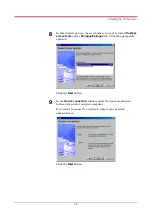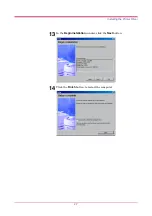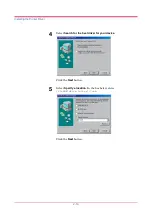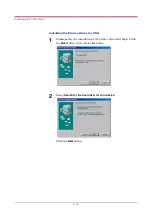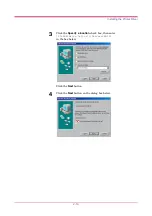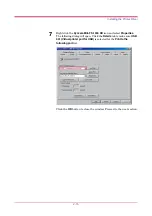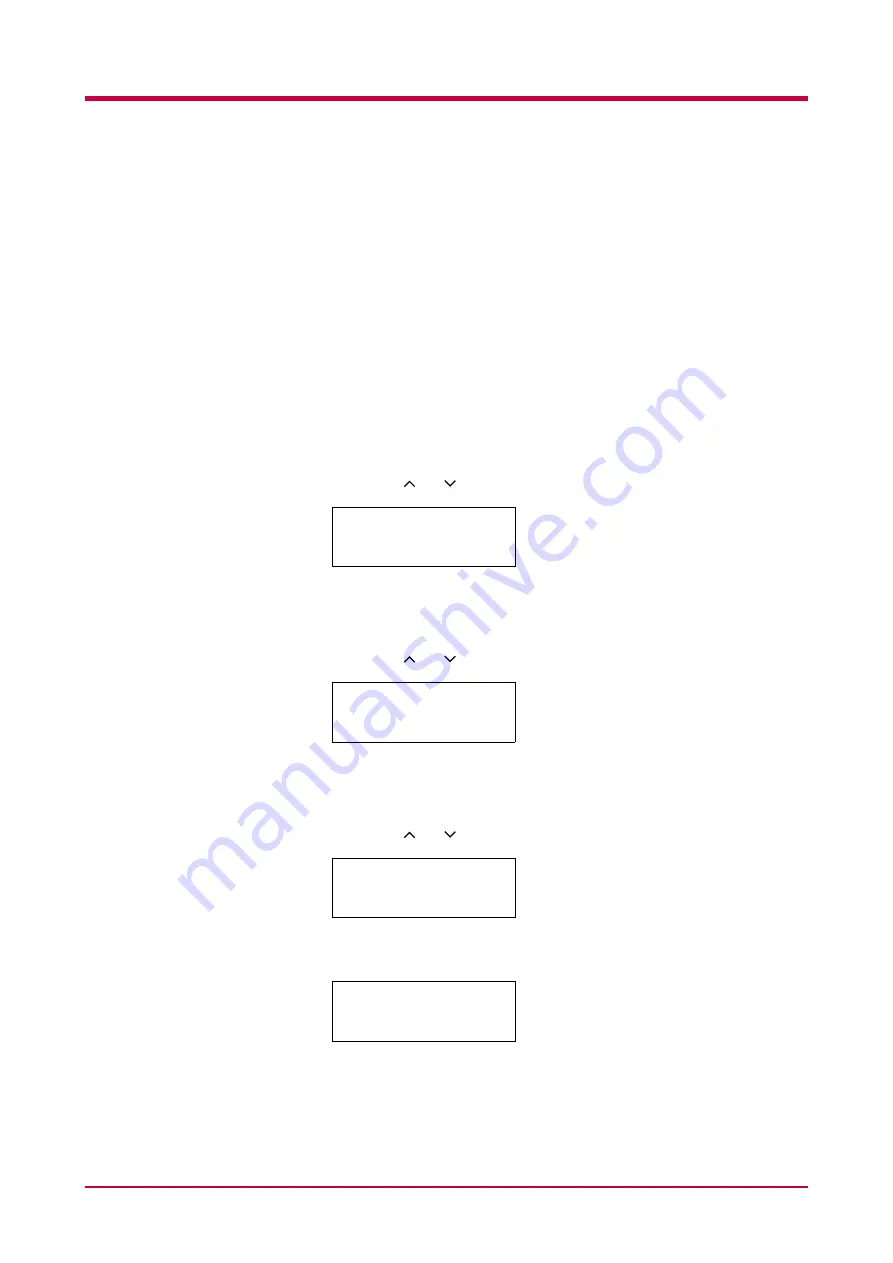
Using the Operator Panel
1-86
Service Menu
The service menu contains maintenance operations to be performed by
service personnel. The
Print Status Page
and
Developer
submenus
appear. However, in general, you will only need to use the
Print Status
Page
submenu.
Printing a Service Status Page
The service status page contains printer setting informations more
detailed than those of the standard Status Page and is therefore mostly for
service purposes. However, since there is a great deal of information
available on the service status page, it might be helpful.
1
Press the
MENU
key.
2
Press the or key until
Others >
appears.
3
Press the > key.
4
Press the or key until
>Service >
appears.
5
Press the > key.
6
Press the or key until
>>Print Status Page
appears.
7
Press the
ENTER
key. A question mark (
?
) appears.
8
Press the
ENTER
key. The message display indicates
Processing
and printing starts. After the service status page is printed, the
message display returns to
Ready
.
Others >
>Service >
>>Print
Status Page
>>Print
Status Page ?
Summary of Contents for FS-1050
Page 1: ...Page Printer Operation Guide Table of Contents ...
Page 23: ...Using the Operator Panel 1 13 Sample MENU MAP ...
Page 36: ...Using the Operator Panel 1 26 Sample Network STATUS PAGE ...
Page 47: ...Using the Operator Panel 1 37 List of Fonts ...
Page 173: ...List of Fonts A 5 Font number Font samples 70 71 72 73 74 75 76 77 78 79 80 ...
Page 174: ...List of Fonts A 6 Font KPDL Fonts 1 ...
Page 175: ...List of Fonts A 7 Font KPDL Fonts 2 ...
Page 199: ...D 1 Appendix D Printer Specifications D ...
Page 202: ...E 1 Appendix E Glossary E ...
Page 206: ...Index 1 Index ...
Page 209: ...1001TI ...