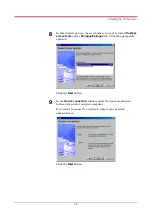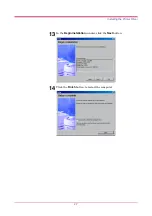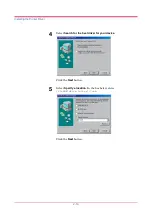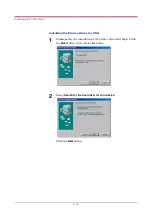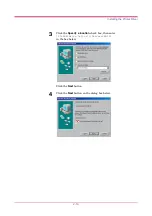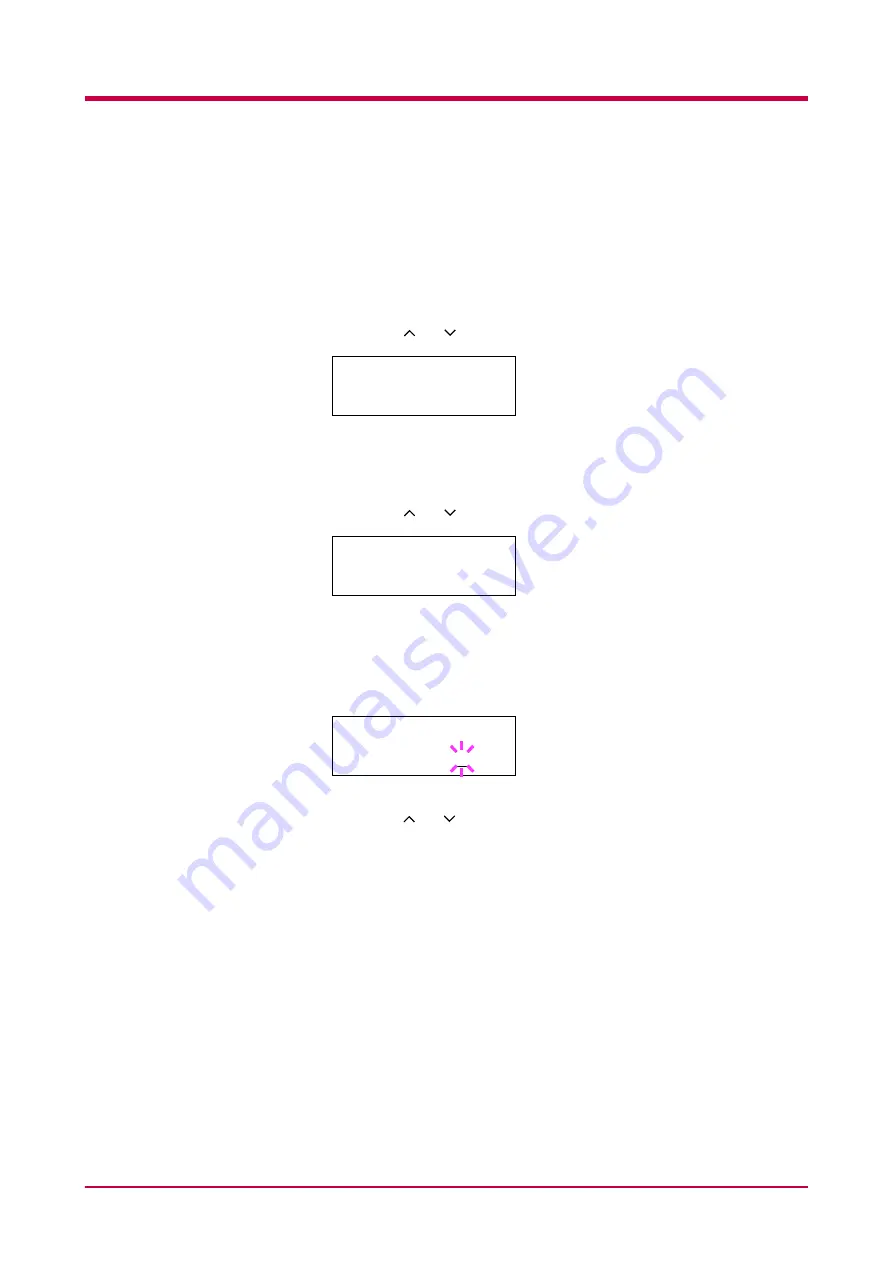
Using the Operator Panel
1-85
Setting the Auto Continue Recovery Time
Follow the procedure given below to change the recovery time for Auto
Continue.
1
Press the
MENU
key.
2
Press the or key until
Others >
appears.
3
Press the > key.
4
Press the or key until
>Auto Continue >
appears.
5
Press the > key and display
>>Auto Continue Timer
.
6
Press the
ENTER
key. A blinking cursor (
_
) appears.
7
Press the or key to increase or decrease the value of the figure
where the cursor is blinking and set the desired time. The time must
be set between
000
and
495
seconds, in 5-second increments. If set to
000
, printing will be continued immediately without allowing any
time interval. You can use the > and < keys to move the cursor right
and left.
If you want to abandon the selection, press the
CANCEL
key.
8
Display the desired time and press the
ENTER
key.
9
Press the
MENU
key. The message display returns to
Ready
.
Others >
>Auto Continue >
Mode On
>>Auto Continue
Timer 030Sec.
Summary of Contents for FS-1050
Page 1: ...Page Printer Operation Guide Table of Contents ...
Page 23: ...Using the Operator Panel 1 13 Sample MENU MAP ...
Page 36: ...Using the Operator Panel 1 26 Sample Network STATUS PAGE ...
Page 47: ...Using the Operator Panel 1 37 List of Fonts ...
Page 173: ...List of Fonts A 5 Font number Font samples 70 71 72 73 74 75 76 77 78 79 80 ...
Page 174: ...List of Fonts A 6 Font KPDL Fonts 1 ...
Page 175: ...List of Fonts A 7 Font KPDL Fonts 2 ...
Page 199: ...D 1 Appendix D Printer Specifications D ...
Page 202: ...E 1 Appendix E Glossary E ...
Page 206: ...Index 1 Index ...
Page 209: ...1001TI ...