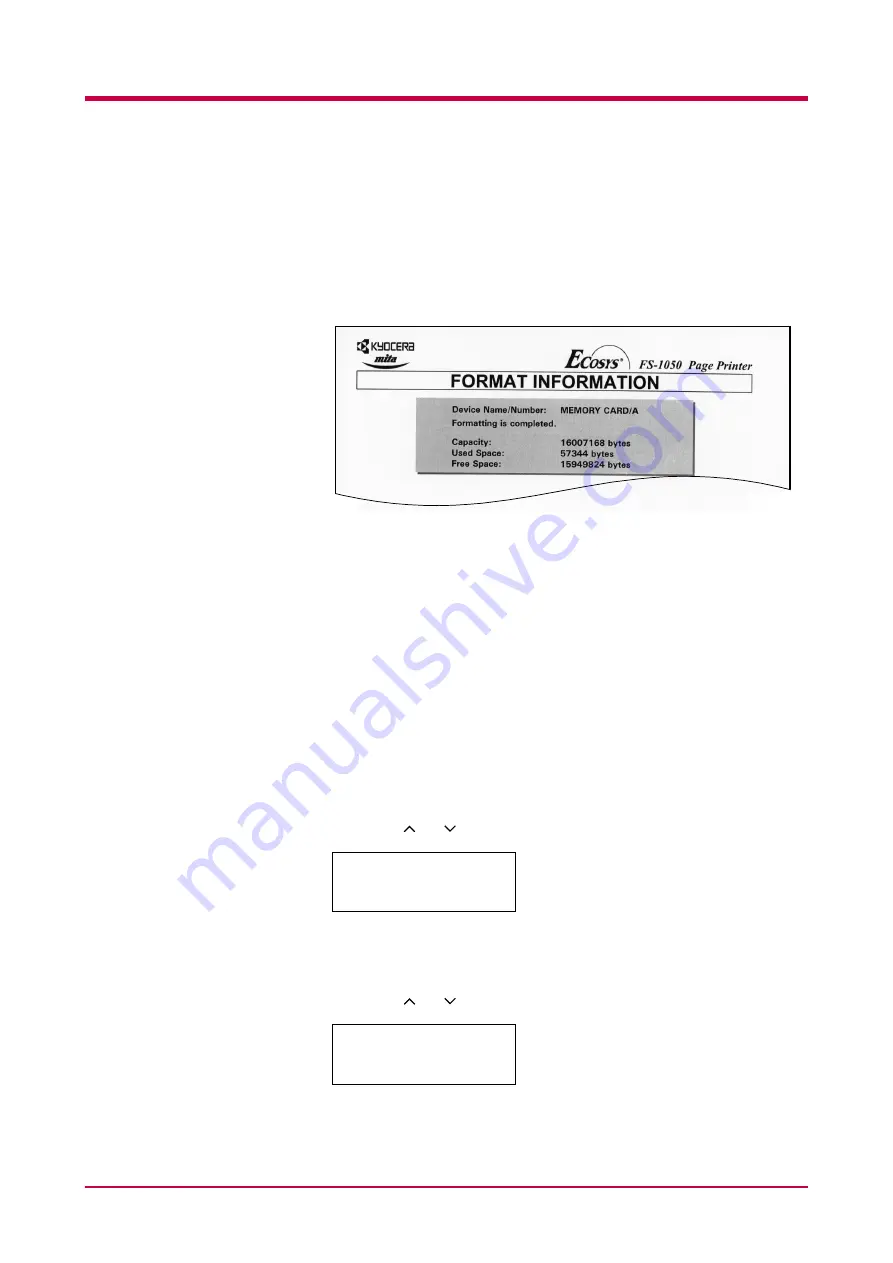
Using the Operator Panel
1-54
6
Press the
ENTER
key.
Processing
appears and formatting of the
memory card starts.
If you want to abandon formatting, press the
CANCEL
key.
When the formatting is successfully completed, the printer
automatically prints out a Format Information page as shown below.
Capacity
Capacity
Capacity
Capacity. The total size of the memory card memory.
Used Space
Used Space
Used Space
Used Space. The size the printer uses for its system.
Free Space
Free Space
Free Space
Free Space. The size remaining in the memory card for storing data.
When the memory card format information is printed, the message
display returns to
Ready
.
Printing a List of Data Names
You can print a list of all data names (also know as partitions) stored in
memory for reference. (Printing a list is also available for a font card.)
To print a complete list of data names for the memory card, proceed as
follows.
1
Press the
MENU
key.
2
Press the or key until
Memory Card >
appears.
3
Press the > key.
4
Press the or key until
>List of Partitions
appears.
Memory Card >
>List of
Partitions
Summary of Contents for FS-1050
Page 1: ...Page Printer Operation Guide Table of Contents ...
Page 23: ...Using the Operator Panel 1 13 Sample MENU MAP ...
Page 36: ...Using the Operator Panel 1 26 Sample Network STATUS PAGE ...
Page 47: ...Using the Operator Panel 1 37 List of Fonts ...
Page 173: ...List of Fonts A 5 Font number Font samples 70 71 72 73 74 75 76 77 78 79 80 ...
Page 174: ...List of Fonts A 6 Font KPDL Fonts 1 ...
Page 175: ...List of Fonts A 7 Font KPDL Fonts 2 ...
Page 199: ...D 1 Appendix D Printer Specifications D ...
Page 202: ...E 1 Appendix E Glossary E ...
Page 206: ...Index 1 Index ...
Page 209: ...1001TI ...






























