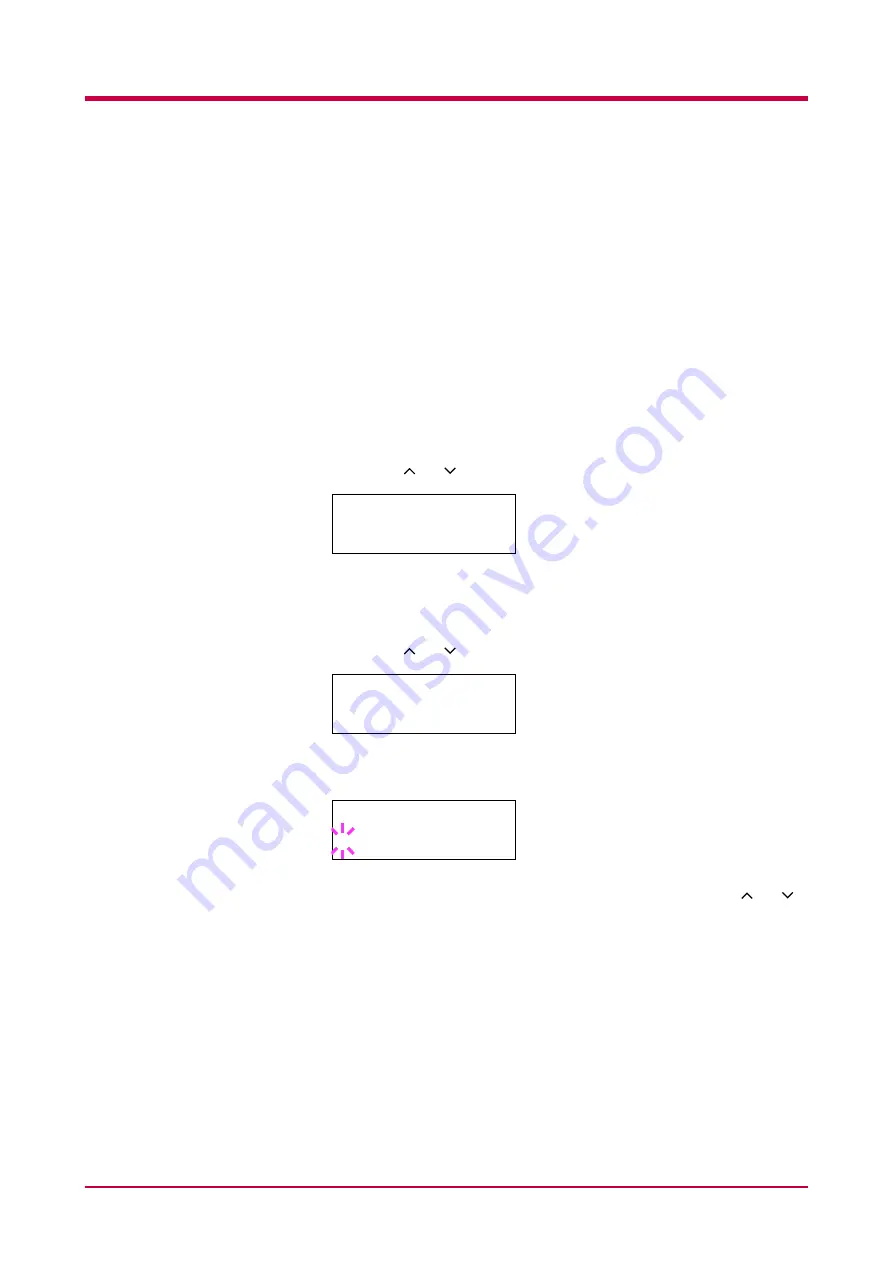
Using the Operator Panel
1-47
7
Press the
ENTER
key.
8
Press the
MENU
key. The message display returns to
Ready
.
Resolution
You can choose one of the three following resolutions —
Fast 1200 mode
(default),
300 dpi
and
600 dpi
. The clarity of printed characters and
graphics becomes sharper in this order.
1
Press the
MENU
key.
2
Press the or key until
Print Quality >
appears.
3
Press the > key.
4
Press the or key until
>Resolution
appears.
5
Press the
ENTER
key. A blinking question mark (
?
) appears.
6
Select
Fast 1200 mode
,
300 dpi
or
600 dpi
using the or
key.
If you want to abandon this procedure, press the
CANCEL
key.
7
Press the
ENTER
key.
8
Press the
MENU
key. The message display returns to
Ready
.
Print Quality >
>Resolution
Fast 1200 mode
>Resolution
? Fast 1200 mode
Summary of Contents for FS-1050
Page 1: ...Page Printer Operation Guide Table of Contents ...
Page 23: ...Using the Operator Panel 1 13 Sample MENU MAP ...
Page 36: ...Using the Operator Panel 1 26 Sample Network STATUS PAGE ...
Page 47: ...Using the Operator Panel 1 37 List of Fonts ...
Page 173: ...List of Fonts A 5 Font number Font samples 70 71 72 73 74 75 76 77 78 79 80 ...
Page 174: ...List of Fonts A 6 Font KPDL Fonts 1 ...
Page 175: ...List of Fonts A 7 Font KPDL Fonts 2 ...
Page 199: ...D 1 Appendix D Printer Specifications D ...
Page 202: ...E 1 Appendix E Glossary E ...
Page 206: ...Index 1 Index ...
Page 209: ...1001TI ...






























