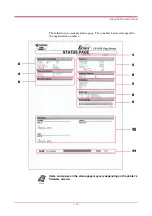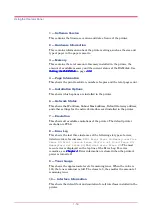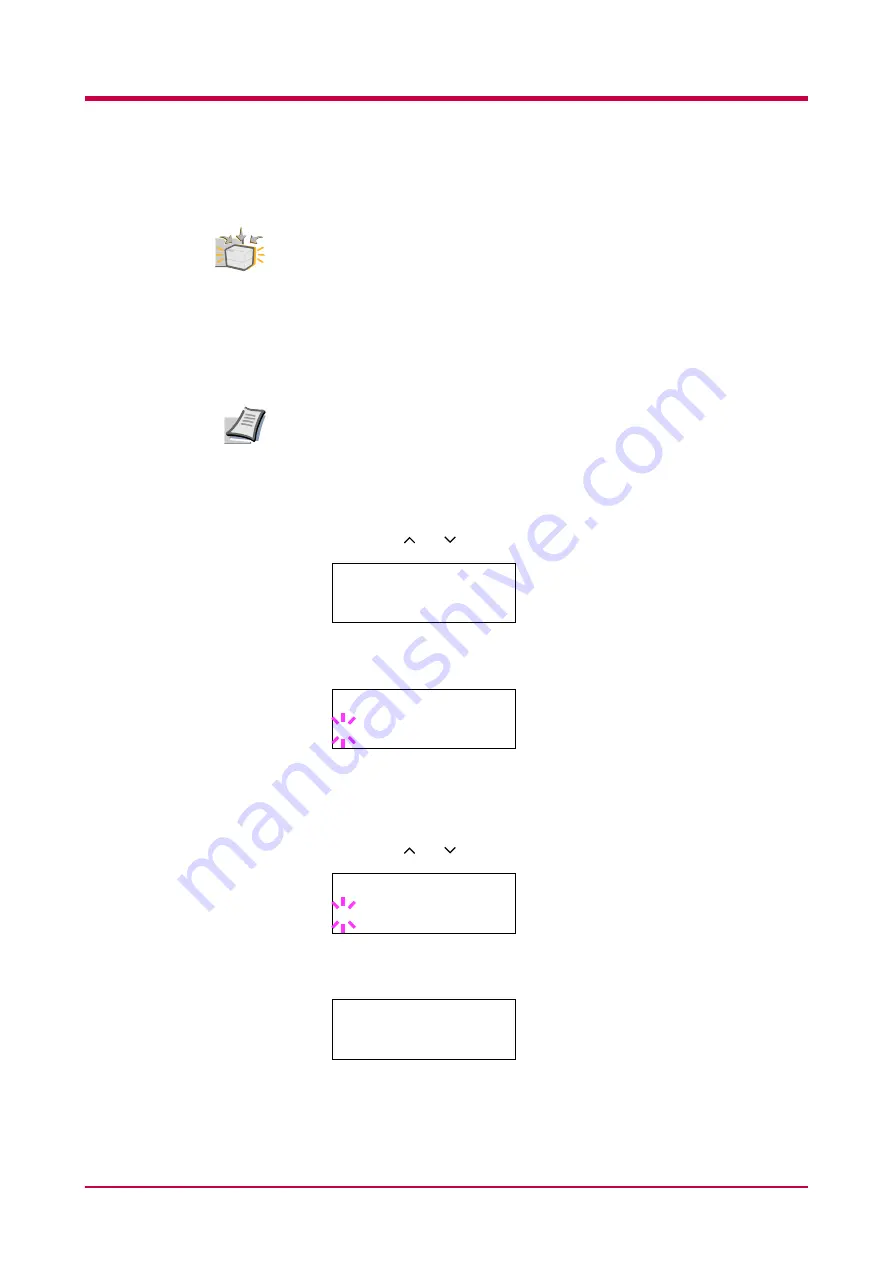
Using the Operator Panel
1-24
Printing a Network Interface Card Status Page
To use this function, the optional network interface card must be
installed in the printer.
You can print a network interface card status page each time the printer
prints the status page. The network interface card status page shows the
firmware version, the network addresses and other information under
various network protocols about the network interface card. The default is
Off
(print).
Printing out a network interface card status page may not be possible
with some network interface cards. For details, see your network
interface card manual.
1
Press the
MENU
key.
2
Press the or key until
Interface >
appears.
3
Press the
ENTER
key. A blinking question mark (
?
) appears.
If you want to abandon this procedure, press the
CANCEL
key. The
interface remains unchanged.
4
Press the or key until
Option
appears.
5
Press the
ENTER
key again. A
>
appears.
Option
Note
Interface >
Parallel
Interface
? Parallel
Interface
? Option
Interface >
Option
Summary of Contents for FS-1050
Page 1: ...Page Printer Operation Guide Table of Contents ...
Page 23: ...Using the Operator Panel 1 13 Sample MENU MAP ...
Page 36: ...Using the Operator Panel 1 26 Sample Network STATUS PAGE ...
Page 47: ...Using the Operator Panel 1 37 List of Fonts ...
Page 173: ...List of Fonts A 5 Font number Font samples 70 71 72 73 74 75 76 77 78 79 80 ...
Page 174: ...List of Fonts A 6 Font KPDL Fonts 1 ...
Page 175: ...List of Fonts A 7 Font KPDL Fonts 2 ...
Page 199: ...D 1 Appendix D Printer Specifications D ...
Page 202: ...E 1 Appendix E Glossary E ...
Page 206: ...Index 1 Index ...
Page 209: ...1001TI ...