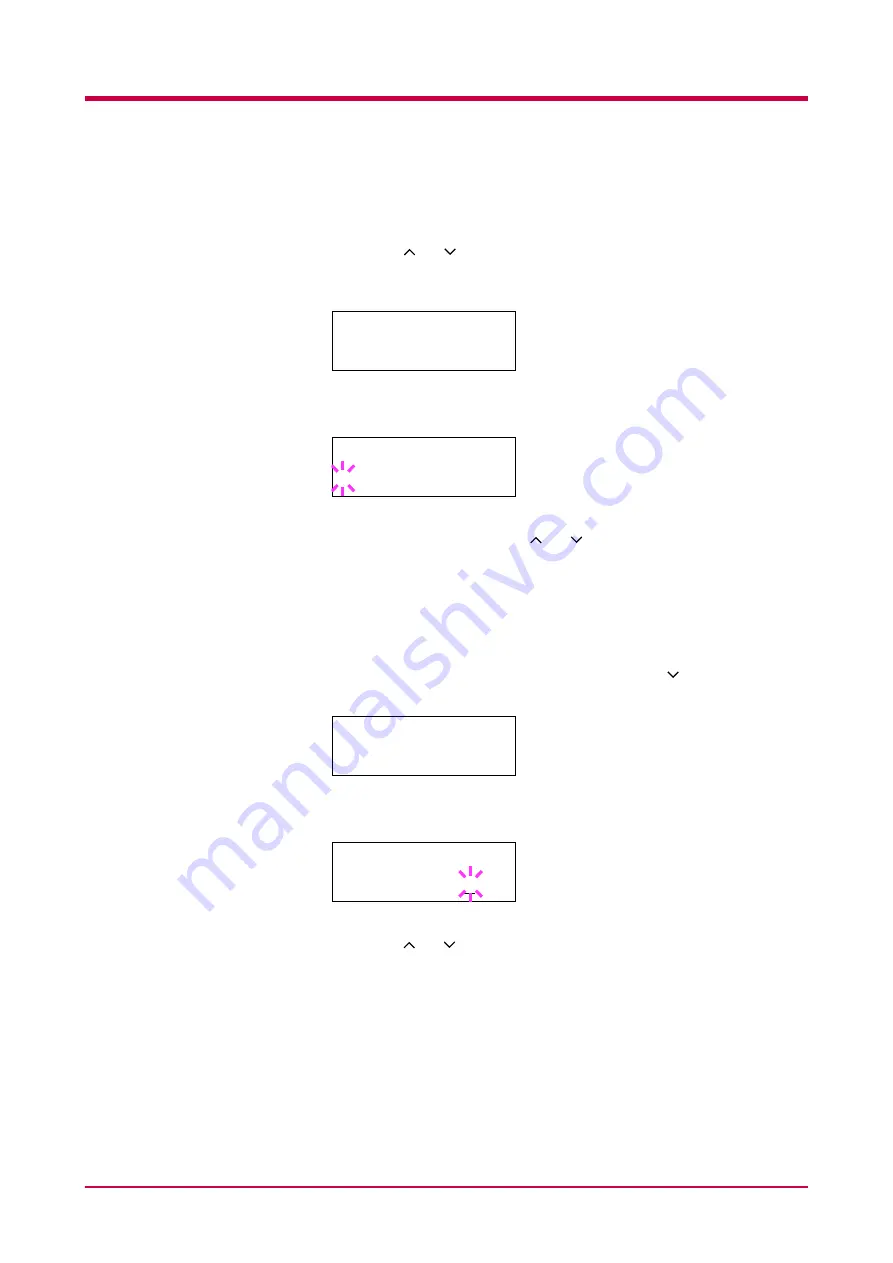
Using the Operator Panel
1-64
8
Press the > key.
9
Press the or key until
>>Unit
appears. The unit of
measurement can be selected between millimeters and inches. The
current unit of measurement is displayed (the default setting is
mm
).
10
Press the
ENTER
key. A blinking question mark (
?
) appears.
11
Select
mm
or
inch
using the or key.
If you want to abandon the selection, press the
CANCEL
key.
12
Press the
ENTER
key.
13
When the unit of measurement is set, press the key.
>>X
Dimension
appears as shown below (the paper width setting).
14
Press the
ENTER
key. A blinking cursor (
_
) appears.
15
Press the or key to increase or decrease the value of the figure
where the cursor is blinking and display the desired width. The
width can be set between
148
and
216
mm (
5.83
to
8.5
inches). You
can use the > and < keys to move the cursor right and left.
If you want to abandon the selection, press the
CANCEL
key.
16
Display the desired paper width and press the
ENTER
key.
>>Unit
mm
>>Unit
? mm
>>X Dimension
210 mm
>>X Dimension
210 mm
Summary of Contents for FS-1050
Page 1: ...Page Printer Operation Guide Table of Contents ...
Page 23: ...Using the Operator Panel 1 13 Sample MENU MAP ...
Page 36: ...Using the Operator Panel 1 26 Sample Network STATUS PAGE ...
Page 47: ...Using the Operator Panel 1 37 List of Fonts ...
Page 173: ...List of Fonts A 5 Font number Font samples 70 71 72 73 74 75 76 77 78 79 80 ...
Page 174: ...List of Fonts A 6 Font KPDL Fonts 1 ...
Page 175: ...List of Fonts A 7 Font KPDL Fonts 2 ...
Page 199: ...D 1 Appendix D Printer Specifications D ...
Page 202: ...E 1 Appendix E Glossary E ...
Page 206: ...Index 1 Index ...
Page 209: ...1001TI ...






























