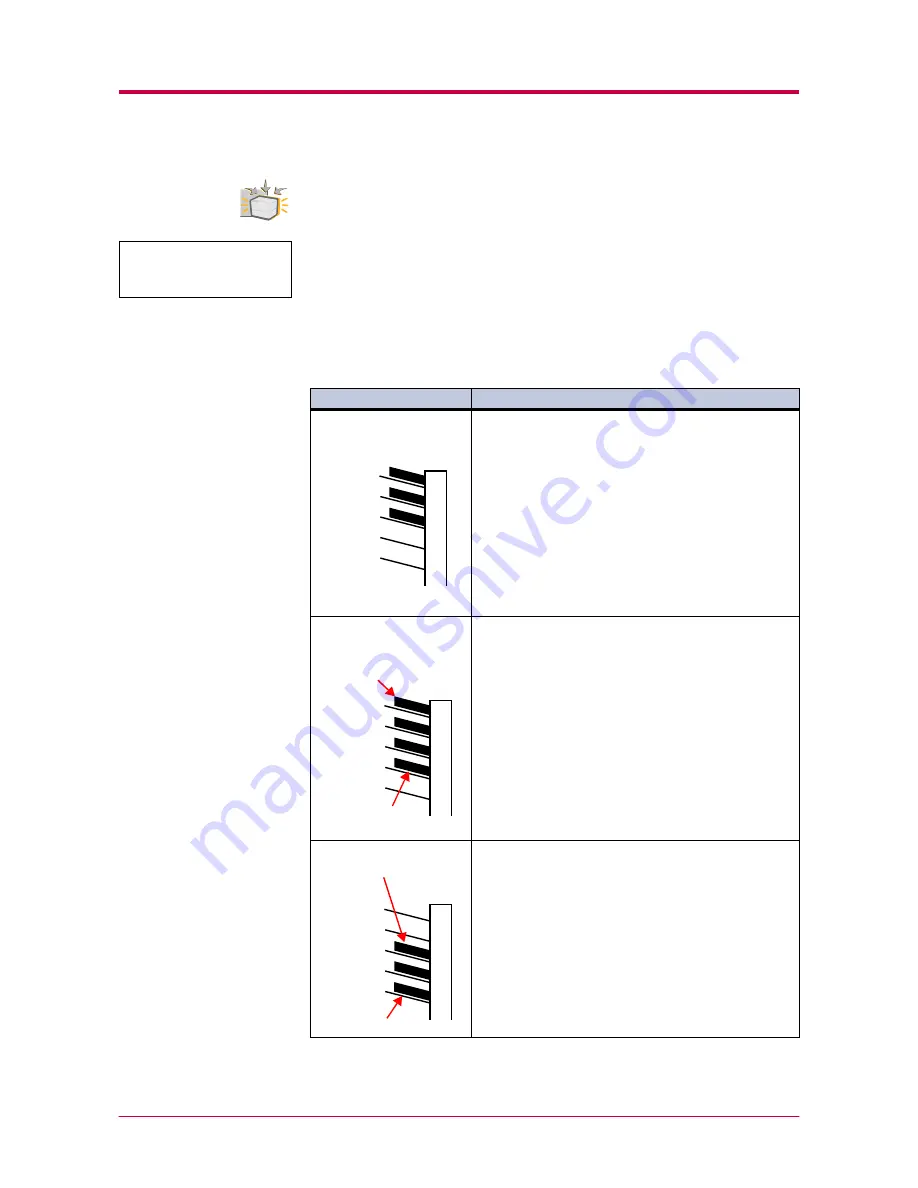
Operating the Operator Panel
1-99
Selecting the Sorter Mode
When bulk printing multiple copies with the option sorter (SO-60) installed
on the printer, you can output one copy to each output tray (sorter mode),
output copies of each page to an output tray (collator mode), or output to a
specified output tray (mail box mode) (see table below). For details about
the installation procedure, see
Appendix D
and the
User's Manual
supplied with the sorter.
To select the sorter mode from the operator panel, follow the procedure
given below.
Sorter modes
Option
Example
Description
Sorter mode
The sorter mode sorts the output pages by copy as
shown in the example. This mode is useful when you
need several independent copies of a document.
The maximum number of copies is 5. If a tray becomes
full (approximately 200 pages), the printer pauses and
indicates the
Option tray # paper full
message. Then, you will need to remove all the printed
pages from the tray indicated by
#
in the message.
In the following example, three copies of a document of
200 pages long are made, and each copy is stacked in
trays 1, 2, and 3, respectively.
Collater mode
The collator mode sorts the output pages by page as
shown in the example. When multiple copies of a file
are printed, all copies of a single page are delivered
together to a single tray. A typical use of this mode is in
printing material to be distributed at a meeting.
The maximum number of copies is 200. If a tray
becomes full (200 pages), the printer pauses and
indicates the
Option tray # paper full
message. Then, you will need to remove all the printed
pages from the tray indicated by
#
in the message.
In the example, we make 200-copy stacks of each page
of an 4-page long document.
Mail Box mode
The mail box mode simply stacks the printed pages
into the sorter's trays without sorting the pages in any
way, starting from the bottom tray and going to the top
tray. When the top tray becomes full, the printer
indicates the Option tray # paper full message and
pauses until you remove all the pages in the tray
indicated by # in the message. In this way, you can
print a large job up to approximately 1,000 pages
without interrupting the printing process.
The example shows the sorter having received
approximately 600 pages in the mail box mode.
>Opt.StackerMode
Tray 1
Tray 2
Tray 3
Tray 4
Tray 5
Tray 1
Tray 2
Tray 3
Tray 4
Tray 5
200 Copies
of page 1
200 Copies
of page 4
Tray 1
Tray 2
Tray 3
Tray 4
Tray 5
Last page
First page
Summary of Contents for Ecosys FS-1800
Page 1: ...FS 1800 FS 3800 Page Printer User s Manual Table of Contents...
Page 23: ...Operating the Operator Panel 1 13 Sample MENU MAP Page...
Page 70: ...Operating the Operator Panel 1 60 List of Fonts...
Page 203: ...List of Fonts A 5 Font number Font samples 70 71 72 73 74 75 76 77 78 79 80...
Page 204: ...List of Fonts A 6 A 2 2 KPDL Fonts 1...
Page 205: ...List of Fonts A 7 A 2 3 KPDL Fonts 2...
Page 243: ...E 1 Appendix E Printer Specifications E...
Page 246: ...Glossary 1 Glossary E...
Page 249: ...Glossary Glossary 4...






























