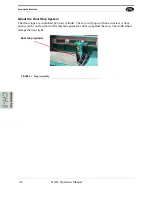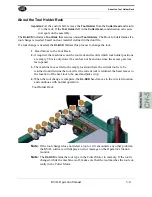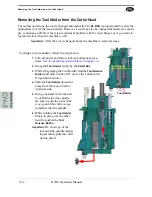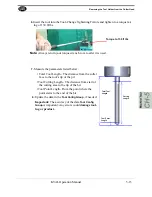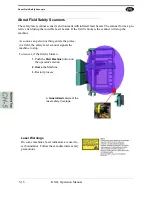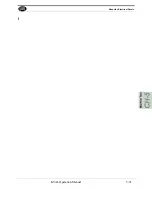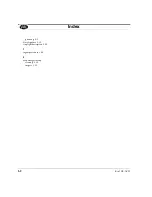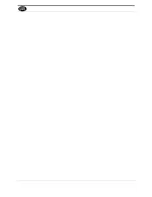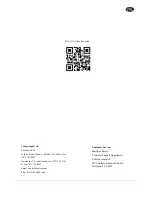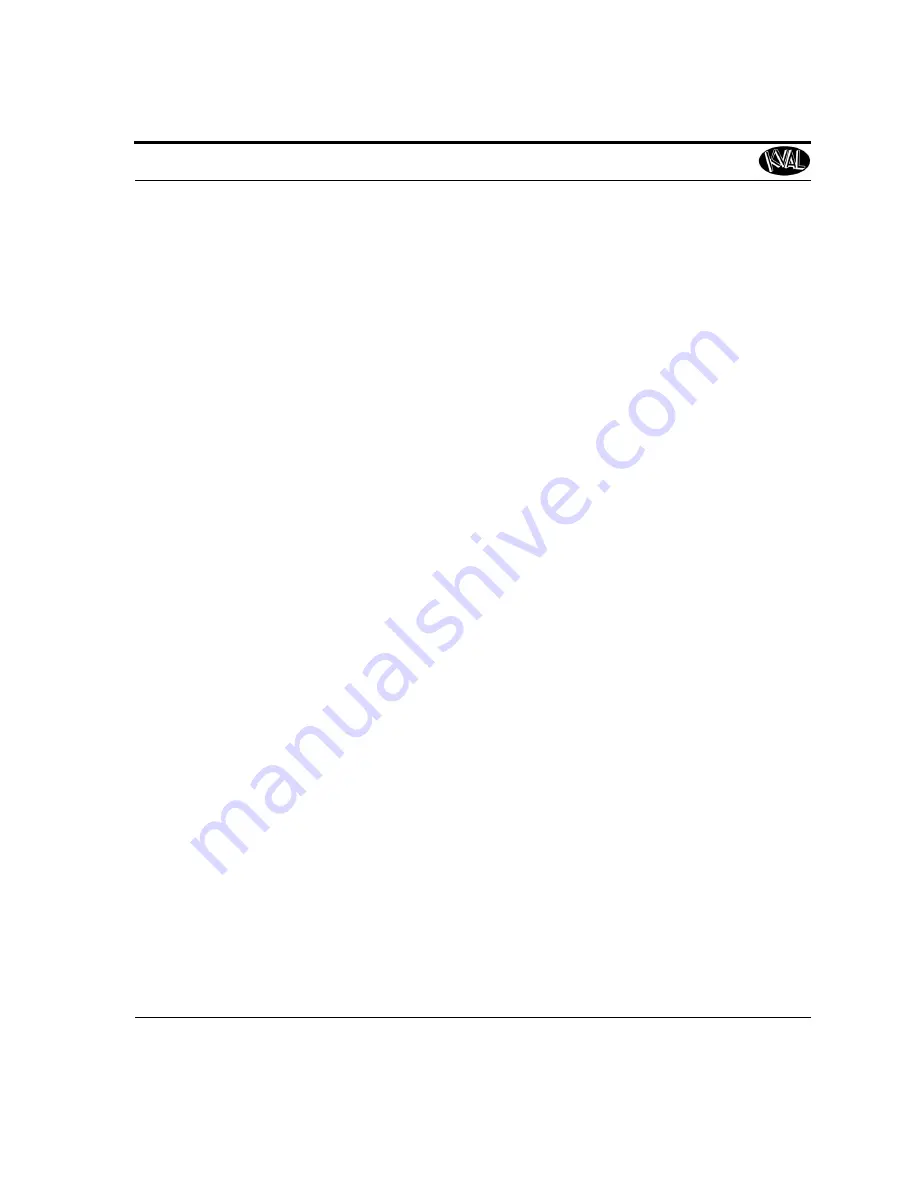
Kval DL-NCD
1-1
Index
A
Abort Job 3-13
adjustment menus
C
Calibration
about the tabs 4-3
enter a positive of negative number? 4-5
entering data 4-6
menus
reference cuts
before you calibrate
4-2
Clear Remaining Quantity 3-13
contact information 1-2
control power indicator light description 3-30
control transformer switch
D
Door Length Feelers
E
electrical panels
emergency shutdown
e-stop light
H
high frequency panel
I
inductive proximity sensor 5-6
in-feed section
K
L
location of Door Length Feeler 5-9
lockout and tagout Guidelines 1-12
lockout procedure 1-10
log screen
M
main electrical panel
manual operation
O
operator’s tour
overload relay light description 3-30
P
power
powering
R
remote operation, setting up machine for 1-16
reset machine button
description user interface 3-12
Restore Points
create
load
delete
return material authorization (RMA) 1-14
returning the product to Kval 1-14
S
Safe Mode Enabled/Disabled 3-13
safety guidelines 1-5
Safety Sign Off Sheet
sensors
service center, contacting information 1-14
six light panel
description 3-30
sequence list 3-30
start light description 3-30
start machine button
Summary of Contents for DL-NCD
Page 10: ...KVAL DL NCD Operation Manual Table of Contents ...
Page 28: ...How to Download the Service Application KVAL Operation Manual 1 18 ...
Page 30: ...Safety Sign Off Sheet KVAL Operation Manual 1 20 ...
Page 62: ...About the LiteCutout Feature Detail KVAL Operation Manual 2 32 ...
Page 94: ...Appendix About Backing up the Data KVAL Operation Manual 3 32 ...
Page 118: ...Appendix Servo Motor Drive Assembly Locations KVAL Operation Manual 4 24 ...
Page 139: ...About the Electrical Panels KVAL Operation Manual 5 21 I ...
Page 142: ......
Page 143: ......