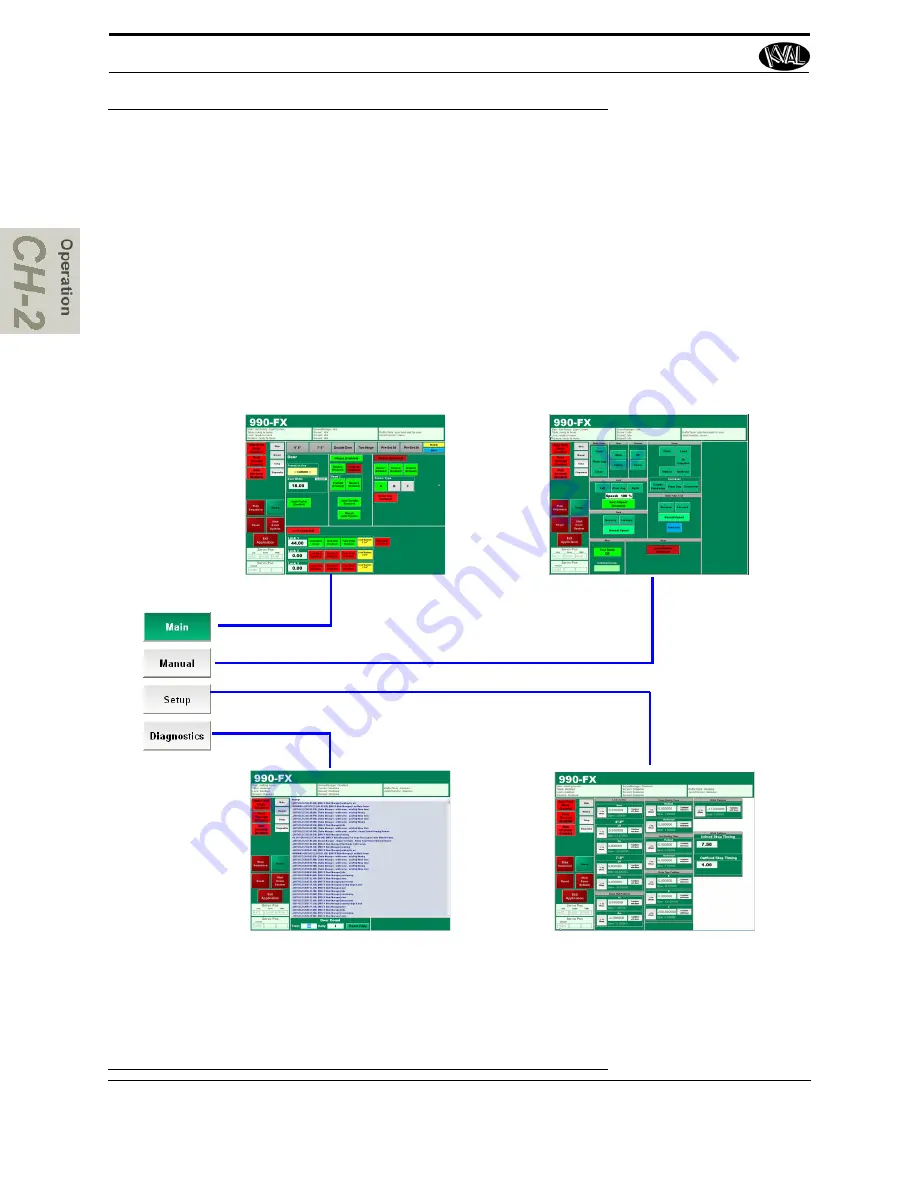
Description of User Interface Screens
KVAL Operation/Service Manual
2-36
Description of User Interface Screens
This section describes the user interface screens. The user interface allows the operator to use a
touch screen to control the door cutting process, auto-run, manually run the door, store door pro-
files, and use diagnostics to help troubleshoot the 990-FX.
Screen Selection Menu Map
Below are the menu selections for the 990-FX.
.
FIGURE 2-19.
Main Menu:
Opening Screen. Set Presets to
machine the doors.
See “About the Main Screen” on page 2-38.
Manual Menu:
Control the machine manually
through this screen
See “About Manual Operation” on page 2-43.
Setup Screen:
Calibrate the position of the
lock location
See “About the Setup Screen” on page 2-47.
Diagnostic Screen:
Observe the history of the
machine operations. Error messages can be
seen here for troubleshooting
Summary of Contents for 990FX
Page 4: ...KVAL 990 FX Operation Service Manual ...
Page 30: ...Safety Sign Off Sheet KVAL 990 FX Operation Service Manual 1 20 ...
Page 85: ...Glossary of Common Terms 2 55 KVAL Operation Service Manual ...
Page 90: ...System IT Administration 3 5 KVAL Operation Service Manual ...
Page 129: ...Collet Torque Values 4 39 KVAL 990 FX Operation Service Manual ...
Page 130: ...Collet Torque Values KVAL 990 FX Operation Service Manual 4 40 ...
Page 164: ...Network System Overview KVAL Operation Service Manual 5 34 ...
Page 168: ...KVAL 990 FX Operation Service Manual ...
Page 169: ......
Page 170: ......
Page 171: ......






























