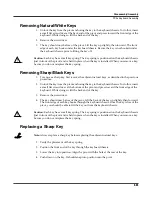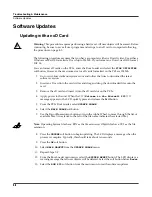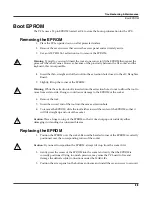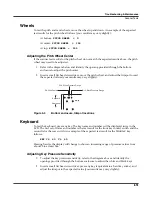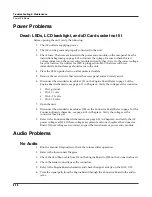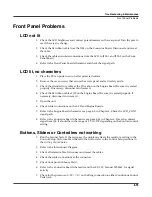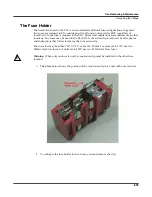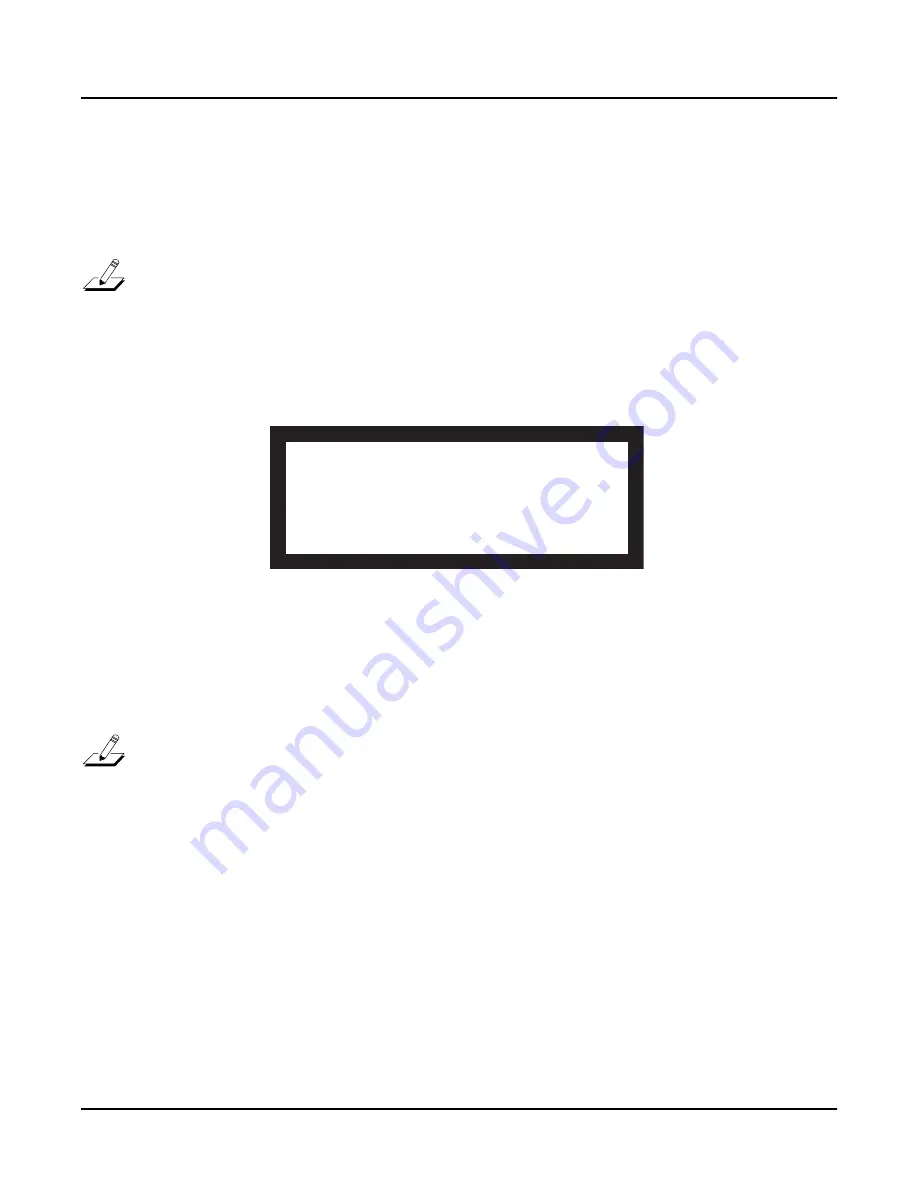
Troubleshooting & Maintenance
Scanner Tests
4-11
Scanner Tests
The Scanner Tests for the PC3x include separate tests for the front panel buttons and LEDs, front
panel sliders including the Master Volume slider, the Alpha Wheel, the Mod and Pitch wheels,
the keyboard, and the pedals.
Note
: Before beginning the tests, remove the cables from the main output jacks. If a cable is
plugged into the main right output jack when you enter the Scanner Tests, you will see a
RIGHT JACK
message in the display.
To enter the Scanner Tests,
fi
rst turn on the PC3x. Once the PC3x is on and ready to play,
simultaneously hold down the
4
,
5
and
6
buttons. All front panel LEDs will
fl
ash and the LCD
will slowly display the following:
Figure 4-2
LCD example, PC3x scanner tests
The
fi
rst line of the display shows the scanner software version, the battery voltage, the current
value for the Pitch Wheel position, and the keyboard con
fi
guration. The second line shows the
results of the current test. Figure 4-2 shows the result of a slider test—in this case moving
slider
4 to center.
Note
: While running the Scanner Tests, the blue
Program
button LEDs light up in different
patterns. The pattern represents the hexadecimal value of the button.
To exit the Scanner Tests and return to normal operation, simultaneously press the
Cancel
and
Enter
buttons.
Front Panel Buttons
To test a button, press any front panel button. An example of the expected test result for the
Program
button follows:
BUTTON 12 Program
The number “12” is the row/column matrix address of the button and Program is the expected
button at that address.
PC3 Scan V1.5 DIAG B=3.2 W=122 OPT=-3--
SLIDER 4 = 128
OK