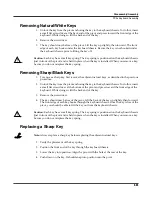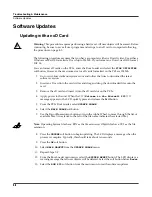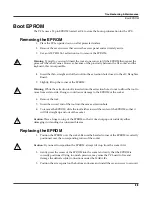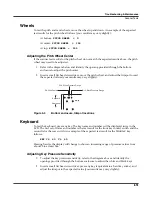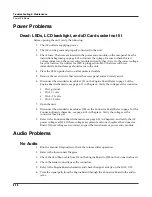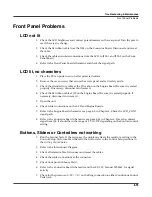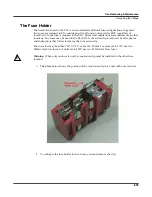4-10
Troubleshooting & Maintenance
Replacing the Battery
Replacing the Battery
The PC3x uses a
fl
at three volt Lithium coincell battery to power the clock. When the battery
voltage runs low, the unit boots up with a low battery message.
Note
: The battery voltage can be checked at anytime using the Scanner Diagnostics. See
page 4-11 for more information.
Accessing the Battery
1. Place the PC3x upside down on a
fl
at protected surface.
2. Remove the seven screws that secure the access panel and set it safely aside.
Removing the Battery
The battery (CR2032) in the PC3x keyboard is mounted into a holder on the Engine Board and is
accessible when the access panel is removed.
1. Insert a
fl
at plastic tool (plastic knife, pen cap, etc.) into one of the openings between the
battery and the holder to lift the battery.
Figure 4-1
Battery and holder
2. Ease the battery out of the holder. If necessary, insert the plastic tool at the bottom of the
holder (closest to the Engine Board) to remove the battery.
Installing the Battery
Caution
: Danger of explosion if battery is incorrectly replaced. Replace only with the same or
equivalent type (CR2032).
1. Position the battery over the holder so that the positive terminal is pointing to the
Expansion ROM sockets.
2. Slide the battery into the holder and apply slight pressure until it snaps into place.
3. Position the access panel on the bottom enclosure and install the seven
screws to secure it.
Insert the tool here
to lift the battery.
Insert the tool between
the holder and the battery
to ease the battery out
of the holder.
CR2032