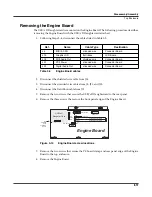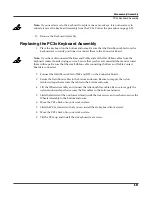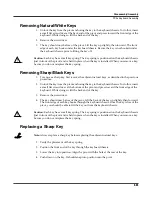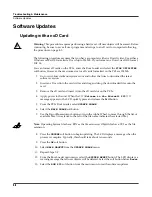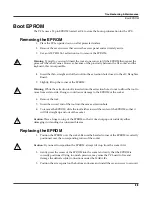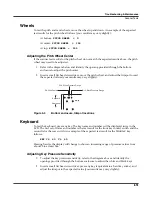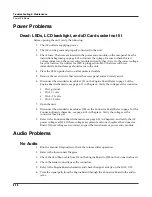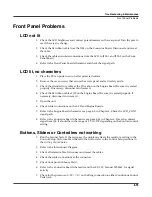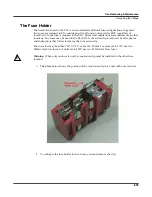Troubleshooting & Maintenance
Software Updates
4-5
Updating via Computer
Warning
: This procedure requires performing a hard reset. All user objects will be erased. Before
continuing, be sure to save all user programs and setups to an xD card or computer following
the procedure on page 4-3.
1. Connect a USB cable from a computer to the USB port on the PC3x.
2. Apply power to the unit. When the
****Welcome to the Kurzweil PC3****
message appears in the LCD, quickly press and release the
Exit
button.
3. Check the computer desktop and verify that the
“Kurzweil PC3”
device is present. This
should appear on the desktop as an icon or window. Typically, this should take about 2–3
seconds. However, it can take up to 30 seconds to be recognized.
4. Go to www.kurzweilmusicsystems.com and follow the links to download the latest
software version.
Note
: Be sure to always read the downloaded release notes and installation instructions in case
they have changed since this manual was written.
5. From the PC3x Boot Loader, select
UPDATE IMAGE
.
6. Select the
MAIN IMAGE
soft button.
7. Use the
Up
or
Down
cursor buttons or turn the Alpha Wheel to move through the list of
available
fi
les. (An asterisk to the left of the
fi
le name indicates the selected
fi
le.)
Note
: Operating System
fi
les have .BIN as the
fi
le extension. Object
fi
les have .PC3 as the
fi
le
extension.
8. Press the
CHOOSE
soft button to begin updating. The LCD displays a message when the
process is complete.
9. Press the
OK
soft button.
10. Select
MAIN OBJECT
from the
UPDATE IMAGE
menu.
11. Repeat Steps 7–9.
12. From the Boot Loader main menu, select the
SYSTEM RESET
button. The LCD displays a
warning message that all user objects will be deleted. Select the soft button below
Reset
.
13. Select the
RUN PC3
soft button from the main menu to test the software updates.