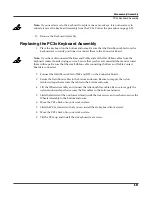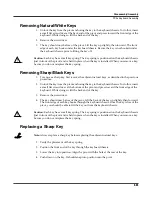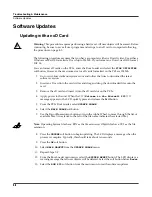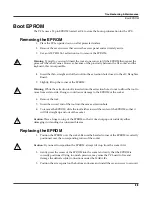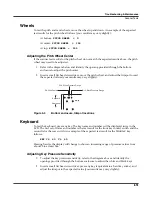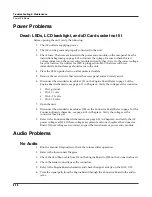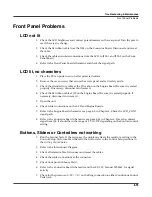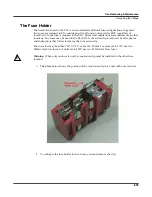Troubleshooting & Maintenance
Rebuilding the Internal NAND Flash Memory
4-7
11. The top line should now display,
Choose a diags executable file:
. Select the
Diagnostics
fi
le, then press the
CHOOSE
soft button. Installation will take only a second or
two. A message
Bootable system built.
displays brie
fl
y then a new menu will
display.
12. The top line should now display,
Choose a system objects file:
. Select the PC3
Objects
fi
le then press the
CHOOSE
soft button. Installation will take about 10 seconds. A
message
System objects installed.
displays brie
fl
y then the root menu will
display.
13. Press the
Quit
soft button then press the
<back>
soft button on the next menu. The
normal Boot Loader menu should now be displayed.
14. Press the
RUN PC3
soft button. The PC3x should boot up normally.
Rebuilding via a Computer
Warning
: Rebuilding the Internal NAND Flash Memory also does a hard reset erasing all user
created
fi
les and restores the unit to factory settings.
The following assumes that you are familiar with the procedures to enter the Boot Loader and
perform normal system updates using an xD Card or the USB port via computer.
1. Connect a USB cable from a computer to the USB port on the PC3x.
2. Apply power to the unit. When the
****Welcome to the Kurzweil PC3****
message appears in the LCD, quickly press and release the
Exit
button.
3. Check the computer desktop and verify that the
“Kurzweil PC3”
device is present. This
should appear on the desktop as an icon or window. Typically, this should take about 2–3
seconds. However, it can take up to 30 seconds to be recognized.
4. Copy the File Transfer utility, PC3FT040.BIN or higher, to the Virtual USB drive.
5. Press the
File Utilities
soft button.
6. Press the
EXEC from file
soft button.
7. Using the Alpha Wheel, select the File Transfer Utility
fi
le then press the
CHOOSE
soft
button. In a couple of seconds the program will run and display a new menu.
Note
: On Macintosh Operating systems, a message will appear stating that a
Device
has been
removed. Click the
OK
(on your Mac) and proceed. On Windows XP Operating systems, the
Virtual USB drive will go away and come back empty. It may take a few seconds for the Virtual
USB drive to appear again. If it does not automatically appear, you can
fi
nd it by going to
My
Computer
and it should be under
Devices with Removable Storage
.
8. At this point, the File Utilities application has already been executed (this is what you are
running), and will no longer appear in the Virtual USB drive. You will need to copy the
following three
fi
les to the USB drive on your computer desktop: