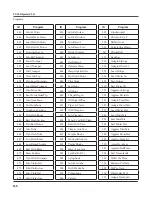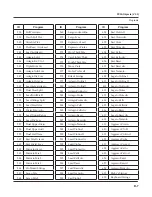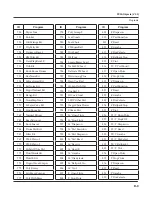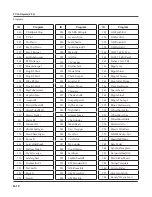B-2
You can also enter the Bootloader menu from the Master Mode menu during normal operation.
System Update (PC3A Software, Objects, Etc.)
The most common use of the Bootloader menu is to update your PC3A using new versions of
software
and objects supplied by Kurzweil. Updates for the PC3A come in .KUF files (Kurzweil
update files,) which can include updates to the PC3A operating system, factory objects, and
firmware. New versions will be made periodically as we add new features or improve
performance; download these free upgrades from our website at www.kurzweil.com.
Press the
System Update
soft button to update the entire system (OS, objects, etc.) from a .KUF
file. You will be prompted to choose a USB device and locate a .KUF file.
Press the
USB Device
soft button to update from a USB device (such as a thumb drive) plugged
into the USB storage port. Press the
PC USB
soft button to update from a USB cable connected to
a computer to the PC3A’s USB Computer port.
To use a USB device you’ll need a valid USB device and a computer with a USB type A port. Most
modern Windows and MacOS computers support USB devices in a very straightforward way.
You should be able to drag and drop the PC3A files right onto the USB device directory. After the
files are copied, remove the device from the computer and place it in the USB storage port on the
rear panel of the PC3A. A USB connector will only fit into the port if oriented properly, so don’t
force it into the port, as this may damage your PC3A or USB device. If you are having trouble
inserting your USB connector into the port, try flipping the connector over.
To use the USB computer port, you should plug the USB cable into the PC3A’s USB computer
port and to the computer. After you enter the bootloader menu, the computer should recognize
that a new device is available having the name “KurzweilPC3A”. Files can be dragged and
dropped directly to this device icon and will be immediately available on the PC3A.
Once you have selected the desired USB type, use the PC3A’s file directory browser to find the .
KUF file that you wish to use for the system update. With the file selected, press the
OK
soft
button to install the update. When installation is complete, press the
OK
soft button to return to
the Boot Loader main menu, then press the
Run PC3A
soft button to run the PC3A with the
updated software.
Run Diags - PC3A Diagnostics Utility
The PC3A Diagnostics Utility can run specific hardware checks on PC3A systems. Most of the
time you won’t need to run the diagnostics, but if you’re having problems with the instrument it
may be helpful to perform these interactive tests when contacting Kurzweil support.
To exit the PC3A Diagnostics Utility, press the EXIT button. You will return to the main Boot
Loader menu.
System Reset
If you’ve made many, complex updates to your objects, and have saved a number of files off to
external storage, you might want to restore the instrument to its default state. This is especially
helpful if you’re having problems getting sound programs or setups to work properly, or think
there may be some kind of underlying hardware problem.
(Remember to save your work in the
Storage menu. Once deleted, the files are completely removed from the PC3A and there is no
way to retrieve them.)
To clear all user objects and restore the factory default state, press the soft
button labeled
System Reset
on the Bootloader menu. The PC3A will ask you to confirm this
action. Press
OK
to complete the clear function, and
CANCEL
to stop without altering anything.