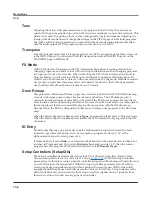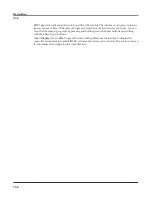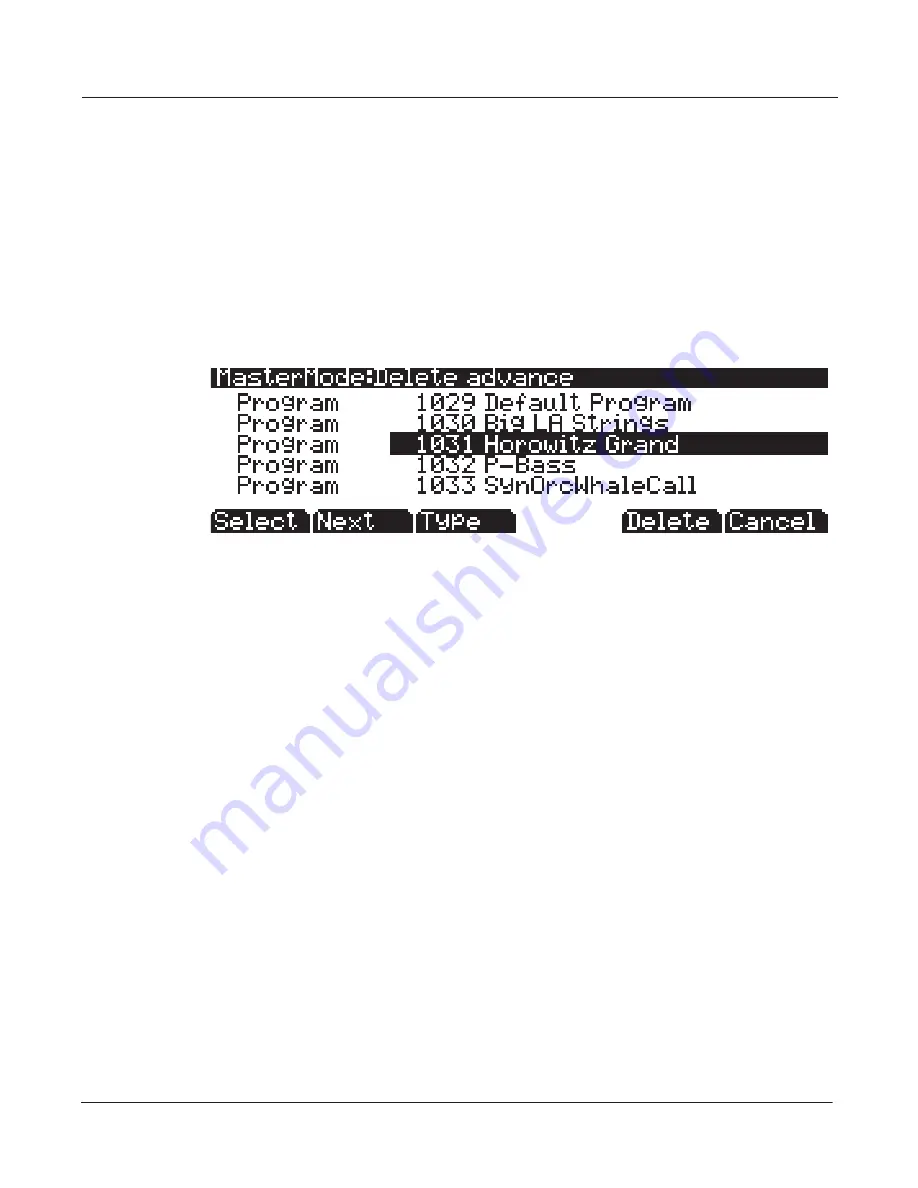
Master Mode
OBJECT
11-15
To delete single or multiple objects, go to the Delete advanced page by pressing the
Advnce
soft
button on the main Delete page
(see below.)
The right column shows you a list of all user created
objects. The left column tells you what type each object is, and objects are grouped by type. Use
the alpha wheel or plus/minus buttons to select one or more objects from the list. Use the
Select
soft button to make your selection(s), which will be marked with a star. Use the
Type
soft button
to jump to the lowest numbered object of the next group of object types. You can use the
alphanumeric pad to jump to an object of the selected type by number, or enter 0 to jump to the
lowest saved object number of the currently selected type. To review which objects you have
selected, press the
Next
soft button to move to the next selected object in the list. Press the
Delete
soft button to delete your selection, you will be given the choice to
Delete
or
Cancel
. The
Cancel
soft button on the Delete advanced page will return you to the main Delete page.
For Delete and Delete advance, if any of the selected objects have dependents that were not
selected, you will see the question: Delete dependent objects?
If you answer
Yes
to this question, all dependent objects of the selected objects are deleted, unless
they are being used as dependents of other objects that are to remain in memory. Answering
No
will delete only those objects that were selected and not their dependents.