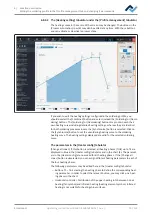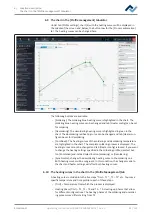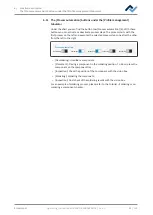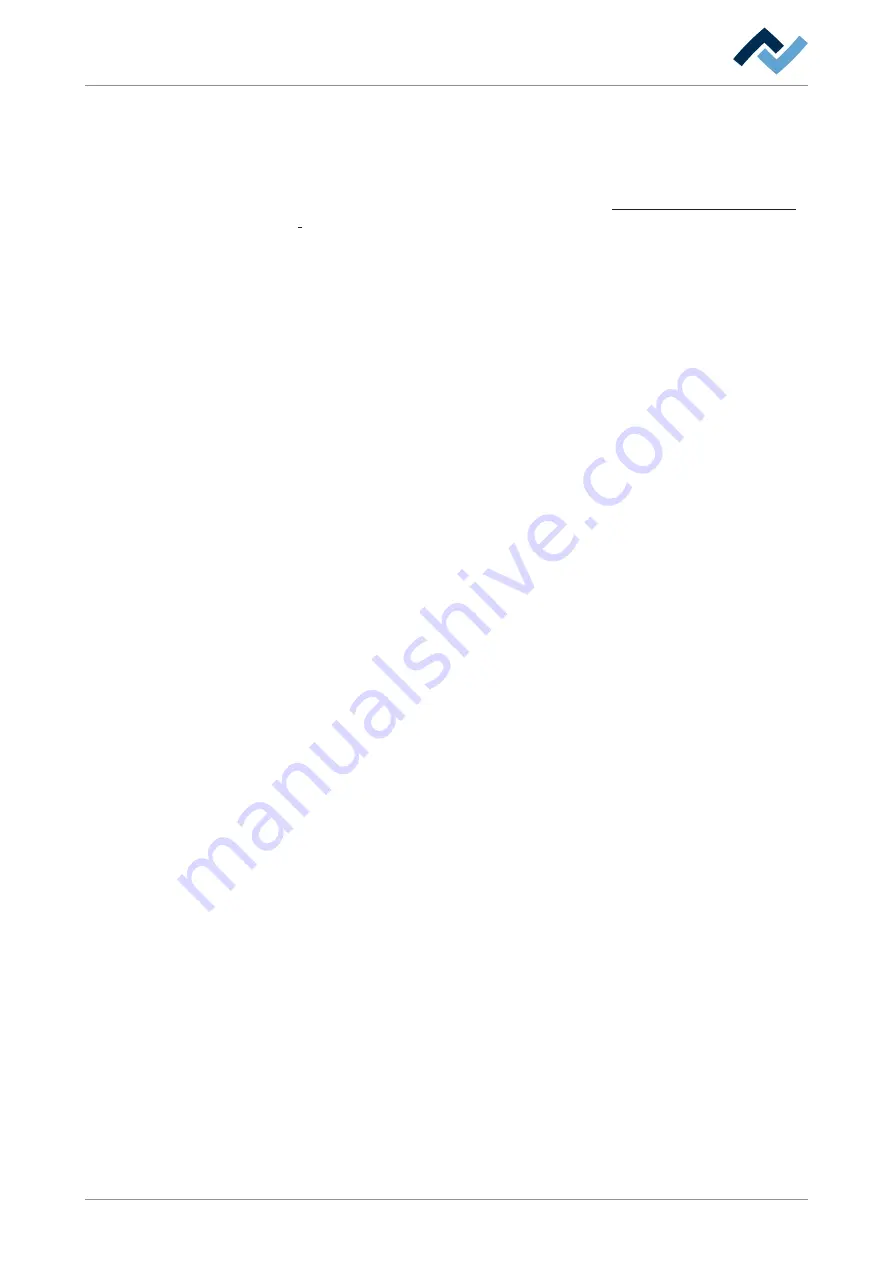
6 | Function description
The [Management] tabulator with three dialog windows
Device setup
Button [Start device setup]
The process is guided by a wizard, similar to the wizard guiding you through the sol-
dering process. The process is described in Chapter The button [Start Adjustment]
[
[Firmware update]
– [System board update file]: To update the system board firmware, click button
[Open] and select the new system board firmware with file extension *.bin.
Then click button [Firmware update]. The system board firmware is updated.
Normally, the required firmware update is shown by a bell icon in the display
and button row top right. The number of required firmware updates will ap-
pear on the bell icon. Click the bell icon and start the update, which is run auto-
matically.
– [Power board update file]: to update the Powerboard firmware, click button
[Open] and select the new Powerboard firmware with file extension *.bin.
Then click button [Firmware update]. The Powerboard firmware will be up-
dated.
Normally, the required firmware update is shown by a bell icon in the display
and button row top right. The number of required firmware updates will ap-
pear on the bell icon. Click the bell icon and start the update, which is run auto-
matically.
– [Satellites update file]: to update the heating head and lower heating firmware,
click button [Open] and select the new satellite firmware with file extension
*.bin. Then click button [Firmware update]. The Satellite firmware has been up-
dated.
Normally, the required firmware update is shown by a bell icon in the display
and button row top right. The number of required firmware updates will ap-
pear on the bell icon. Click the bell icon and start the update, which is run auto-
matically.
– [Amtel update file:]: only perform this, if specified by the Ersa service.
– [Xmos update file:]: only perform this, if specified by the Ersa service.
Button [Firmware update]
– to start updating the firmware. The version of the installed firmware is dis-
played in dialog [Motion control information]. For this purpose, please read
Chapter The info icon: The [System status] dialog.
Equipment transport position
Button [Move to transport position]
– Before transporting the Rework System to another location, use button [Travel
in transport position] to move the axis system to the safe transport position,
thus avoiding any damage in transit! For this purpose, please also read Chapter
[Deactivate the HR 550].
Ersa GmbH
Operating_instructions HR 500 DE 3BA00246-01 | Rev. 1
89 / 124