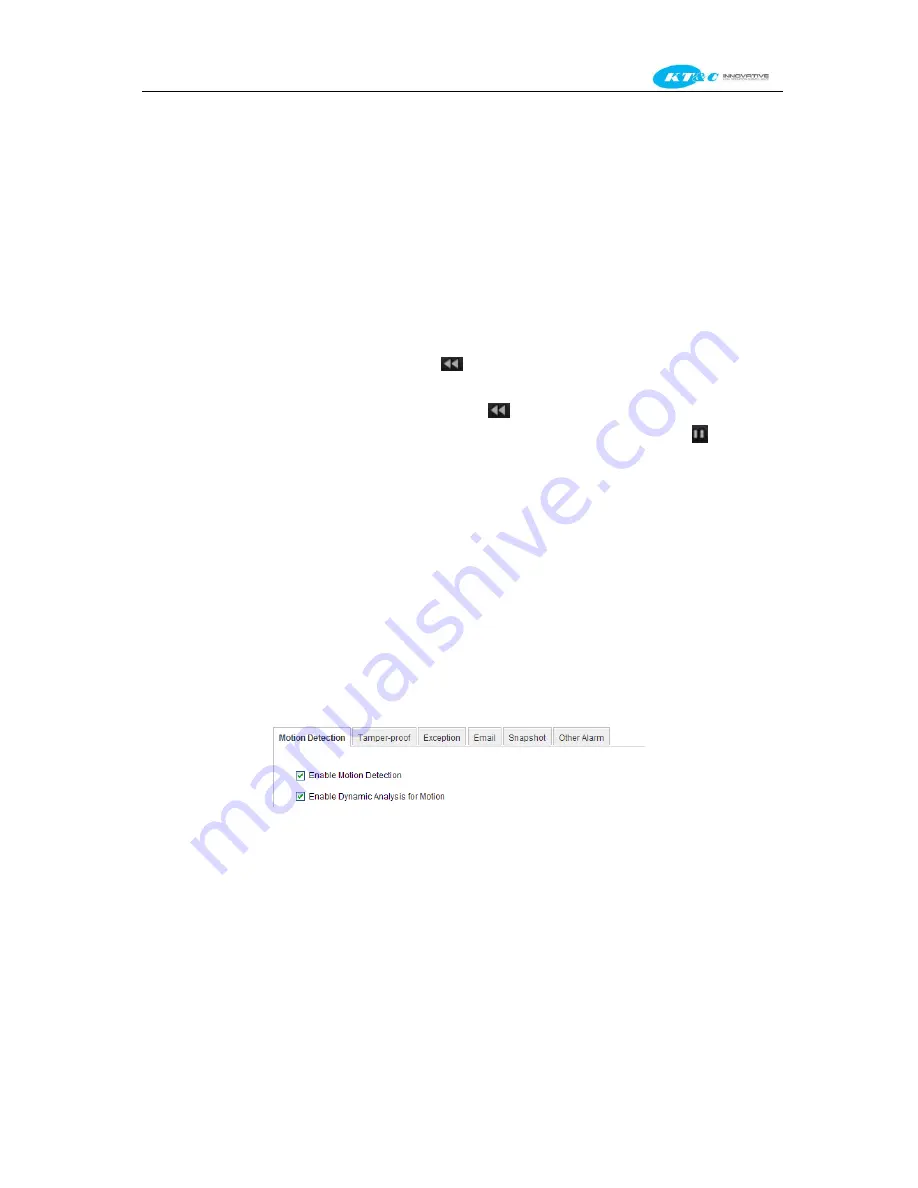
KNR-p4Px4 KNR-p16Px8 User Manual
87
6.2
Auxiliary Functions of Playback
6.2.1
Playing Back Frame by Frame
Purpose:
Play video files frame by frame, in case of checking image details of the video when abnormal events happen.
Steps:
Go to Playback interface.
If you choose playback of the record file: click button
until the speed changes to Single frame and one click on
the playback screen represents playback of one frame.
If you choose adverse playback of the record file: click button
until the speed changes to Single frame and one
click on the playback screen represents adverse playback of one frame. It is also feasible to use button
in toolbar.
6.2.2
Smart Search
Purpose:
In order to locate motion detection event easily and accurately in the playback progress bar, you can analyze a certain
area (scene) dynamically, and detect all of the related motion detection events that occurred in this area.
Note:
The performance of the smart search function varies according to the camera connected to the NVR.
Before you start:
1.
Log in the network camera by the web browser, and enable the Dynamic Analysis for Motion by checking the
appropriate boxes. You may enter the motion detection configuration interface by Configuration> Advanced
Configuration> Events> Motion Detection.
2.
Enable the motion detection function and set the arming area to the full screen in the NVR local menu. Please
refer to
chapter 5.3
for details.
Or, just enable the motion detection function for the camera in the NVR interface. See section 5.3
Configuring
Motion Detection
Steps:
1.
Enter the Playback interface and play a record file. Refer to
Chapter 6.1.1
for the detailed information about
searching and playback of the record files.
Summary of Contents for Omni-IP KNR-p16Px8
Page 1: ...KNR p4Px4 KNR p16Px8 Network Video Recorder User Manual...
Page 11: ...KNR p4Px4 KNR p16Px8 User Manual 11 Chapter 1 Introduction...
Page 19: ...KNR p4Px4 KNR p16Px8 User Manual 19 Chapter 2 Getting Started...
Page 34: ...KNR p4Px4 KNR p16Px8 User Manual 34 Chapter 3 Live View...
Page 39: ...KNR p4Px4 KNR p16Px8 User Manual 39 Figure 3 5 Live View Strategy...
Page 43: ...KNR p4Px4 KNR p16Px8 User Manual 43 Chapter 4 PTZ Controls...
Page 51: ...KNR p4Px4 KNR p16Px8 User Manual 51 Figure 4 11 PTZ Toolbar Pattern...
Page 53: ...KNR p4Px4 KNR p16Px8 User Manual 53 Chapter 5 Record Settings...
Page 73: ...KNR p4Px4 KNR p16Px8 User Manual 73 Chapter 6 Playback...
Page 86: ...KNR p4Px4 KNR p16Px8 User Manual 86...
Page 92: ...KNR p4Px4 KNR p16Px8 User Manual 92 Chapter 7 Backup...
Page 108: ...KNR p4Px4 KNR p16Px8 User Manual 108 Figure 7 31 USB Writer Management...
Page 109: ...KNR p4Px4 KNR p16Px8 User Manual 109 Chapter 8 Alarm Settings...
Page 114: ...KNR p4Px4 KNR p16Px8 User Manual 114 Figure 8 8 Copy Settings of Alarm Input...
Page 122: ...KNR p4Px4 KNR p16Px8 User Manual 122 Figure 8 17 Copy Settings of Alarm Output...
Page 124: ...KNR p4Px4 KNR p16Px8 User Manual 124 Chapter 9 Network Settings...
Page 144: ...KNR p4Px4 KNR p16Px8 User Manual 144 Chapter 10 HDD Management...
Page 149: ...KNR p4Px4 KNR p16Px8 User Manual 149 Figure 10 9 Initialize Added NetHDD...
Page 156: ...KNR p4Px4 KNR p16Px8 User Manual 156 Figure 10 19 View HDD Status 2...
Page 160: ...KNR p4Px4 KNR p16Px8 User Manual 160 Chapter 11 Camera Settings...
Page 164: ...KNR p4Px4 KNR p16Px8 User Manual 164 Chapter 12 NVR Management and Maintenance...
Page 175: ...KNR p4Px4 KNR p16Px8 User Manual 175 Chapter 13 Other Settings...
Page 184: ...KNR p4Px4 KNR p16Px8 User Manual 184 Appendix...






























