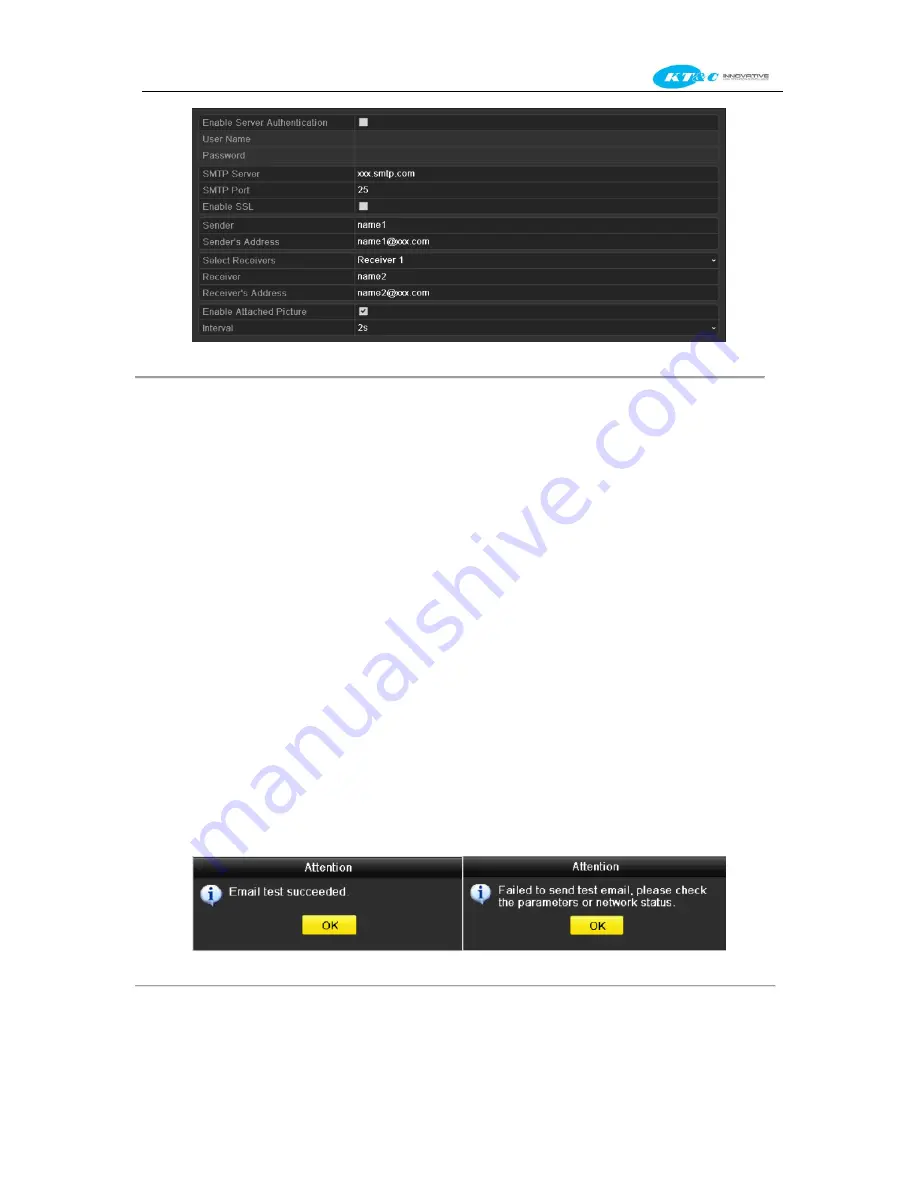
KNR-p4Px4 KNR-p16Px8 User Manual
135
Figure 9. 20
Email Settings Interface
5.
Configure the following Email settings:
Enable Server Authentication (optional):
Check the checkbox to enable the server authentication feature.
User Name
: The user account of sender’s Email for SMTP server authentication.
Password
: The password of sender’s Email for SMTP server authentication.
SMTP Server:
The SMTP Server IP address or host name (e.g., smtp.263xmail.com).
SMTP Port No.:
The SMTP port. The default TCP/IP port used for SMTP is 25.
Enable SSL (optional):
Click the checkbox to enable SSL if required by the SMTP server.
Sender:
The name of sender.
Sender’s Address:
The Email address of sender.
Select Receivers:
Select the receiver. Up to 3 receivers can be configured.
Receiver:
The name of user to be notified.
Receiver’s Address:
The Email address of user to be notified.
Enable Attached Pictures:
Check the checkbox of
Enable Attached Picture
if you want to send email with
attached alarm images. The interval is the time of two adjacent alarm images. You can also set SMTP port and
enable SSL here.
Interval:
The interval refers to the time between two actions of sending attached pictures.
E-mail Test:
Sends a test message to verify that the SMTP server can be reached.
6.
Click
Apply
button to save the Email settings.
7.
You can click
Test
button to test whether your Email settings work. The corresponding Attention message box
will pop up. Refer to 0.
Figure 9. 21
Email Testing Attention
Summary of Contents for Omni-IP KNR-p16Px8
Page 1: ...KNR p4Px4 KNR p16Px8 Network Video Recorder User Manual...
Page 11: ...KNR p4Px4 KNR p16Px8 User Manual 11 Chapter 1 Introduction...
Page 19: ...KNR p4Px4 KNR p16Px8 User Manual 19 Chapter 2 Getting Started...
Page 34: ...KNR p4Px4 KNR p16Px8 User Manual 34 Chapter 3 Live View...
Page 39: ...KNR p4Px4 KNR p16Px8 User Manual 39 Figure 3 5 Live View Strategy...
Page 43: ...KNR p4Px4 KNR p16Px8 User Manual 43 Chapter 4 PTZ Controls...
Page 51: ...KNR p4Px4 KNR p16Px8 User Manual 51 Figure 4 11 PTZ Toolbar Pattern...
Page 53: ...KNR p4Px4 KNR p16Px8 User Manual 53 Chapter 5 Record Settings...
Page 73: ...KNR p4Px4 KNR p16Px8 User Manual 73 Chapter 6 Playback...
Page 86: ...KNR p4Px4 KNR p16Px8 User Manual 86...
Page 92: ...KNR p4Px4 KNR p16Px8 User Manual 92 Chapter 7 Backup...
Page 108: ...KNR p4Px4 KNR p16Px8 User Manual 108 Figure 7 31 USB Writer Management...
Page 109: ...KNR p4Px4 KNR p16Px8 User Manual 109 Chapter 8 Alarm Settings...
Page 114: ...KNR p4Px4 KNR p16Px8 User Manual 114 Figure 8 8 Copy Settings of Alarm Input...
Page 122: ...KNR p4Px4 KNR p16Px8 User Manual 122 Figure 8 17 Copy Settings of Alarm Output...
Page 124: ...KNR p4Px4 KNR p16Px8 User Manual 124 Chapter 9 Network Settings...
Page 144: ...KNR p4Px4 KNR p16Px8 User Manual 144 Chapter 10 HDD Management...
Page 149: ...KNR p4Px4 KNR p16Px8 User Manual 149 Figure 10 9 Initialize Added NetHDD...
Page 156: ...KNR p4Px4 KNR p16Px8 User Manual 156 Figure 10 19 View HDD Status 2...
Page 160: ...KNR p4Px4 KNR p16Px8 User Manual 160 Chapter 11 Camera Settings...
Page 164: ...KNR p4Px4 KNR p16Px8 User Manual 164 Chapter 12 NVR Management and Maintenance...
Page 175: ...KNR p4Px4 KNR p16Px8 User Manual 175 Chapter 13 Other Settings...
Page 184: ...KNR p4Px4 KNR p16Px8 User Manual 184 Appendix...






























