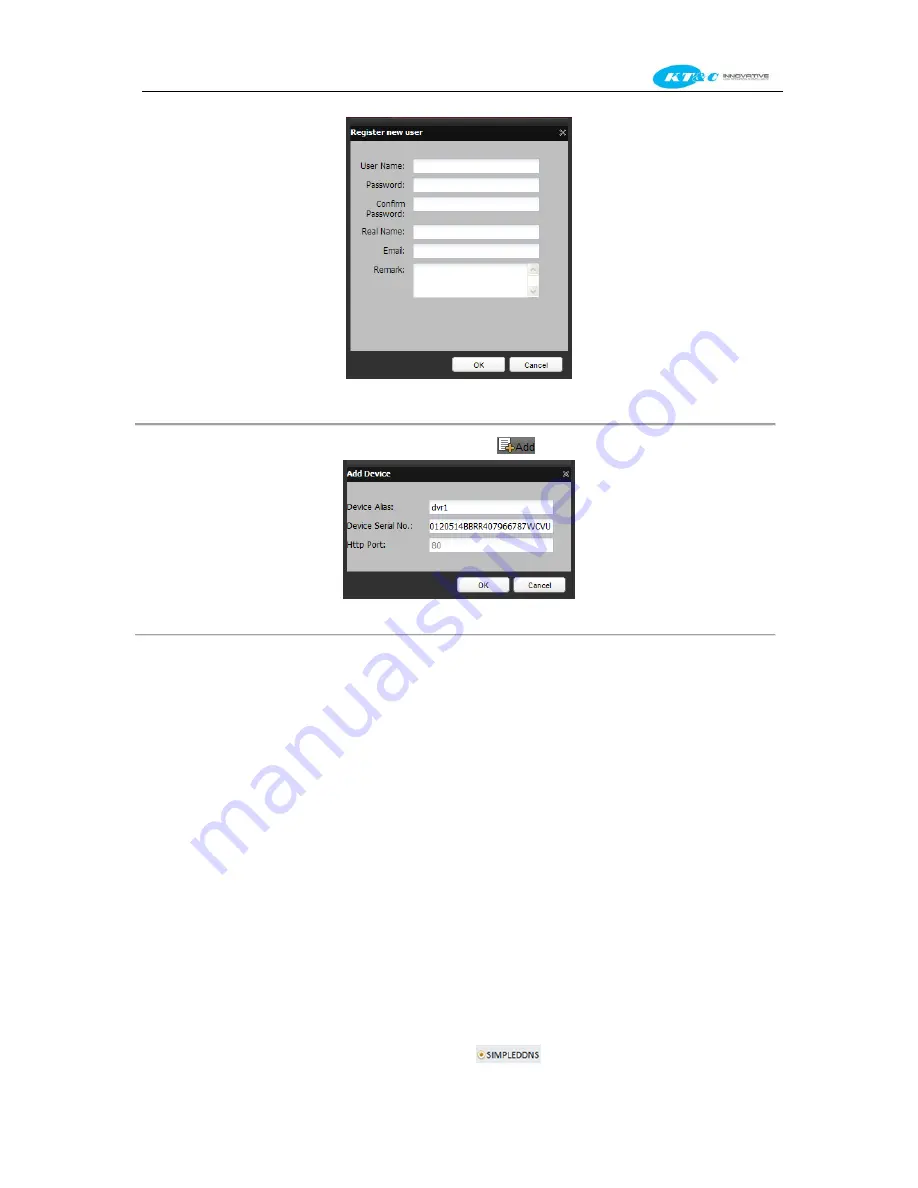
KNR-p4Px4 KNR-p16Px8 User Manual
129
Figure 9. 9
Register an Account
3)
In the Device Management interface, click
to register a device.
Figure 9. 10
Register the Device
Note:
The device name can only contain the lower-case English letter, numeric and ‘-’; and it must
start with the lower-case English letter and cannot end with ‘-’.
IF THE WAN PORT USED FOR HTTP ACCESS IS OTHER THAN 80, IT IS ESSENTIAL
THAT YOU ENTER THE ACTUAL WAN HTTP PORT INTO THE REGISTRATION
DATA.
Access the Device via Web Browser or Client Software
After having successfully registered the device on the SIMPLEDDNS server, you can access your
device via web browser or Client Software with the
Device Domain Name
(
Device Name
).
Task 1: Access the Device via Web Browser
Open a web browser, and enter
http://www.simpleddns.com/alias
in the address bar. Alias refers to
the
Device Domain Name
on the device or the
Device Name
on the SIMPLEDDNS server
.
Example:
http://www.simpleddns.com/nvr
Note:
If you mapped the HTTP port on your router and changed it to a port number other than 80,
(Refer to
Chapter 9.2.10
for the mapped HTTP port number)
you must enter the mapped port info
into the SIMPLEDDNS setup for the NVR so that port information is included when you are
redirected from SIMPLEDDNS.COM/alias to your NVR.
Task 2: Access the devices via CMS
For CMS, in the Add Device window, select
and then edit the device information.
Summary of Contents for Omni-IP KNR-p16Px8
Page 1: ...KNR p4Px4 KNR p16Px8 Network Video Recorder User Manual...
Page 11: ...KNR p4Px4 KNR p16Px8 User Manual 11 Chapter 1 Introduction...
Page 19: ...KNR p4Px4 KNR p16Px8 User Manual 19 Chapter 2 Getting Started...
Page 34: ...KNR p4Px4 KNR p16Px8 User Manual 34 Chapter 3 Live View...
Page 39: ...KNR p4Px4 KNR p16Px8 User Manual 39 Figure 3 5 Live View Strategy...
Page 43: ...KNR p4Px4 KNR p16Px8 User Manual 43 Chapter 4 PTZ Controls...
Page 51: ...KNR p4Px4 KNR p16Px8 User Manual 51 Figure 4 11 PTZ Toolbar Pattern...
Page 53: ...KNR p4Px4 KNR p16Px8 User Manual 53 Chapter 5 Record Settings...
Page 73: ...KNR p4Px4 KNR p16Px8 User Manual 73 Chapter 6 Playback...
Page 86: ...KNR p4Px4 KNR p16Px8 User Manual 86...
Page 92: ...KNR p4Px4 KNR p16Px8 User Manual 92 Chapter 7 Backup...
Page 108: ...KNR p4Px4 KNR p16Px8 User Manual 108 Figure 7 31 USB Writer Management...
Page 109: ...KNR p4Px4 KNR p16Px8 User Manual 109 Chapter 8 Alarm Settings...
Page 114: ...KNR p4Px4 KNR p16Px8 User Manual 114 Figure 8 8 Copy Settings of Alarm Input...
Page 122: ...KNR p4Px4 KNR p16Px8 User Manual 122 Figure 8 17 Copy Settings of Alarm Output...
Page 124: ...KNR p4Px4 KNR p16Px8 User Manual 124 Chapter 9 Network Settings...
Page 144: ...KNR p4Px4 KNR p16Px8 User Manual 144 Chapter 10 HDD Management...
Page 149: ...KNR p4Px4 KNR p16Px8 User Manual 149 Figure 10 9 Initialize Added NetHDD...
Page 156: ...KNR p4Px4 KNR p16Px8 User Manual 156 Figure 10 19 View HDD Status 2...
Page 160: ...KNR p4Px4 KNR p16Px8 User Manual 160 Chapter 11 Camera Settings...
Page 164: ...KNR p4Px4 KNR p16Px8 User Manual 164 Chapter 12 NVR Management and Maintenance...
Page 175: ...KNR p4Px4 KNR p16Px8 User Manual 175 Chapter 13 Other Settings...
Page 184: ...KNR p4Px4 KNR p16Px8 User Manual 184 Appendix...






























