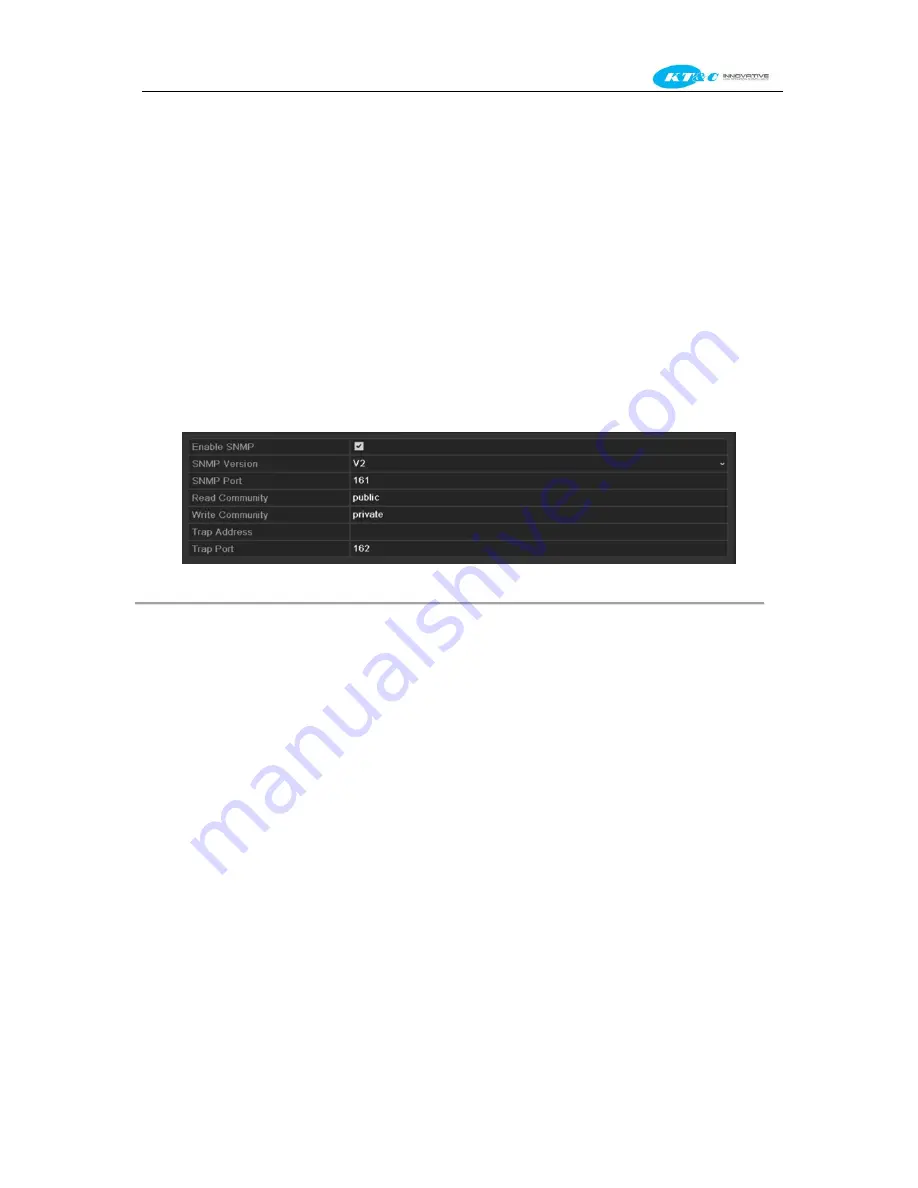
KNR-p4Px4 KNR-p16Px8 User Manual
131
Note:
The time synchronization interval can be set from1 to 10080 min, and the default value is 60min. If the NVR is
connected to a public network, you should use a NTP server that has a time synchronization function, such as the server
at the National Time Center (IP Address: 210.72.145.44). If the NVR is setup in a more customized network, NTP
software can be used to establish a NTP server used for time synchronization.
9.2.4
Configuring SNMP
Purpose:
You can use SNMP protocol to get device status and parameters related information.
Steps:
1.
Enter the Network Settings interface.
Menu >Configuration> Network
2.
Select the
SNMP
tab to enter the SNMP Settings interface, as shown in Figure 9. 13.
Figure 9. 13
SNMP Settings Interface
3.
Check the
SNMP
checkbox to enable this feature.
4.
Configure the following SNMP settings:
•
Trap Address:
IP Address of SNMP host.
•
Trap Port:
Port of SNMP host.
5.
Click
Apply
button to save and exit the interface.
Note:
Before setting the SNMP, please download the SNMP software and manage to receive the device information via
SNMP port. By setting the Trap Address, the NVR is allowed to send the alarm event and exception message to the
surveillance center.
9.2.5
Configuring Remote Alarm Host
Purpose:
With a remote alarm host configured, the NVR will send the alarm event or exception message to the host when an
alarm is triggered. The remote alarm host must have the Network Video Surveillance software installed.
Steps:
1.
Enter the Network Settings interface.
Menu >Configuration> Network
2.
Select the
More Settings
tab to enter the More Settings interface, as shown in Figure 9. 14.
Summary of Contents for Omni-IP KNR-p16Px8
Page 1: ...KNR p4Px4 KNR p16Px8 Network Video Recorder User Manual...
Page 11: ...KNR p4Px4 KNR p16Px8 User Manual 11 Chapter 1 Introduction...
Page 19: ...KNR p4Px4 KNR p16Px8 User Manual 19 Chapter 2 Getting Started...
Page 34: ...KNR p4Px4 KNR p16Px8 User Manual 34 Chapter 3 Live View...
Page 39: ...KNR p4Px4 KNR p16Px8 User Manual 39 Figure 3 5 Live View Strategy...
Page 43: ...KNR p4Px4 KNR p16Px8 User Manual 43 Chapter 4 PTZ Controls...
Page 51: ...KNR p4Px4 KNR p16Px8 User Manual 51 Figure 4 11 PTZ Toolbar Pattern...
Page 53: ...KNR p4Px4 KNR p16Px8 User Manual 53 Chapter 5 Record Settings...
Page 73: ...KNR p4Px4 KNR p16Px8 User Manual 73 Chapter 6 Playback...
Page 86: ...KNR p4Px4 KNR p16Px8 User Manual 86...
Page 92: ...KNR p4Px4 KNR p16Px8 User Manual 92 Chapter 7 Backup...
Page 108: ...KNR p4Px4 KNR p16Px8 User Manual 108 Figure 7 31 USB Writer Management...
Page 109: ...KNR p4Px4 KNR p16Px8 User Manual 109 Chapter 8 Alarm Settings...
Page 114: ...KNR p4Px4 KNR p16Px8 User Manual 114 Figure 8 8 Copy Settings of Alarm Input...
Page 122: ...KNR p4Px4 KNR p16Px8 User Manual 122 Figure 8 17 Copy Settings of Alarm Output...
Page 124: ...KNR p4Px4 KNR p16Px8 User Manual 124 Chapter 9 Network Settings...
Page 144: ...KNR p4Px4 KNR p16Px8 User Manual 144 Chapter 10 HDD Management...
Page 149: ...KNR p4Px4 KNR p16Px8 User Manual 149 Figure 10 9 Initialize Added NetHDD...
Page 156: ...KNR p4Px4 KNR p16Px8 User Manual 156 Figure 10 19 View HDD Status 2...
Page 160: ...KNR p4Px4 KNR p16Px8 User Manual 160 Chapter 11 Camera Settings...
Page 164: ...KNR p4Px4 KNR p16Px8 User Manual 164 Chapter 12 NVR Management and Maintenance...
Page 175: ...KNR p4Px4 KNR p16Px8 User Manual 175 Chapter 13 Other Settings...
Page 184: ...KNR p4Px4 KNR p16Px8 User Manual 184 Appendix...
















































