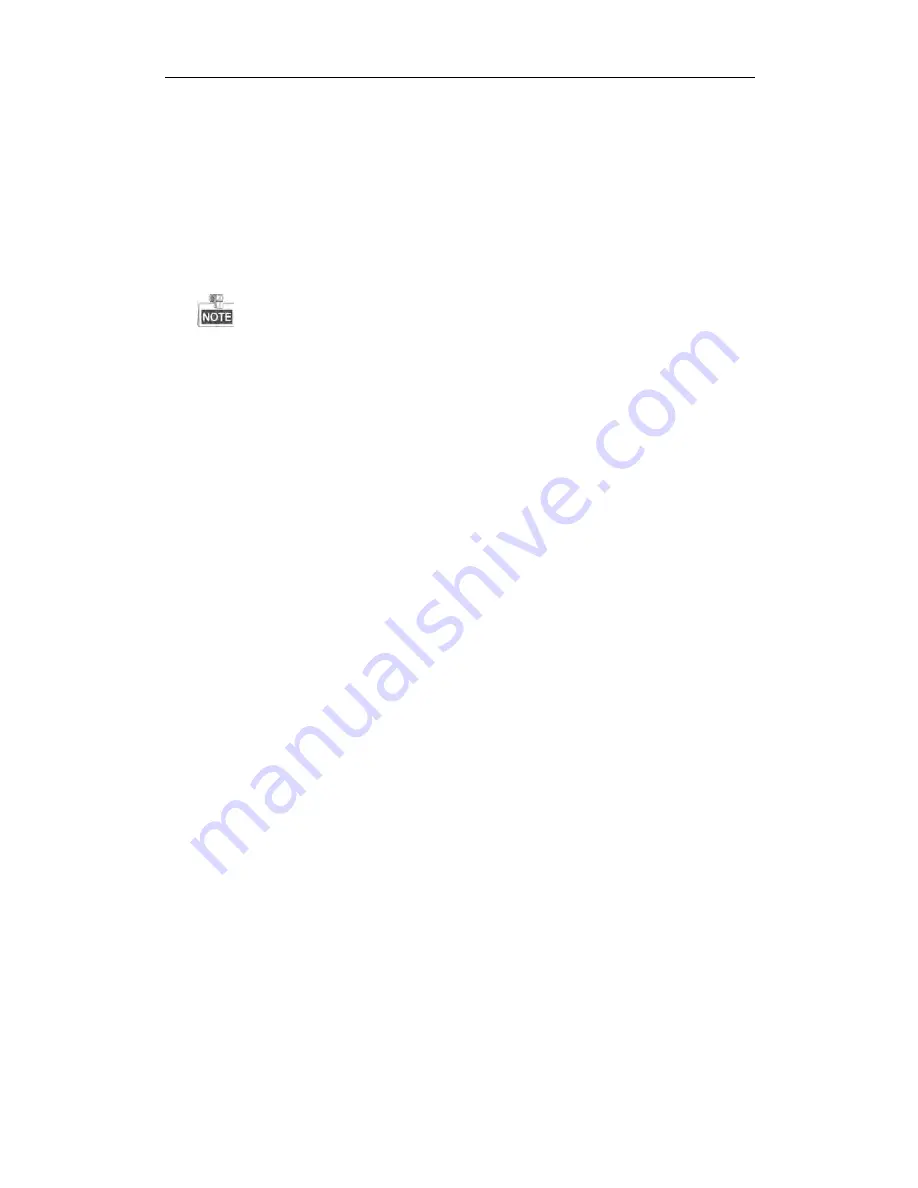
User Manual of Network Video Recorder
199
device with the monitor via VGA or HDMI
TM
interface and reboot the device, there is black screen with
the mouse cursor.
Connect the NVR with the monitor before startup via VGA or HDMI
TM
interface, and manage the IP
camera to connect with the device locally or remotely, the status of IP camera displays as Connect.
Possible Reasons:
After connecting the IP camera to the NVR, the image is output via the main spot interface by default.
Steps:
1.
Enable the output channel.
2.
Select “Menu > Configuration > Live View > View”, and select video output interface in the drop-down
list and configure the window you want to view.
l
The view settings can only be configured by the local operation of NVR.
l
Different camera orders and window-division modes can be set for different output interfaces
separately, and digits like “D1”and “D2” stands for the channel number, and “X” means the selected
window has no image output.
3.
Check if the fault is solved by the above steps.
If it is solved, finish the process.
If not, please contact the engineer from our company to do the further process.
l
Live view stuck when video output locally.
Possible Reasons:
a)
Poor network between NVR and IP camera, and there exists packet loss during the transmission.
b)
The frame rate has not reached the real-time frame rate.
Steps:
1.
Verify the network between NVR and IP camera is connected.
1)
Enter the Network Traffic interface.
Menu >Maintenance>Net Detect
2)
Click the
Network Detection
tab to enter the Network Detection menu
3)
Enter the destination address in the text field of
Destination Address
.
4)
Click
Test
button to start testing network delay and packet loss. The testing result pops up on the
window.
If there exists return information and the time value is little, the network is normal.
2.
Verify the frame rate is real-time frame rate.
Select “Menu > Record > Parameters > Record”, and set the Frame rate to Full Frame.
3.
Check if the fault is solved by the above steps.
If it is solved, finish the process.
If not, please contact the engineer from our company to do the further process.
l
Live view stuck when video output remotely via the Internet Explorer or platform software.
Possible Reasons:
a)
Poor network between NVR and IP camera, and there exists packet loss during the transmission.
b)
Poor network between NVR and PC, and there exists packet loss during the transmission.
c)
The performances of hardware are not good enough, including CPU, memory, etc..
Steps:
1.
Verify the network between NVR and IP camera is connected.
1)
Enter the Network Traffic interface.
Menu >Maintenance>Net Detect
2)
Click the
Network Detection
tab to enter the Network Detection menu
Summary of Contents for ENR Series
Page 1: ...ENR Series Network Video Recorder User Manual...
Page 14: ...User Manual of Network Video Recorder 13 Chapter 1 Introduction...
Page 23: ...User Manual of Network Video Recorder 22 Chapter 2 Getting Started...
Page 42: ...User Manual of Network Video Recorder 41 camera Figure 2 31 Edit IP Camera Interface Manual...
Page 43: ...User Manual of Network Video Recorder 42 Chapter 3 Live View...
Page 51: ...User Manual of Network Video Recorder 50 Chapter 4 PTZ Controls...
Page 62: ...User Manual of Network Video Recorder 61 Chapter 5 Recording Settings...
Page 83: ...User Manual of Network Video Recorder 82 Chapter 6 Playback...
Page 96: ...User Manual of Network Video Recorder 95 Chapter 7 Backup...
Page 104: ...User Manual of Network Video Recorder 103 Chapter 8 Alarm Settings...
Page 118: ...User Manual of Network Video Recorder 117 Chapter 9 VCA Alarm...
Page 129: ...User Manual of Network Video Recorder 128 Chapter 10 VCA Search...
Page 137: ...User Manual of Network Video Recorder 136 Chapter 11 Network Settings...
Page 158: ...User Manual of Network Video Recorder 157 Chapter 12 HDD Management...
Page 163: ...User Manual of Network Video Recorder 162 Figure 12 10 Initialize Added NetHDD...
Page 173: ...User Manual of Network Video Recorder 172 Chapter 13 Camera Settings...
Page 177: ...User Manual of Network Video Recorder 176 Chapter 14 NVR Management and Maintenance...
Page 187: ...User Manual of Network Video Recorder 186 Chapter 15 Others...
Page 196: ...User Manual of Network Video Recorder 195 15 5 Appendix...



























