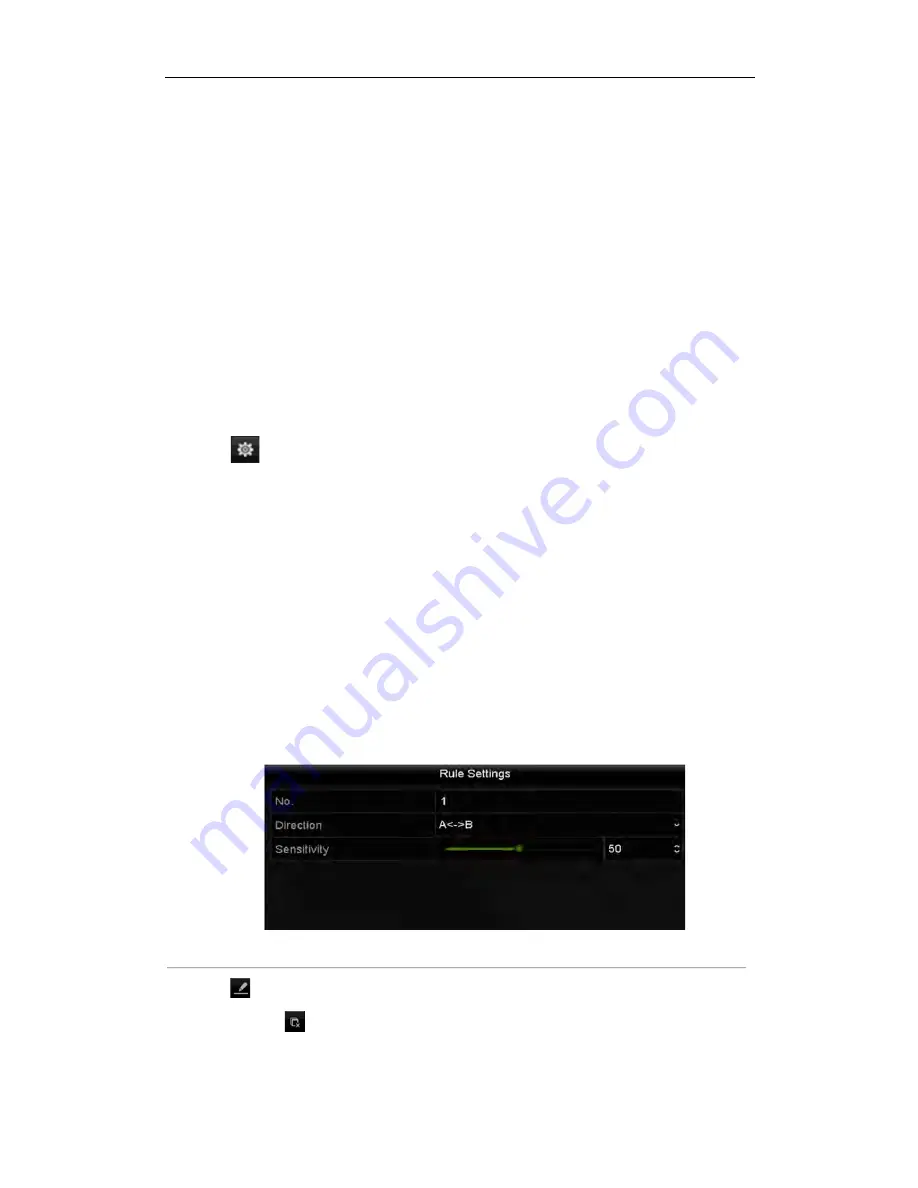
User Manual of Network Video Recorder
119
9.2
Line Crossing Detection
Purpose:
This function can be used for detecting people, vehicles and objects cross a set virtual line. The line crossing
direction can be set as bidirectional, from left to right or from right to left. And you can set the duration for the
alarm response actions, such as full screen monitoring, audible warning, etc.
Steps:
1.
Enter the VCA settings interface.
Menu> Camera> VCA
2.
Select the camera to configure the VCA.
You can click the checkbox of
Save VCA Picture
to save the captured pictures of VCA detection.
3.
Select the VCA detection type to
Line Crossing Detection
.
4.
Check the
Enable
checkbox to enable this function.
5.
Click
to configure the trigger channel, arming schedule and linkage actions for the line crossing
detection alarm.
6.
Click the
Rule Settings
button to set the line crossing detection rules.
1)
Select the direction to A<->B, A->B or A<-B.
A<->B
: Only the arrow on the B side shows; when an object going across the configured line with both
direction can be detected and alarms are triggered.
A->B
: Only the object crossing the configured line from the A side to the B side can be detected.
B->A
: Only the object crossing the configured line from the B side to the A side can be detected.
2)
Click-and-drag the slider to set the detection sensitivity.
Sensitivity:
Range [1-100]. The higher the value is, the more easily the detection alarm can be
triggered.
3)
Click-
OK
to save the rule settings and back to the line crossing detection settings interface.
Figure 9. 3
Set Line Crossing Detection Rules
7.
Click
and set two points in the preview window to draw a virtual line.
You can use the
to clear the existing virtual line and re-draw it.
Summary of Contents for ENR Series
Page 1: ...ENR Series Network Video Recorder User Manual...
Page 14: ...User Manual of Network Video Recorder 13 Chapter 1 Introduction...
Page 23: ...User Manual of Network Video Recorder 22 Chapter 2 Getting Started...
Page 42: ...User Manual of Network Video Recorder 41 camera Figure 2 31 Edit IP Camera Interface Manual...
Page 43: ...User Manual of Network Video Recorder 42 Chapter 3 Live View...
Page 51: ...User Manual of Network Video Recorder 50 Chapter 4 PTZ Controls...
Page 62: ...User Manual of Network Video Recorder 61 Chapter 5 Recording Settings...
Page 83: ...User Manual of Network Video Recorder 82 Chapter 6 Playback...
Page 96: ...User Manual of Network Video Recorder 95 Chapter 7 Backup...
Page 104: ...User Manual of Network Video Recorder 103 Chapter 8 Alarm Settings...
Page 118: ...User Manual of Network Video Recorder 117 Chapter 9 VCA Alarm...
Page 129: ...User Manual of Network Video Recorder 128 Chapter 10 VCA Search...
Page 137: ...User Manual of Network Video Recorder 136 Chapter 11 Network Settings...
Page 158: ...User Manual of Network Video Recorder 157 Chapter 12 HDD Management...
Page 163: ...User Manual of Network Video Recorder 162 Figure 12 10 Initialize Added NetHDD...
Page 173: ...User Manual of Network Video Recorder 172 Chapter 13 Camera Settings...
Page 177: ...User Manual of Network Video Recorder 176 Chapter 14 NVR Management and Maintenance...
Page 187: ...User Manual of Network Video Recorder 186 Chapter 15 Others...
Page 196: ...User Manual of Network Video Recorder 195 15 5 Appendix...






























