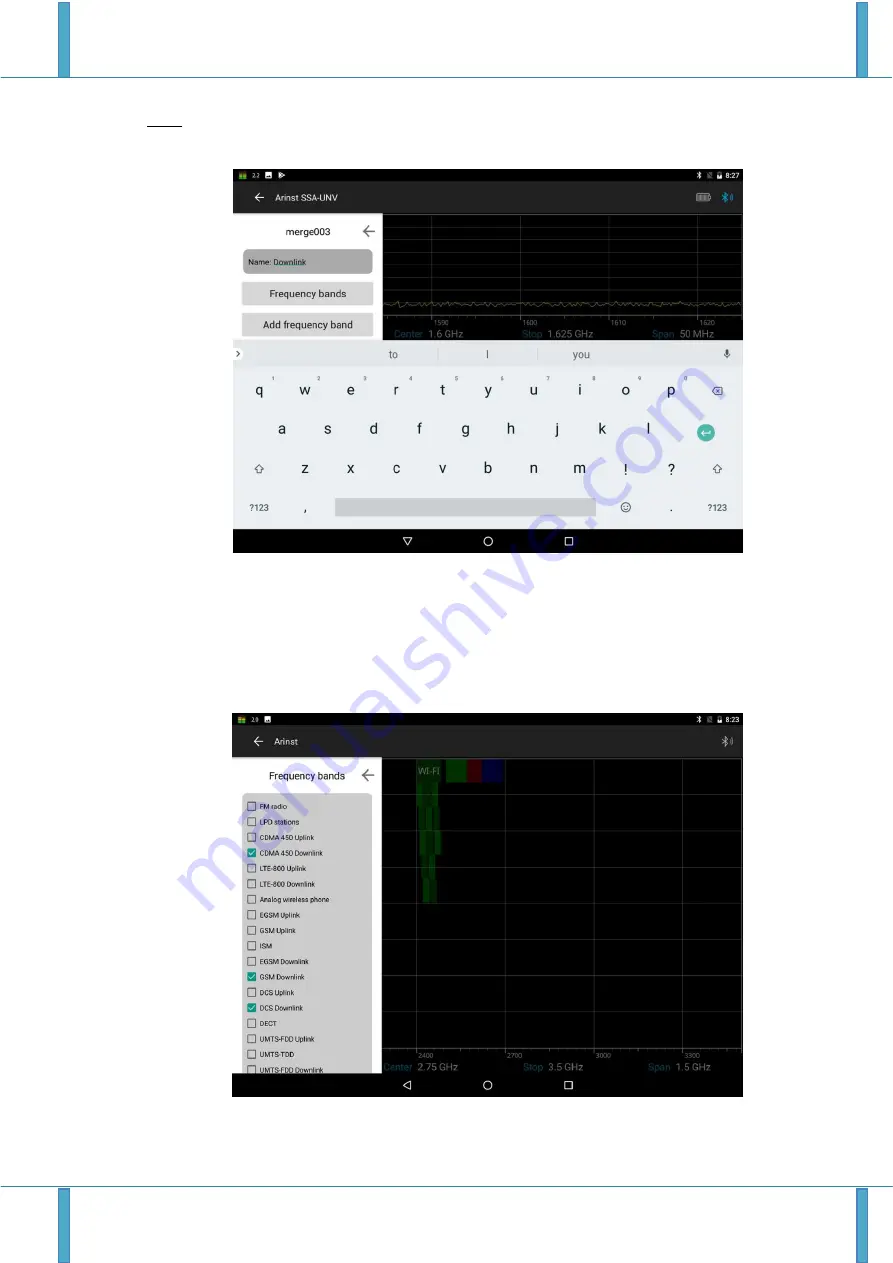
Portable spectrum analyzer Arinst SSA-TG R2 6 April 2019
www.arinst.net | www.arinst.ru | www.kroks.ru
55
Note. By default, the new lists of frequency ranges are automatically assigned the name "merge" with
an indication of the sequence number. For example, merge003.
Figure 80
Entering the name of the new range list
9.5.4. Set the frequency bands that will be included in the new list (
in our example, Downlink
). Fre-
quency ranges can be set in two ways:
a) By clicking on the
Frequency bands
button (Figure 80), select the desired bands from the list of
preset bands, as shown in Figure 81. In our example,
GSM Downlink, DCS Downlink
and
CDMA 450
Downlink
are selected.
igure 81 Selecting ranges from the list






























