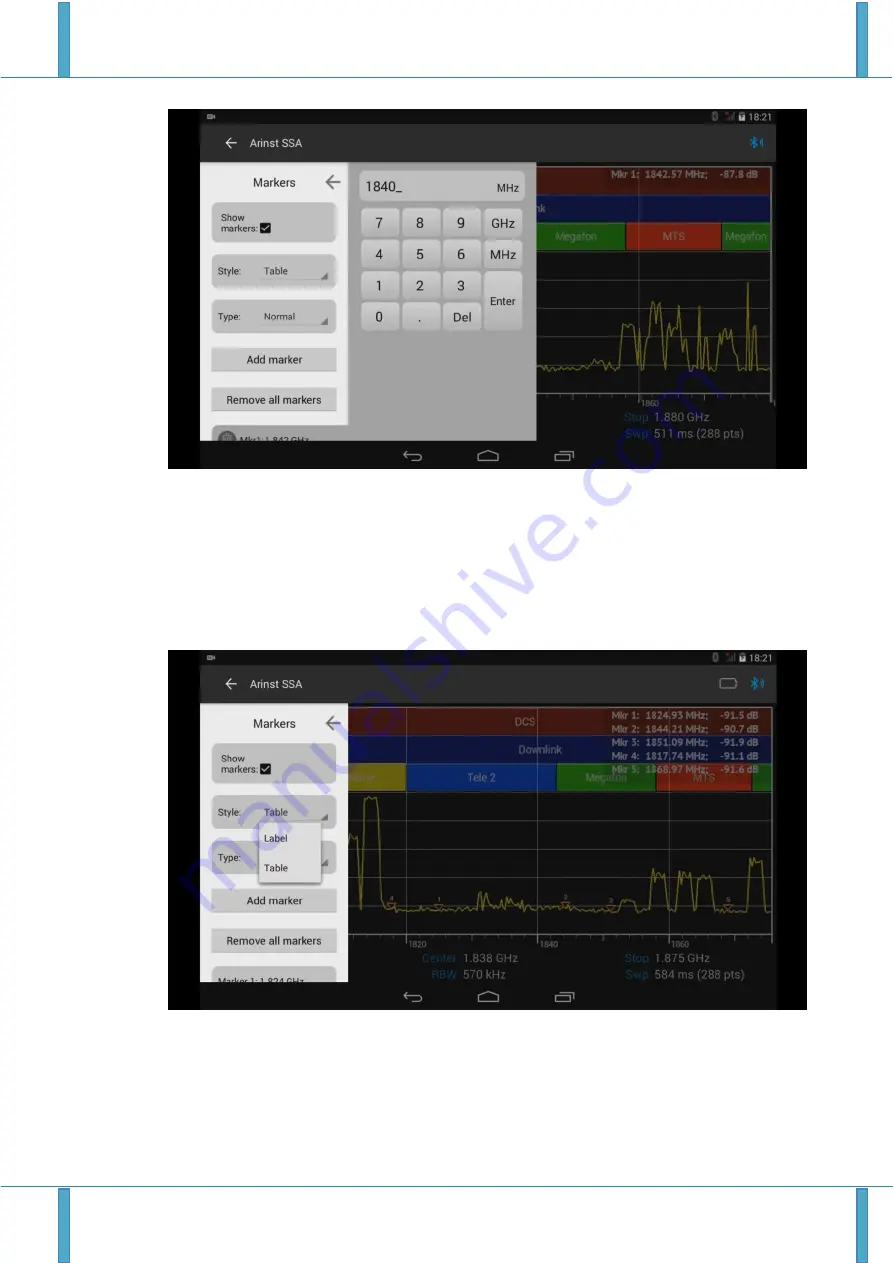
Portable spectrum analyzer Arinst SSA-TG R2 6 April 2019
www.arinst.net | www.arinst.ru | www.kroks.ru
32
igure 40 Entering the value of a fixed marker frequency
8.7.4. If the exact setting of the marker frequency is not required, you can set the marker by double-
clicking on the tablet / smartphone screen. To change the position of the marker, you need to click on it,
wait about a second and move it around the screen of the tablet / smartphone by changing its fixed fre-
quency.
8.7.5 To set the appearance of the markers on the screen of the tablet / smartphone, go to the
Style
menu and select one of the display values of the markers
Label
or
Table
, as shown in Figure 41.
igure 41 Selecting the appearance of markers on the screen
8.7.6. Depending on the type of designation chosen, the markers will be labeled, which will indicate the
frequency and signal level (Figure 42), or information on frequencies and signal values of the set markers
will be placed in a table in the upper right corner of the tablet / smartphone screen (Figure 43).






























