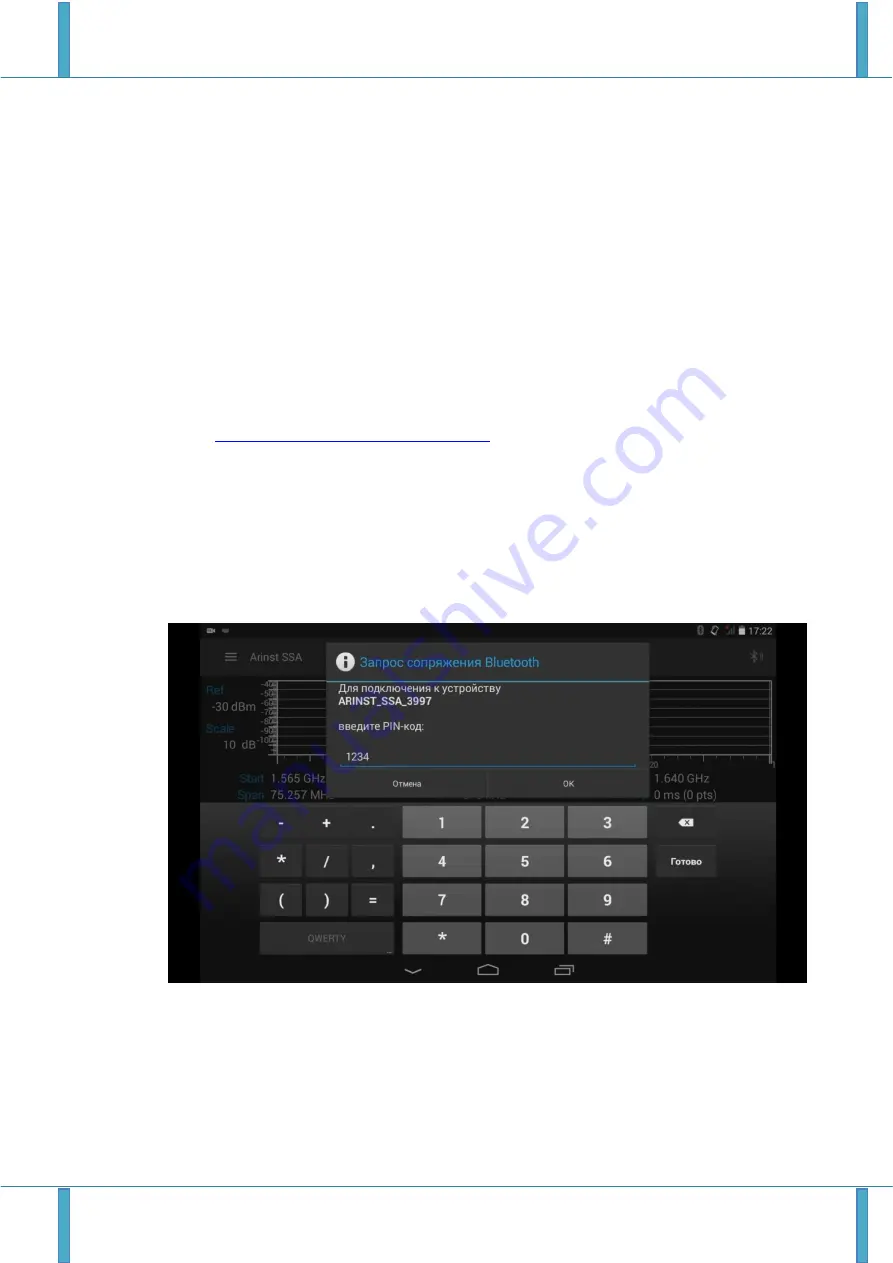
Portable spectrum analyzer Arinst SSA-TG R2 6 April 2019
www.arinst.net | www.arinst.ru | www.kroks.ru
23
8.
THE INTERFACE OF THE PROGRAM CONTROL DEVICE, WITH DEVICES
BASED ON THE ANDROID OPERATING SYSTEM
8.1.
External device requirements
8.1.1. For reliable and stable connection to the device, devices managed by the Android operating sys-
tem must meet the following requirements:
- Android operating system version 4.1 and higher;
- installed application
«Arinst SSA spectrum analyzer»;
- availability of protocol information exchange Bluetooth 2.1 and above.
8.2.
Connecting the device to an external device
8.2.1. Turn on your device, controlled by the Android operating system (tablet / smartphone) and make
sure that it has Bluetooth data transfer enabled.
8.2.2. Start the application "Arinst SA spectrum analyzer" (hereinafter control program) on your tab-
let/smartphone. If this control program is not installed on your tablet/smartphone, you need to download
and install it.
Download "Arinst SSA" from Google Play
8.2.3. Turn on the device as indicated in p.6
.1. of this «Manual».
8.2.4. Enter the main menu of the device by pressing the
«MENU»
button (14) (Figure 6) and select
the
Device
subsection and turn on the data transfer using the Blue
tooth protocol by moving the “slider” to
the right, as indicated in section 7.9.2. (Figure 23).
8.2.5. In the upper right corner of the control program, click on the Bluetooth symbol. In the program
window that appears, click the
Scan for devices
command. Select ARINST_SSA from the list of detected
devices and enter the PIN code 1234 in the window that opens and click OK, as shown in figure 27.
igure 27 Connecting a tablet / smartphone to the device via Bluetooth
8.2.6. The device will connect to the tablet / smartphone, a graph of the signal spectrum and an infor-
mation message about the connection to the device
Connected to ARINST_SSA
, as in figure 28, will
appear on the screen.






























