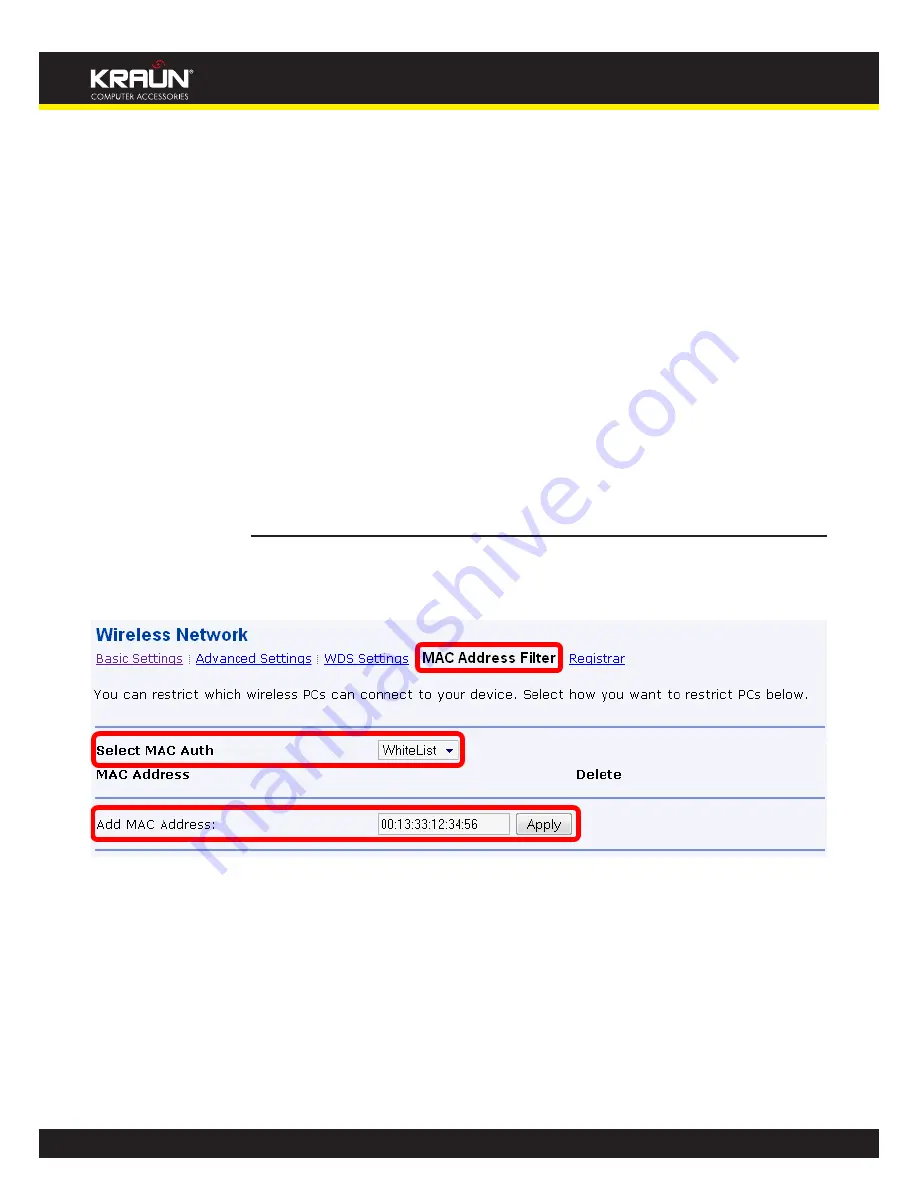
66
Manual
www.kraun.it
How can I restrict who can access my Wireless network?
Wireless network security can provide one way of restricting access to your network - another
way is to only allow particular Wireless PCs to access the network based on their Wireless
address.
Every Wireless device has a unique address which can be used to identify it - this is usually
called a MAC address. You can set Integrated Access Device to only allow a particular list of
addresses to connect to your network. You will need to find out the addresses of the Wireless
PCs first - you should read the manual that came with your Wireless card to find out how. Once
you’ve found out the list of addresses you can add them to the list to allow access to Integrated
Access Device.
Another option is to allow all Wireless PCs to connect to Integrated Access Device except a list
of particular addresses which you enter. Finally you can disable address authentication entirely
and allow all Wireless PCs to connect to your network
Whitelist
To the list to allow wireless PC to access to Integrated Access Device
Once you have selected Configuration -> Wireless Network -> MAC Address Filter. From the
1.
Select MAC Auth drop-down list, select Whitelist.
Summary of Contents for KR.XY
Page 33: ...33 Manual www kraun it Click 24 Apply Click 25 Reboot The following page is displayed 26 ...
Page 40: ...40 Manual www kraun it Click 20 Reboot The following page is displayed 21 ...
Page 48: ...48 Manual www kraun it Click 23 Apply Click 24 Reboot The following page is displayed 25 ...
Page 55: ...55 Manual www kraun it Click 26 Apply Click 27 Reboot The following page is displayed 28 ...
Page 73: ...73 Manual www kraun it Click 6 Confirm ...
Page 95: ...95 Manual www kraun it Enter VCI and VPI setting determined by your ISP 3 Click 4 Next ...
Page 111: ...111 Manual www kraun it Now you are ready to Surf the Internet 15 ...
Page 141: ...141 Manual www kraun it Click on 4 Go To Advanced view ...
Page 147: ...147 Manual www kraun it Click 9 Dialing Plan tab Click 10 Go To Advanced view ...
Page 148: ...148 Manual www kraun it Click 11 Add ...
Page 155: ...155 Manual www kraun it Click 4 Add ...
Page 159: ...159 Manual www kraun it Click 4 Add ...
Page 163: ...163 Manual www kraun it Click 4 Add ...
Page 167: ...167 Manual www kraun it Click 4 Add ...
Page 171: ...171 Manual www kraun it Click 4 Add ...
Page 175: ...175 Manual www kraun it Click 4 Edit on Policy Name ext int ...
Page 176: ...176 Manual www kraun it Click 5 Enable of Status Click 6 Apply ...
Page 180: ...180 Manual www kraun it Click 8 Continue Reboot Later ...
Page 228: ...228 Manual www kraun it Click 5 restart Click 6 Restart ...






























