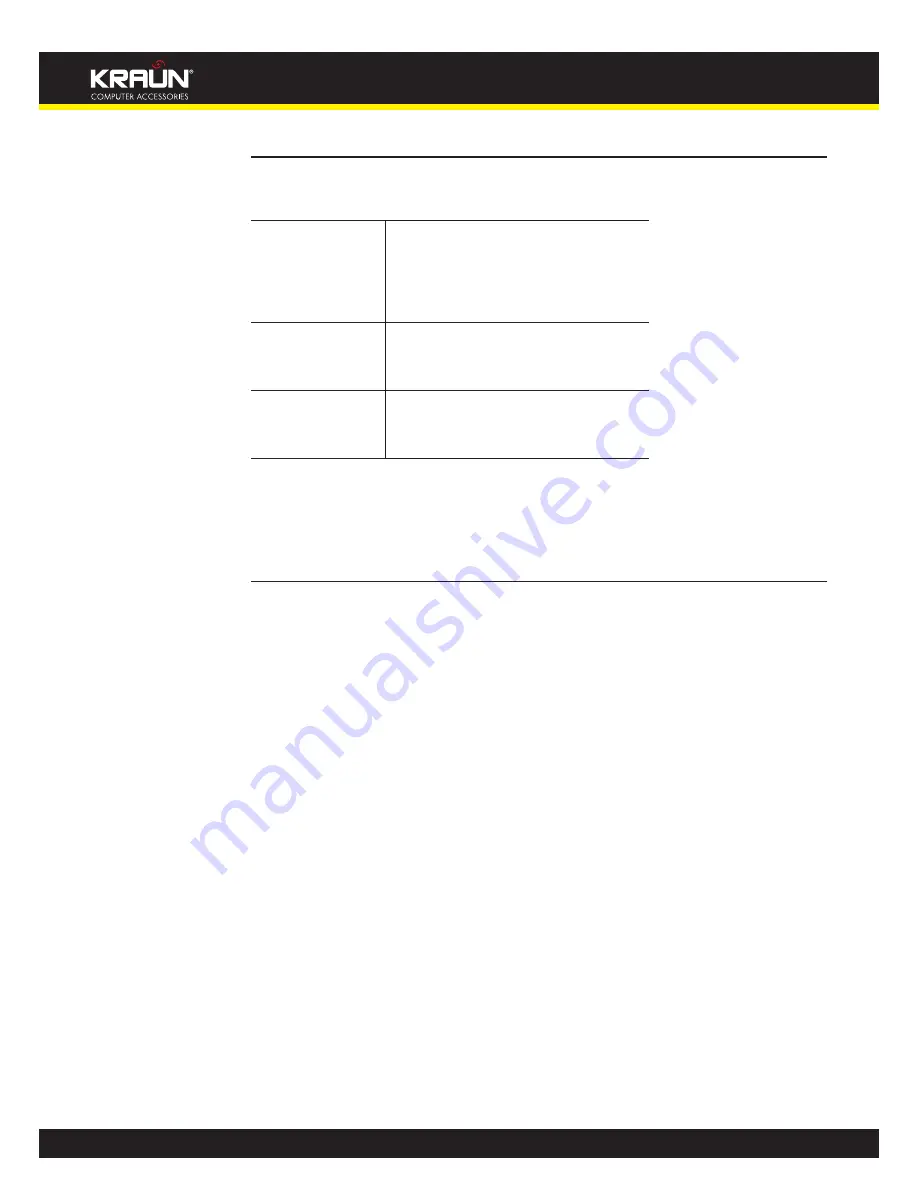
26
Manual
www.kraun.it
Internet access settings
This section displays details of the settings that allow your device to access the Internet. These
details include:
IP address and
subnet mask:
The IP address and subnet mask
assigned to your WAN interface. This
address is used temporarily until your ISP
assigns a real IP address (via DHCP or
PPP – see
Internet Access
.
Default gateway:
The address of the ISP server through
which your Internet connection will be
routed.
DNS servers:
The Domain Name System (DNS)
servers used by your ISP to map domain
names to IP addresses.
Your ISP assigns all of these settings. In most cases, you
will not
need to make changes to
these settings in order for your Internet connection to work. If your ISP does ask you to change
any of these settings, follow the instructions for manually configuring your device in
Internet
Access
.
About Integrated Access Device
This section displays details of your device’s hardware and firmware versions. If you need to
contact your ISP’s support team, they may need to know which hardware/firmware versions you
are using in order to answer your query.
Your hardware version details contain information about the make and model of your device and
its exact hardware components.
Your firmware version details contain information about the software program running on your
device. From time to time, [Provider] may update or add new features to this firmware. They then
make the latest updated version available to you via the Internet. For details of how to update
your firmware, see
Check for Updates
.
Summary of Contents for KR.XY
Page 33: ...33 Manual www kraun it Click 24 Apply Click 25 Reboot The following page is displayed 26 ...
Page 40: ...40 Manual www kraun it Click 20 Reboot The following page is displayed 21 ...
Page 48: ...48 Manual www kraun it Click 23 Apply Click 24 Reboot The following page is displayed 25 ...
Page 55: ...55 Manual www kraun it Click 26 Apply Click 27 Reboot The following page is displayed 28 ...
Page 73: ...73 Manual www kraun it Click 6 Confirm ...
Page 95: ...95 Manual www kraun it Enter VCI and VPI setting determined by your ISP 3 Click 4 Next ...
Page 111: ...111 Manual www kraun it Now you are ready to Surf the Internet 15 ...
Page 141: ...141 Manual www kraun it Click on 4 Go To Advanced view ...
Page 147: ...147 Manual www kraun it Click 9 Dialing Plan tab Click 10 Go To Advanced view ...
Page 148: ...148 Manual www kraun it Click 11 Add ...
Page 155: ...155 Manual www kraun it Click 4 Add ...
Page 159: ...159 Manual www kraun it Click 4 Add ...
Page 163: ...163 Manual www kraun it Click 4 Add ...
Page 167: ...167 Manual www kraun it Click 4 Add ...
Page 171: ...171 Manual www kraun it Click 4 Add ...
Page 175: ...175 Manual www kraun it Click 4 Edit on Policy Name ext int ...
Page 176: ...176 Manual www kraun it Click 5 Enable of Status Click 6 Apply ...
Page 180: ...180 Manual www kraun it Click 8 Continue Reboot Later ...
Page 228: ...228 Manual www kraun it Click 5 restart Click 6 Restart ...
















































